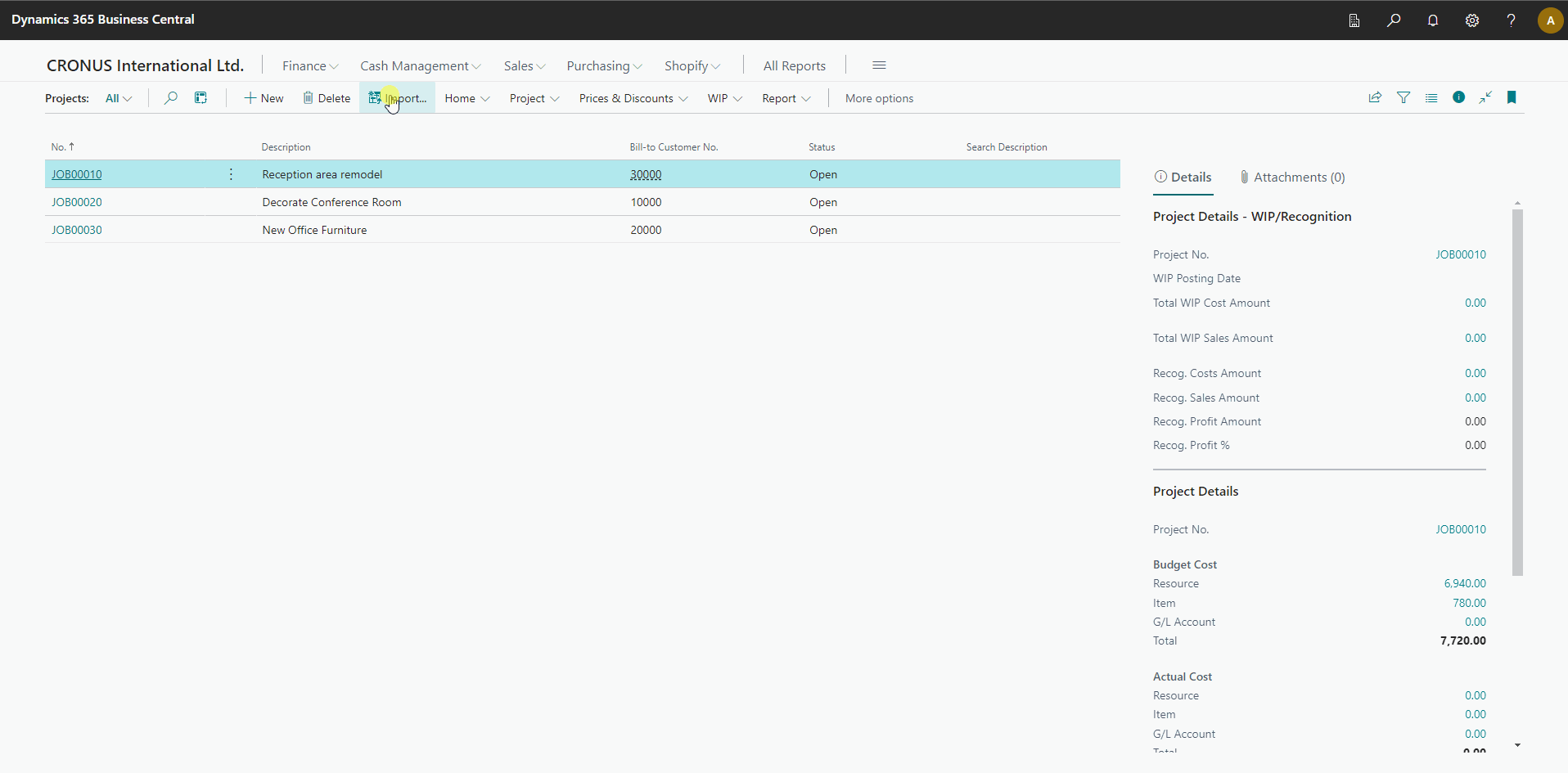Projects
Business Value
Allows you to import projects from text for Excel. This feature is helpful - especially when integrating with external project or service management systems.
Feature Details
You can access the Project Import from the Projects list. The app supports updating existing projects with new information and creating new projects. The import also supports importing project tasks and project planning lines.
Projects
The app will allow you to update any editable field on the project. In addition to that, you can also:
- Specify that you will use a different number series if you want different numbering for imported projects.
- Specify a configuration template if you want to use a configuration template to trigger default fields. The configuration template can be specified as a constant value or field in the file.
The app can automatically assign new project numbers or import the ones you provide. Since the app supports importing project tasks and project planning lines, the app groups lines that have the same:
- Project No.
- Bill-to Customer No.
- Sell-to Customer No.
- External Document No.
Project Tasks
The app will allow you to update any editable field on the project task lines. At the end of the import, the app automatically executes the "Indent Project Tasks" action. It is, therefore, essential to ensure that you have a matching End-Total for every Begin-Total.
- You must assign task numbers in the file.
- Project Task Dimensions can be inherited from the project, and you can update Global Dimensions 1 and 2. The app currently does not support task dimensions, but it will in a future version.
Project Planning Lines
The app will allow you to update any editable field on the project planning lines.
Settings
Update Method
| Value | Description |
|---|---|
| Add | Add new records only. |
| Update/Add | Add new records and update existing records. |
Replace No. from Series
| Value | Description |
|---|---|
| No | Use the imported project number. |
| Yes | The app will replace the imported number with a new number from the number series. The app uses the number series defined on the project setup by default, but you can change this on the template if you like. |
If you don't assign a project number, the app will assign the number even if you specify no for this setting.
Line numbers on Project Planning Lines
The app will assign a line number one if you do not specify a line number in the file. However, the behaviour is slightly different when importing new projects versus updating existing ones.
If you include line numbers in your file, remember to increment each line by 10000. This will allow you to insert additional lines between existing ones easily.
Creating new projects
The app increments the line number for every line in the import file. It does not check if a line is similar to another previously imported line.
Updating existing projects
If no line number is specified, then the app will look for an existing line that matches the following details from your file:
- Project number and Project Task number
- Line Type
- Planning Date
- Type
- No.
- Location Code
- Unit of Measure Code
- Work Type Code
The following will apply:
- If the line exists, the app will update this line.
- The app will create a new line if the line does not exist.
The app will raise an error if multiple lines with the exact details exist in the file. Where this scenario is likely, you need to include a line number so the app knows whether to update or add new lines.
Example - Project with Budget
In this example, we configure a template that imports projects, project tasks and project planning lines.
Example File:
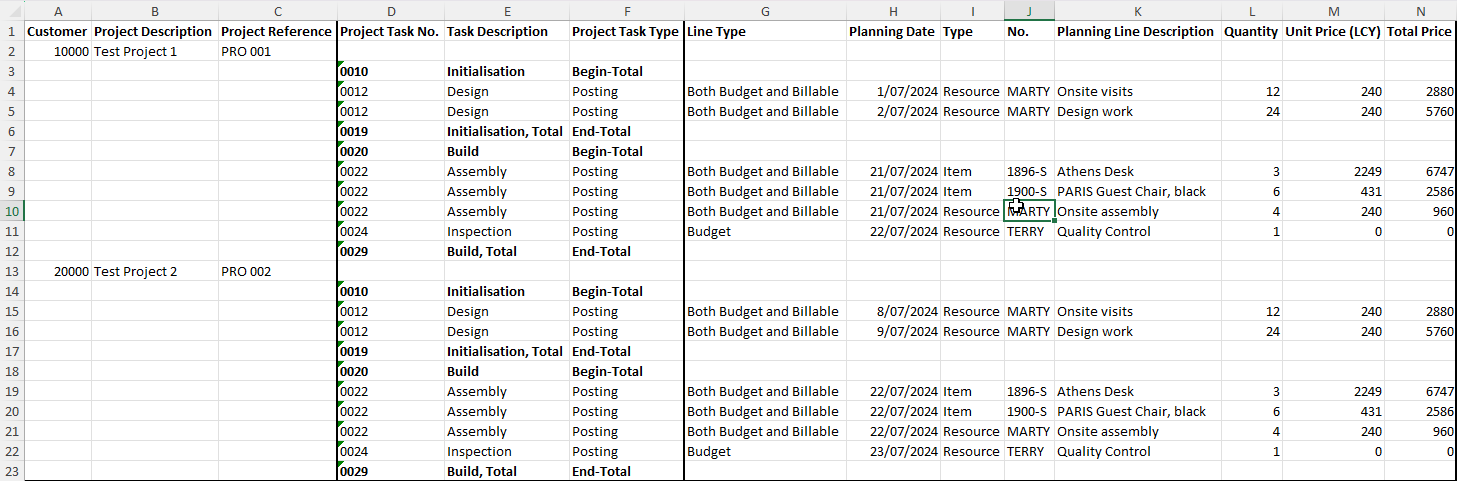
In the above image, please note:
- The project details are on their own line - you will see in the template that we have specified this as a header line.
- The Project Task details for Begin-Totals, End-Totals, etc., do not have planning line details next to them because, in Business Central, you cannot attach planning lines to these types of tasks.
- Where more than one planning line must be associated with the same Project Task, you must repeat the Project Task information.
Example Template
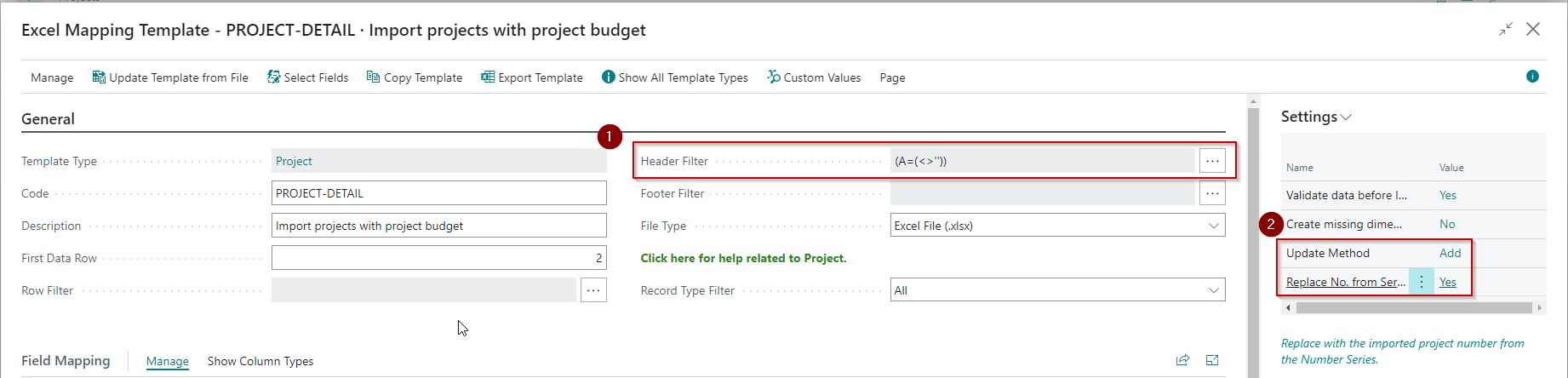
In the above image, please note:
- We have specified the header filter - this line contains the project details and is not repeated on every line in the file.
- We have set this template to Add and assign new numbers from the configured number series.
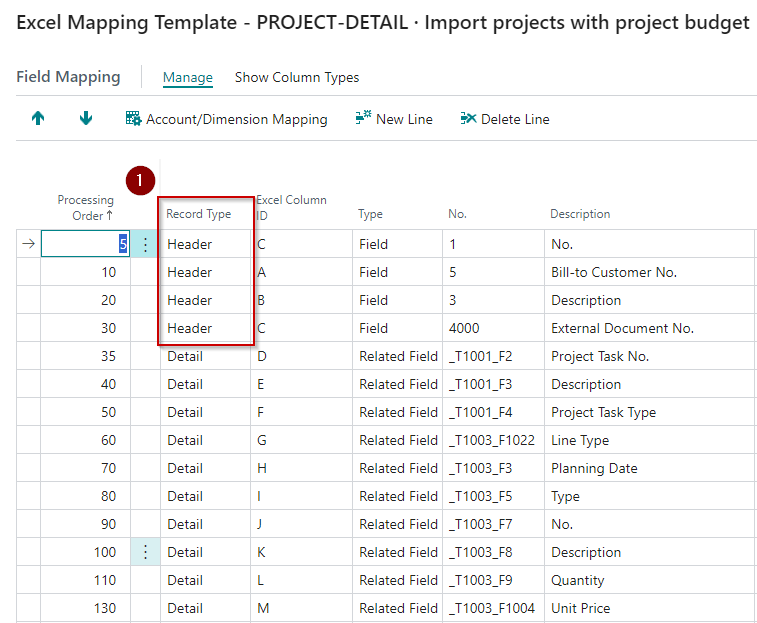
In the above image, please note:
- The project details come from the header line.
Result
The animation below shows the process of importing the file from above and then the result.