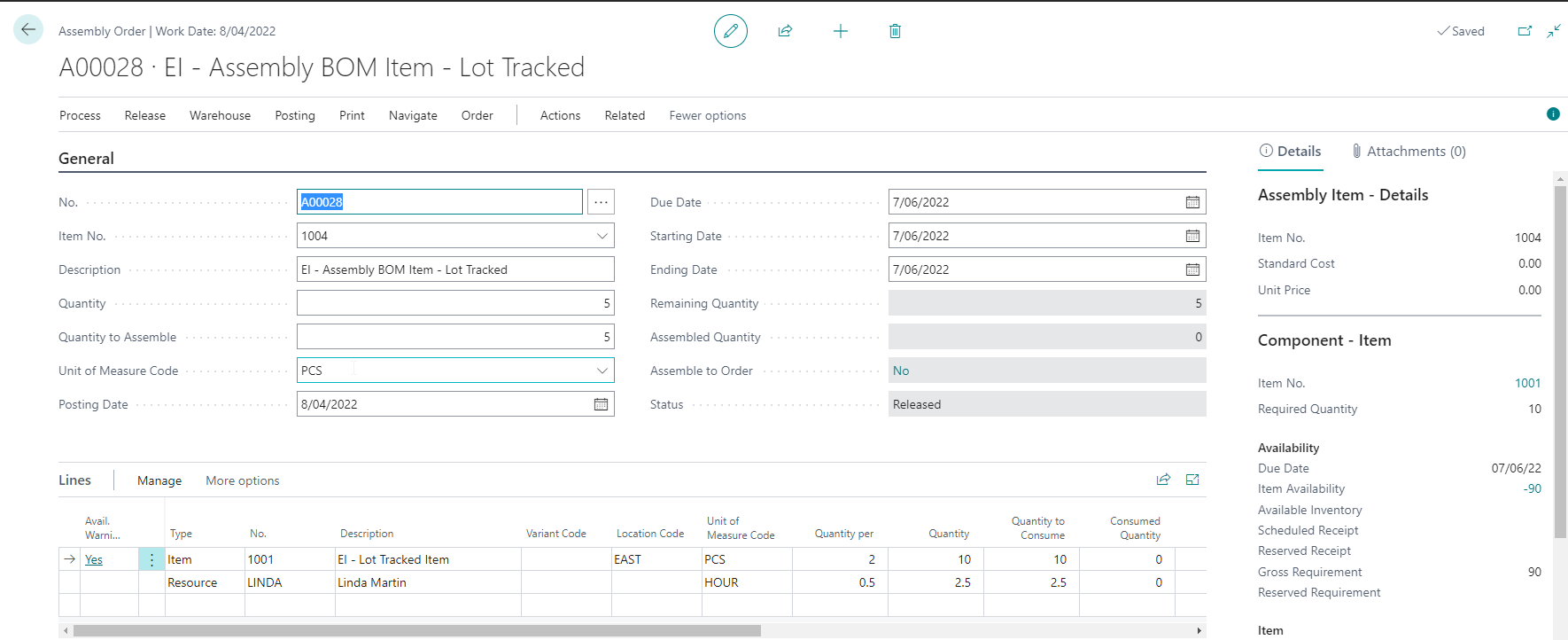Assembly Documents
Business Value
Some companies plan assembly in a different system to Business Central. Importing this data from Excel reduces manual data capture and improves productivity.
Feature Details
This feature allows you to import all types of assembly documents from the associated lists. You can use this feature to import new assembly documents and update existing assembly documents. The import will enable you to release the assembly documents immediately after importing them so that the assembly documents are ready to perform further processing. The import supports item tracking.
Creating new Assembly Documents
Due to the way the assembly lines get refreshed, Excel Importer applies some fields in a specific sequence to ensure the documents get created correctly. The following processing order will always apply when creating an assembly document:
- The assembly document gets created
- Item No.
- Location Code
- Dimensions
All other fields will apply according to the processing order you specify in the template.
Updating Assembly Documents
When updating assembly documents, released documents get reopened automatically to allow changes. The documents only get re-released if you specify "Yes" for the setting "Release Documents".
Settings
The import template provides the following settings:
Replace Document No.
This setting allows you to specify if Excel Importer should replace the imported document number from the number series.
| Value | Description |
|---|---|
| Yes | The imported document number gets replaced using the number series specified in the setup. |
| No (Default) | The imported document number gets used for the imported documents. |
If you do not have a document number in your list, then Excel Importer will assign one. Excel Importer uses the combination of the following fields to group the lines into a document:
- Transfer-from Code
- Transfer-to Code
- In-Transit Code
- External Document No.
Release Documents
This setting lets you release the assembly documents immediately after importing the data.
| Setting Value | Purpose |
|---|---|
| Yes | Specifies that the assembly documents get released after they get imported. |
| No | Specifies that the orders only get imported. |
Update Method
This setting aims to allow you to specify your intent so that you do not get unexpected results. For example, if your intention is only to add new documents, the import will ensure that the assembly documents in the file do not already exist in Business Central.
You can also choose to update existing assembly documents if there are changes that you want to make. The default value for this setting is Add.
| Setting Value | Purpose |
|---|---|
| Add | Only adding new assembly documents. The import gets cancelled if one or more assembly documents already exist with the same numbers imported from the file. |
| Update | Only updating existing assembly documents in Business Central (e.g. to change planned quantities or dates). If the assembly document in the file does not exist in Business Central, then the import gets cancelled. |
| Update/Add | You will be adding new assembly documents and updating existing ones. |
Item Tracking (Lot, Serial and Package Number)
This import supports lot, serial and package number tracking for items that require item tracking functionality.
Lot No. Information
If you have a Premium subscription plan for Excel Importer you can also import lot number information. The app creates lot number information only when your imported file contains values mapped to the lot information fields.
Example - Assembly Order Import
Excel Mapping Template
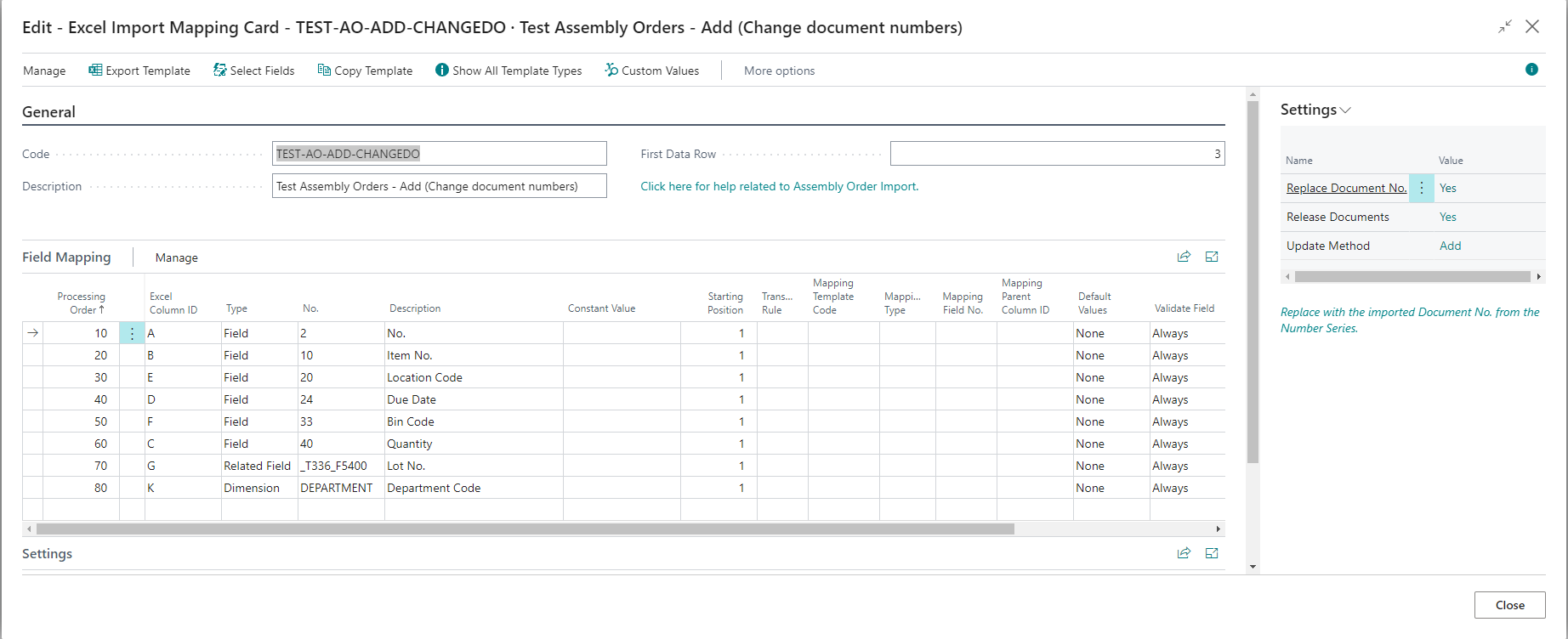
Excel File

Imported Assembly Orders

Assembly Order