Account/Dimension Mapping
Business Value
The Account/Dimension Mapping allows you to handle scenarios where the data in Excel has a different coding structure to Business Central. The mapping functionality can use a single text value from the Excel file to default a type, account and dimensions when importing a file. The ability to map data with a different coding structure to Business Central allows you to import files without reformatting them.
Feature Details
The Account/Dimension Mapping consists of one or more templates. Each template contains a mapping text line that references:
- The Mapped Text
- The Account Type and Account No.
- Dimensions and posting groups
The Account/Dimension Mapping can transform a single value (e.g. an old account number to a new account number) or transform the value and specify associated dimensions and posting settings.
Account/Dimension Mapping Templates
The Account/Dimension Mapping Templates are used to group Account/Dimension Mapping used for a common purpose. The image below shows how we have grouped our Account/Dimension Mapping.
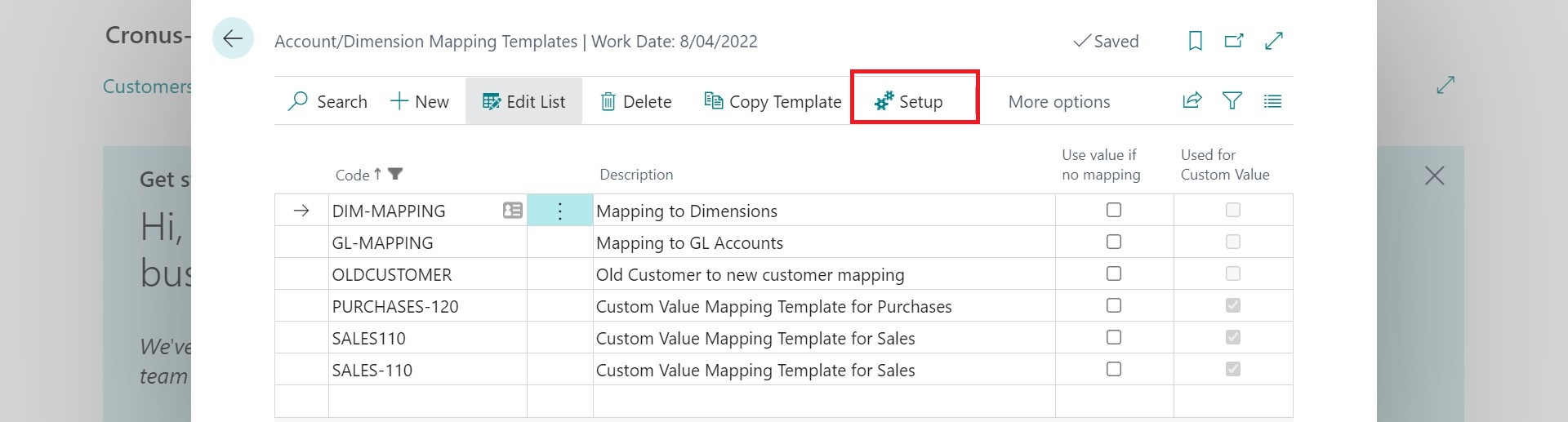
| Field | Description |
|---|---|
| Code | Specifies a code for the mapping template. |
| Description | Specifies a description for the mapping template. |
| Use value if no mapping | Usually, when you map an imported value, you must specify all possible values so that you do not get errors. However, you can specify that mapping only applies if a match gets found in the template. This feature handles files from other systems that do not consistently include the correct account information. If the imported value never exists as an account/item in Business Central, you should not enable this. |
| Used for Custom Value | Specifies that this template has been created by the system to be used with custom values. |
| To edit the Account/Dimension Mapping click the Setup action. |
Account/Dimension Mapping
On this page you can:
- Edit the Account/Dimension Mapping
- You can Import Account/Dimension Mapping if you have a lot of mapping lines that you want to create.
- Use the Copy Template feature
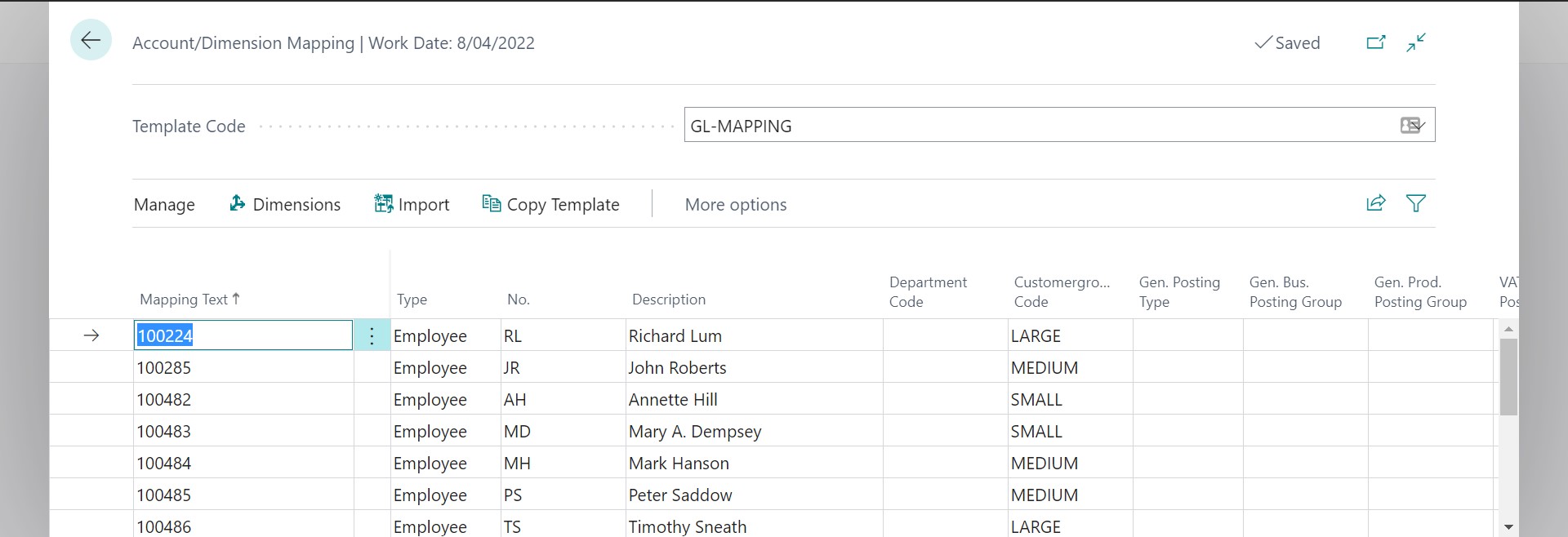
| Field | Name |
|---|---|
| Mapping Text | This is a free-text field where you specify the text strings that you want to import. You can specify values like "1234-ADM-EAST" and then map it to the account/dimension that the value represents. In our example we have mapped an employee number from our expense management system. |
| Type | This field specifies the Account Type represented by the Mapped Text. You can select Other if the mapped text is not an Account in Business Central. |
| No. | This field specifies the Account No. represented by the Mapped Text. |
| Dimensions | You can specify the dimensions represented by the Mapped Text. You can use the Dimensions action to open Edit Dimensions page for the current line. |
| Gen. Posting Type | You can specify the Gen. Posting Type if this Mapped Text represents an Income or Expense |
| General Posting Groups | Used in conjunction with the Gen. Posting Type to specify the General Posting Setup. |
| VAT/GST Posting Groups | Used in conjunction with the Gen. Posting Type to specify the VAT/GST Posting Setup. |
Import Account/Dimension Mapping
The Import action opens the Import from File page to allow you to import new and update existing Account/Dimension Mapping.
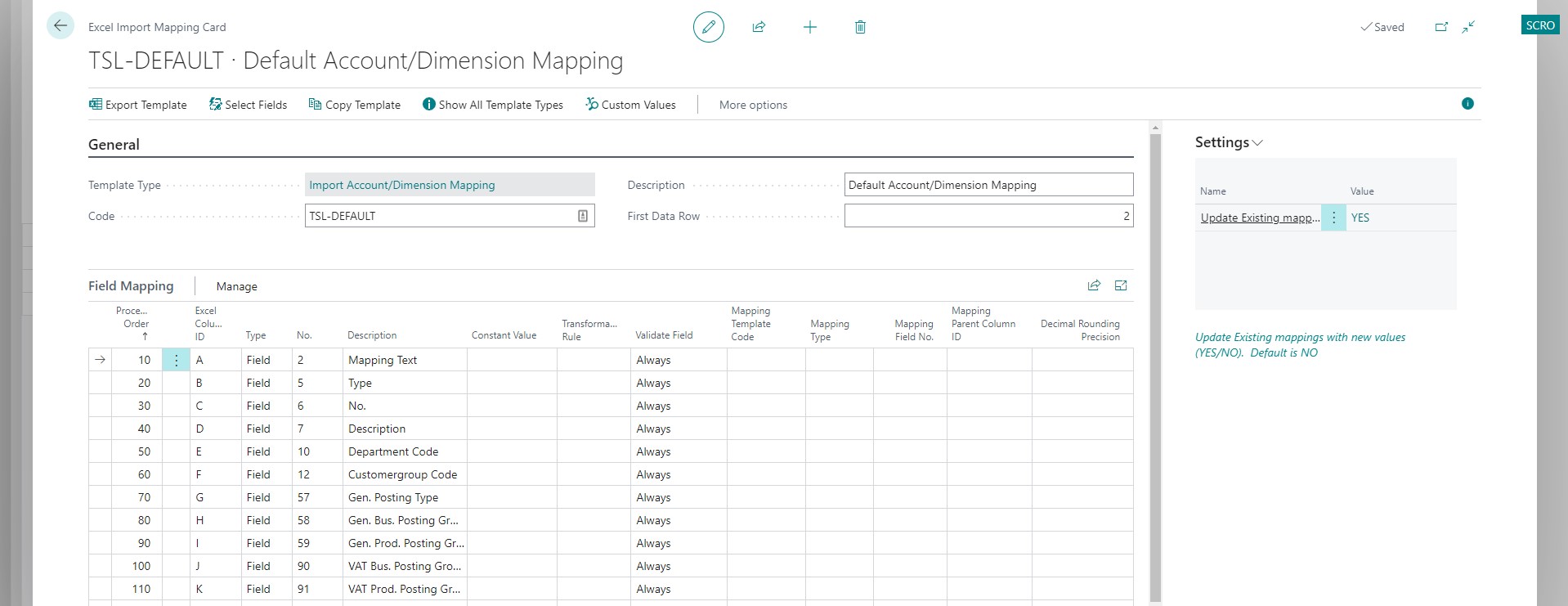
Settings
Update Existing
| Value | Description |
|---|---|
| Yes | Update existing records and add new records. |
| No | Only add new records. |
Copy Template
The copy template feature allows you to copy another template from the current company or a different company. You can also copy the current template to other companies.
Examples
Employee Expense Import using Account/Dimension Mapping
Using Account/Dimension Mapping with Global and Shortcut Dimensions
Mapping only missing values
It is possible to configure your Excel Mapping Templates to use the imported value if no mapping exists. You can do this when most imported values exist and do not need to be mapped. We have included such an example when importing a sales document, and we also demonstrate the use of the Default Values property with Account/Dimension Mapping.
You can view the full example here. The field mapping shows you how to reference the Account/Dimension Mapping.
Step-by-Step Guides
Copy Account/Dimension Mapping Template
Creating Account/Dimension Mapping
This guide takes you through the setup of Account/Dimension Mapping in Excel Importer.