Advanced Integration with Dataverse Features
Coupling with SystemId
To match and couple selected records between Business Central and Dataverse, you use the Match-Based Coupling action. With Advanced Integration with Dataverse, user can couple records based on the SystemId field. Here is an example.

The table mapping is pointing from Dataverse purchase order to Business Central purchase order.

On line "System ID - Purchase Order", tick the "Match on this field" checkbox.
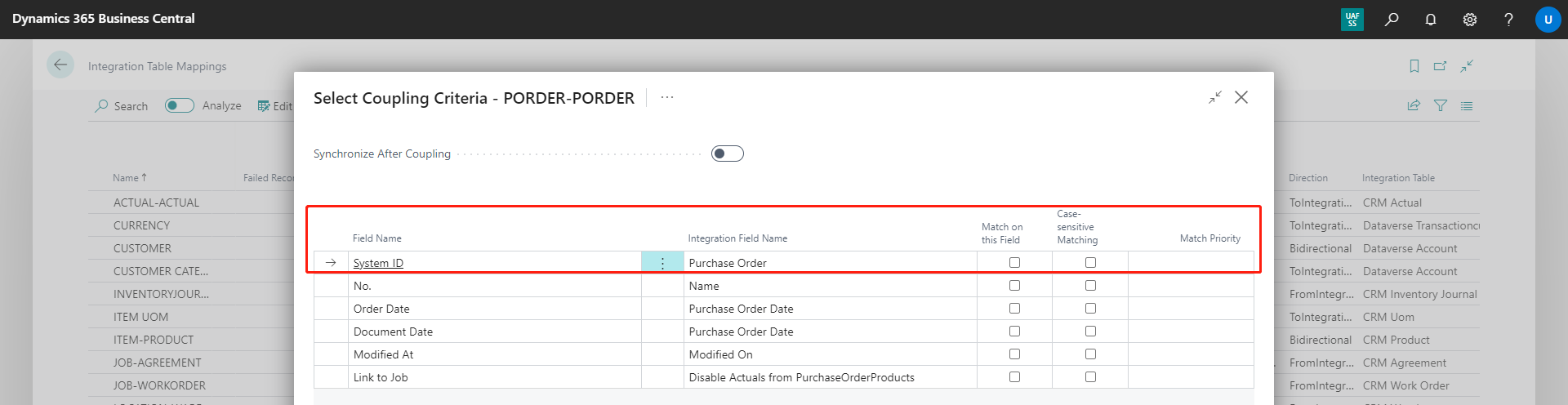
When user creates a purchase order from CRM, the SystemId field in Business Central is automatically filled with the CRM record id.

Validate field after integration
In Microsoft Base Application, the boolean field "Validate Field" is not performing any validation. Hence, in this advanced app we added additional boolean field called "Validate Field After Integration" to trigger the validation process. Users could find this in the field mapping page.



Use more than one Table Config Template Code
Users have the ability to create and apply multiple Table Config Template Codes.
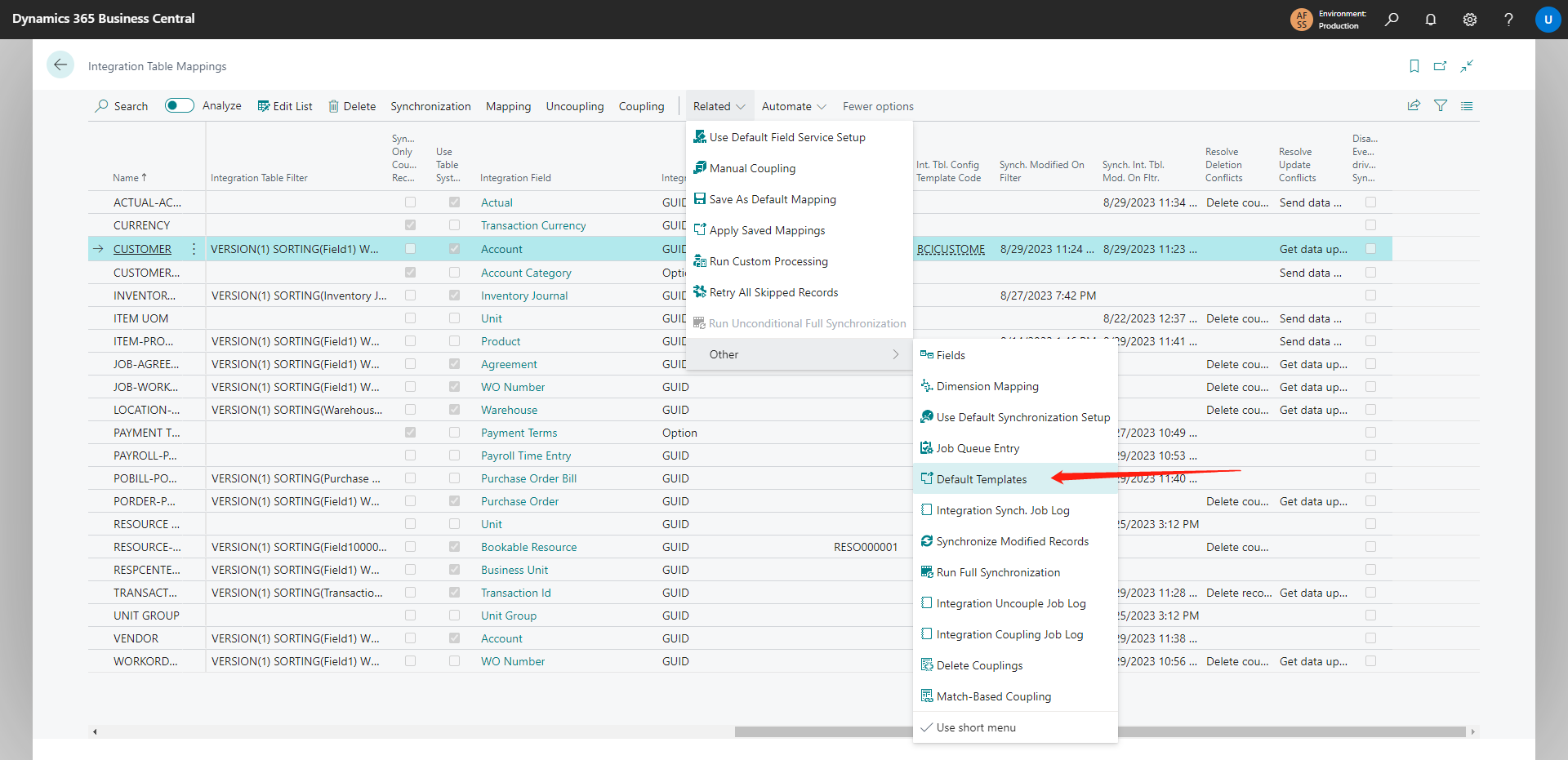
To access this function, click on the Related button, select Others, and then choose Default Template to open the Dataverse Integration Table Templates page.

Users can easily configure the application direction.
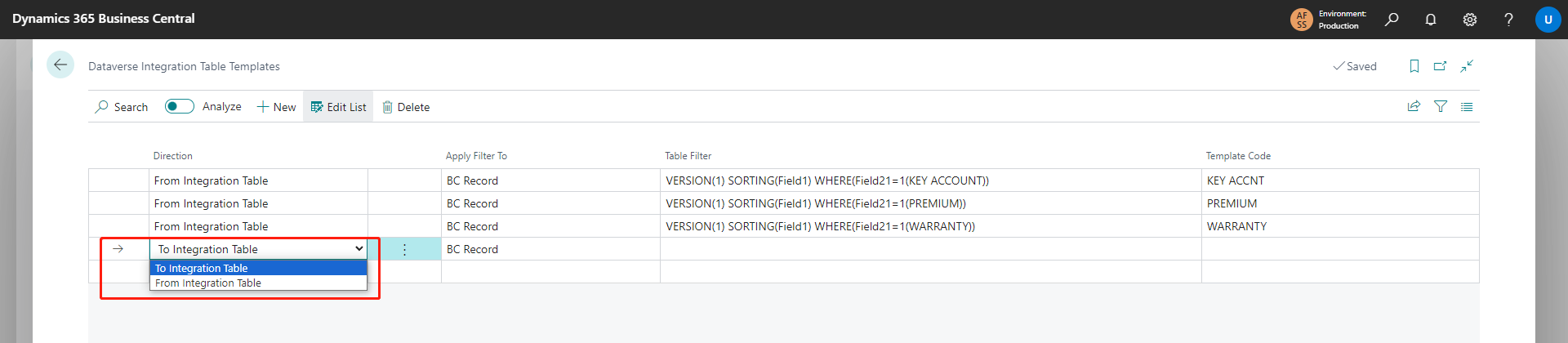
And specify where the filter should be applied to.
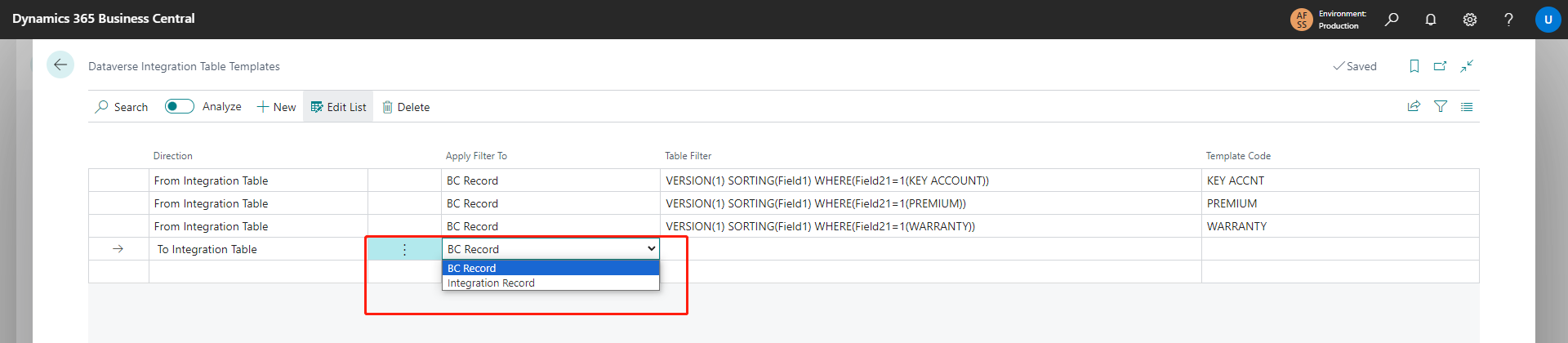
If multiple template codes are set up for the entry in the Dataverse Integration Table Templates page, and a template code is assigned to the standard BC as shown in the following screenshot, the former will be given precedence.

Dimension Mapping for integration mappings
By utilizing the Dimension Mapping feature, users can associate Dataverse Field Name with specific Dimension Code in Business Central, effectively serving the purpose of future reporting and analysis needs.


Enhanced Field Mapping for Customers - Accounts
Users can utilize the Dataverse GUID as the System ID when mapping the BC Customer table to the Dataverse Account table.
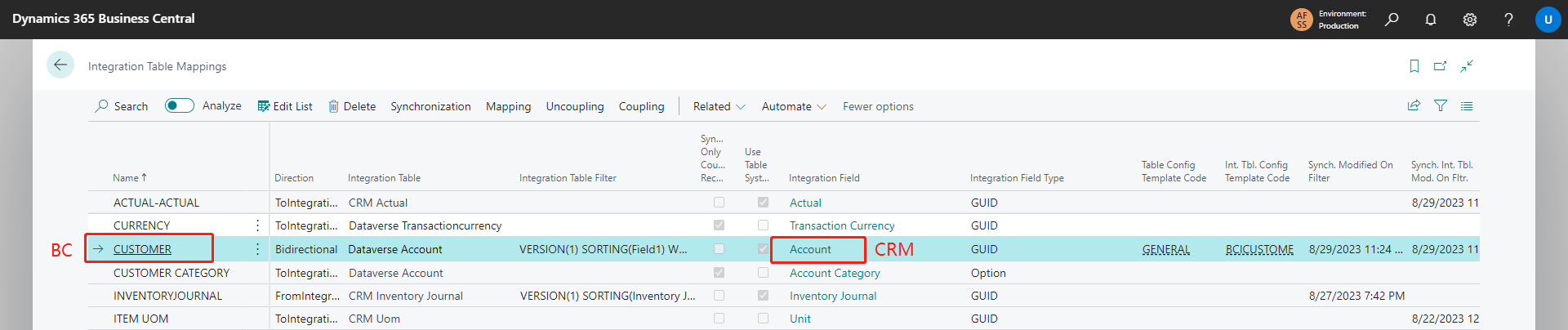

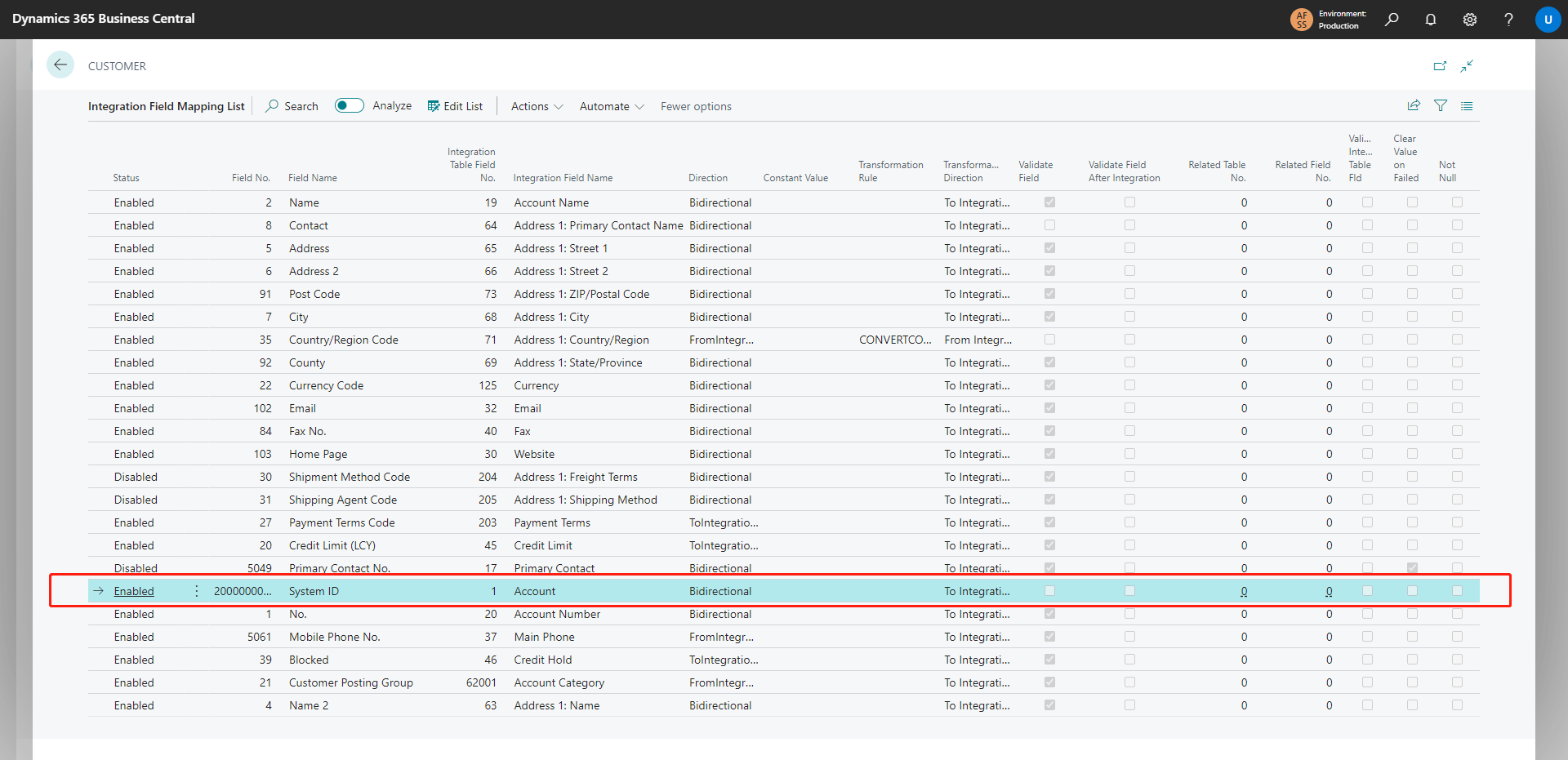

Same feature is also applied to Vendors (BC) - Accounts (CRM).
Enhanced Field Mapping for Items - Products
Several field mappings are added to the Items-Products table mapping.
| Items (BC) | Products (CRM) |
|---|---|
| Type | Field Service Product Type |
| Vendor No. | Vendor ID |
| Unit Cost | Current Cost |
| Last Direct Cost | Current Cost |
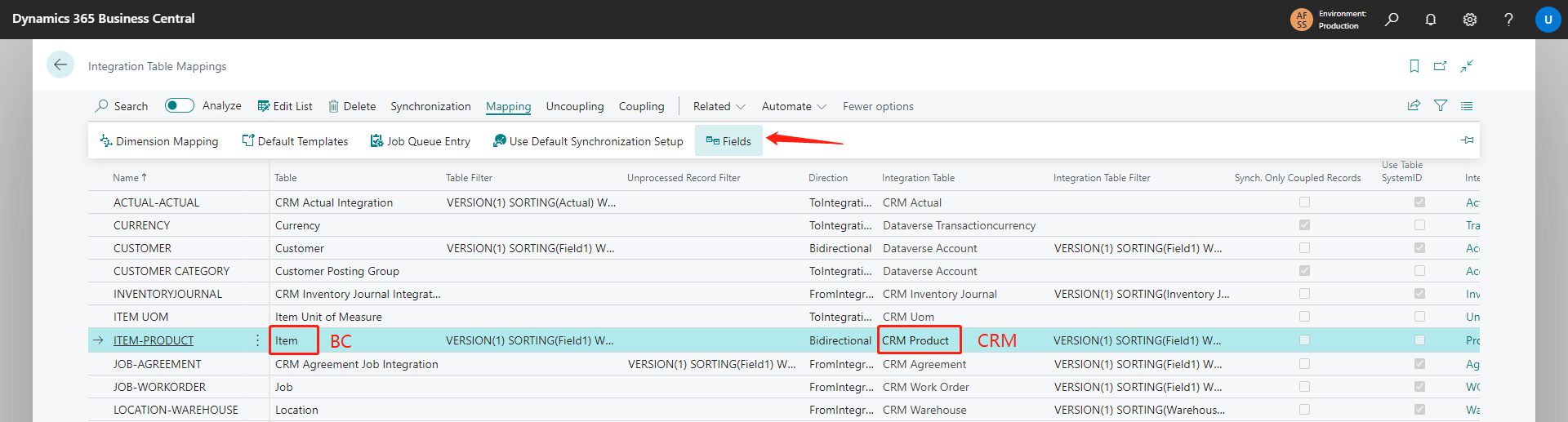
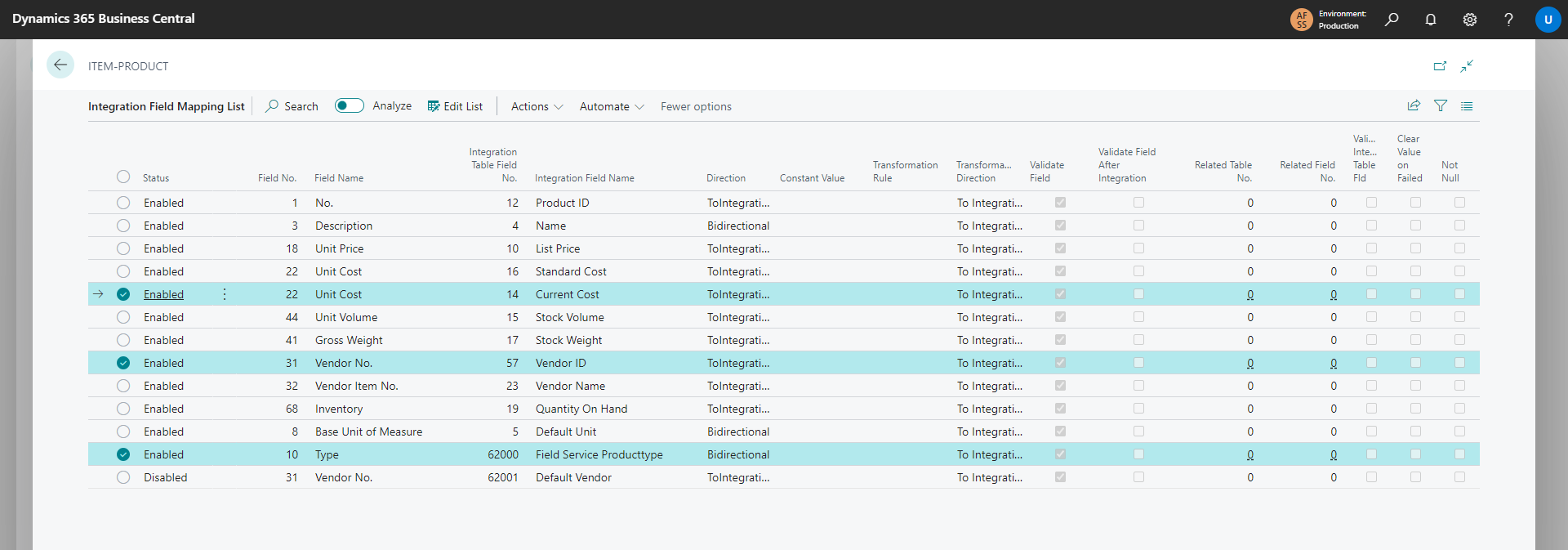
Save and apply Default Mappings
By following to the steps below, users can preserve their current mappings (tables and fields) on the Integration Table Mapping Defaults page. Subsequently, they can apply these stored mappings to Integration Table Mappings page, superseding the previous mappings.
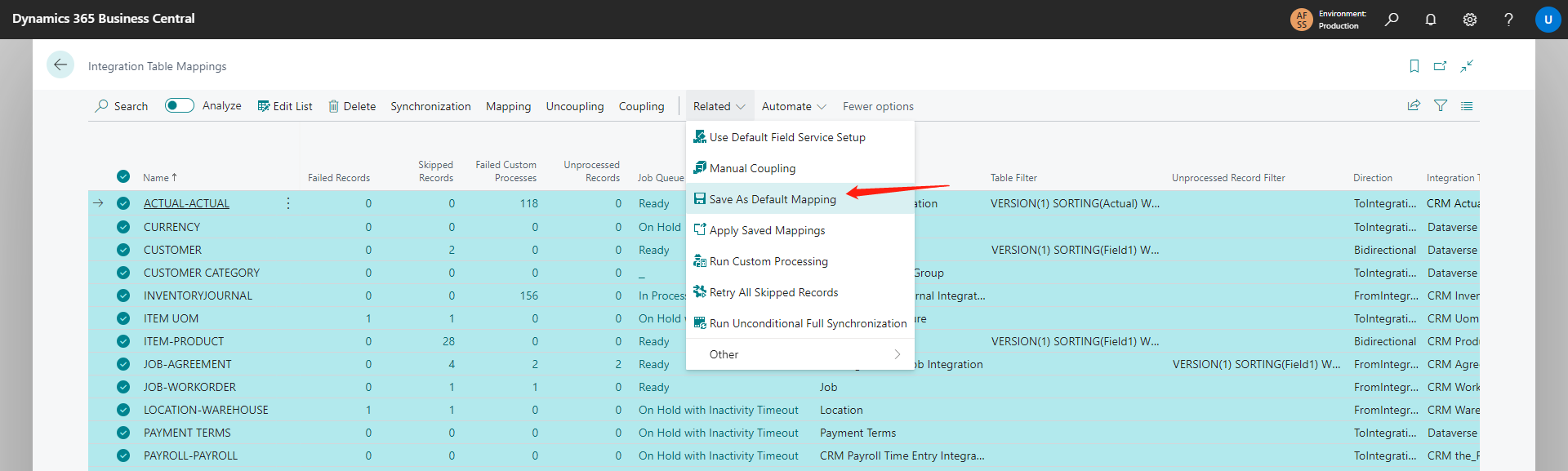
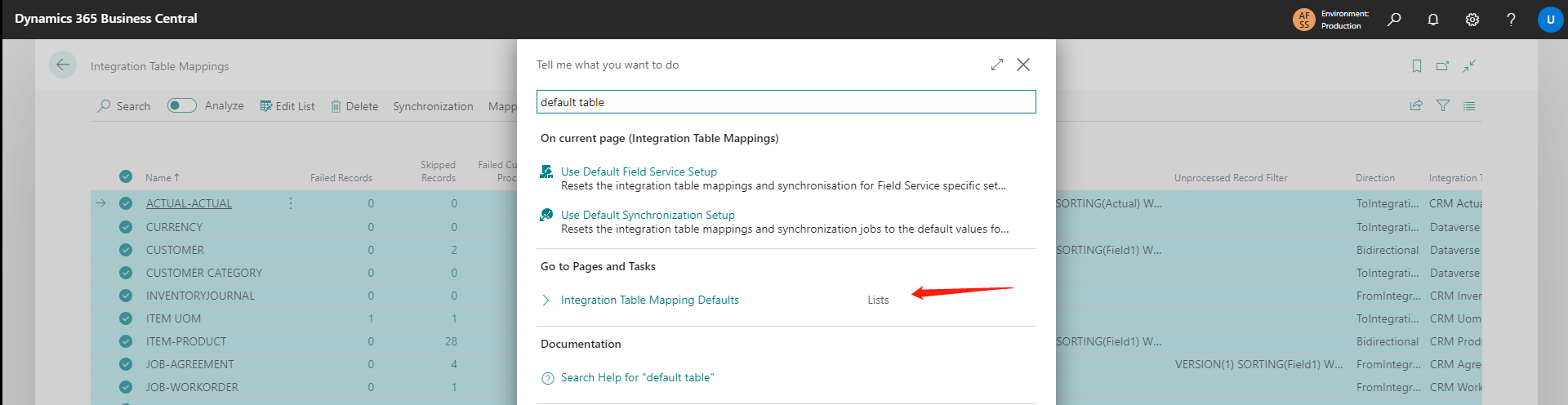
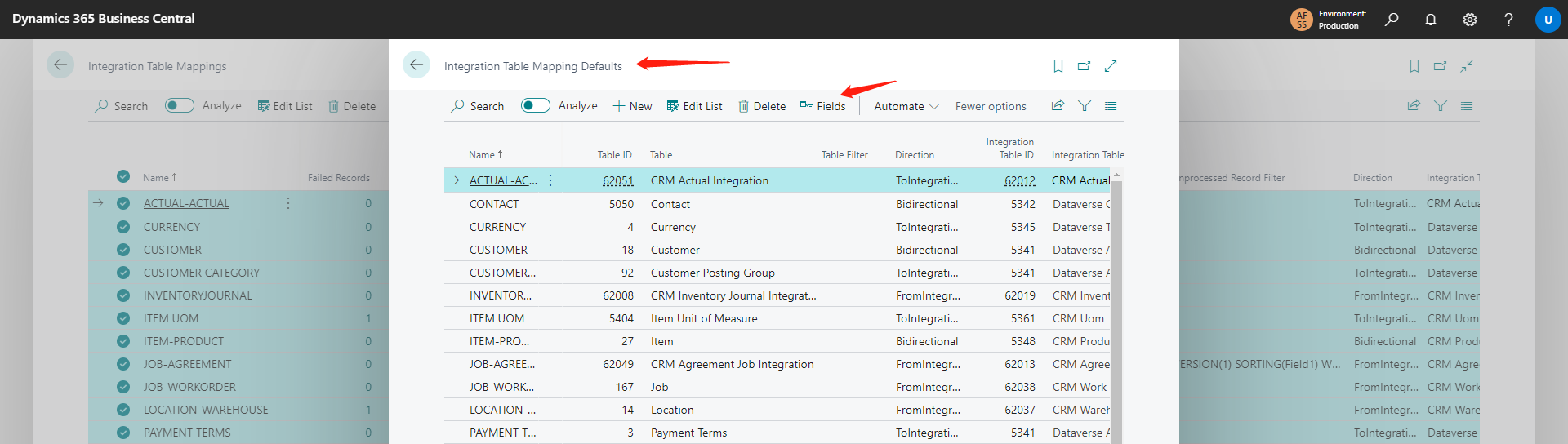
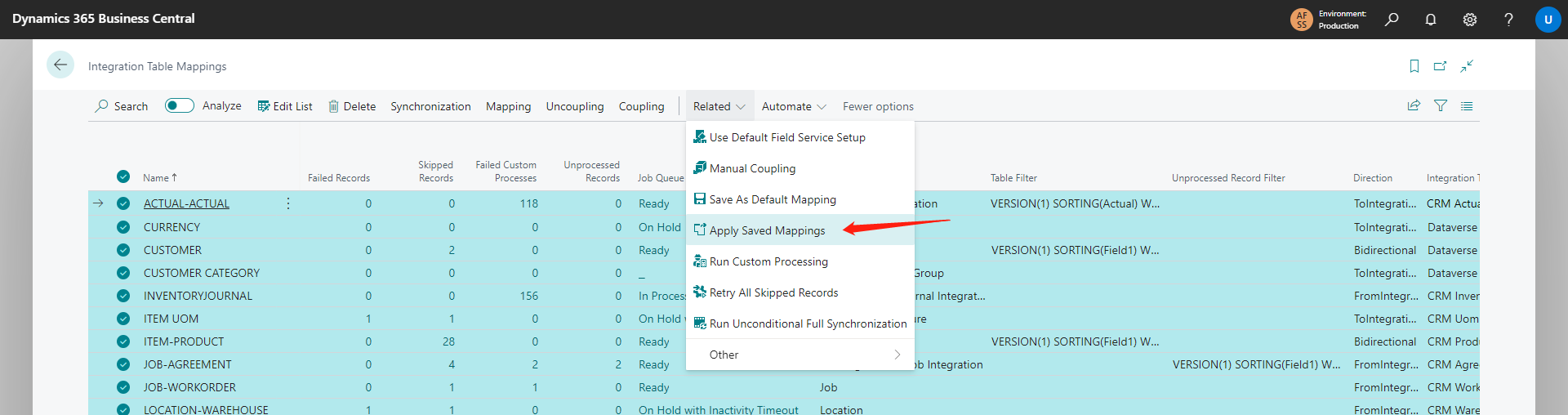
Allow deletion of coupled records with sync
In addition to the initial two standard choices, an extra selection named "Delete records" has been introduced within the "Resolve Deletion Conflicts" field. This option serves to eliminate the associated record from both BC and CRM.
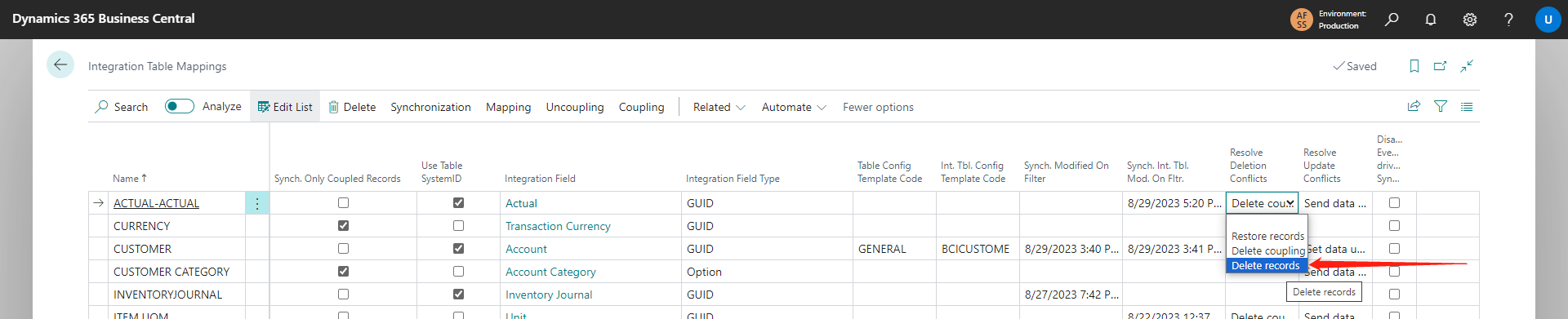
Leverage Dataverse Plug-in for historical and updated data integration
On the Integration Table Mappings page, the "transaction - transaction" table mapping facilitates the synchronization of generic transactions with a schema-less XML message. This message is generated through a Dataverse plug-in that possesses the capability to track historical as well as updated data for a record. This unique capability enables the plug-in to consolidate both sets of information into a unified message.

Here presents one of the scenarios to demonstrate this advanced feature.
| Procedure | Purchase Order (CRM) | Purchase Order (BC) |
|---|---|---|
| Input Purchase Quantity for Item AI007 | Qty: 10 | Qty: 10 |
| Input Receipt Quantity for Item AI007 | Qty: 5 | Qty: 5 |
| Modify Receipt Quantity | Qty: 7 | Remain Unchanged |
This functionality captures the quantity changes from CRM and feed the information back to BC.
| Procedure | Purchase Order (CRM) |
|---|---|
| Purchase Order No. | PO007 |
| Item No. | AI007 |
| Old Value | 5 |
| New Value | 7 |
BC will then update the Purchase Order with the new value accordingly.
| Procedure | Purchase Order (CRM) | Purchase Order (BC) |
|---|---|---|
| Input Purchase Quantity for Item AI007 | Qty: 10 | Qty: 10 |
| Input Receipt Quantity for Item AI007 | Qty: 5 | Qty: 5 |
| Modify Receipt Quantity | Qty: 7 | Qty: 7 |
This functionality is not limited solely to goods receipts against purchase orders; it is also applicable to various other similar scenarios.
Table Mappings display Failed Records, Skipped Records, Failed Custom Processes and Unprocessed Records
On the Integration Table Mappings page, the additional four fields will will enhance the capability for further investigation on the failed records.
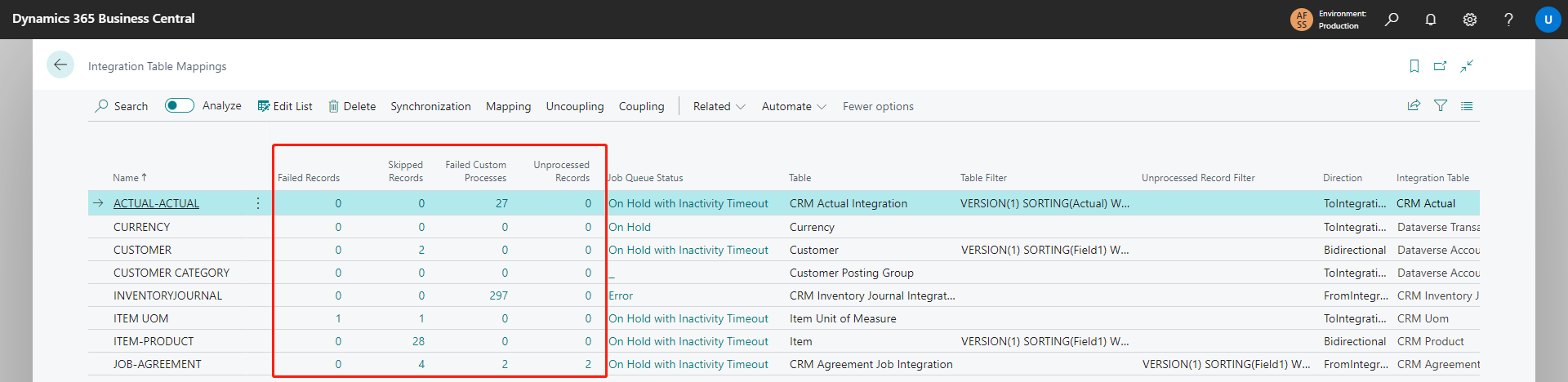
When users analyze the data in more detail, the error page will present the relevant messages. Furthermore, users will have the capability to take extra actions in order to rectify any errors.
