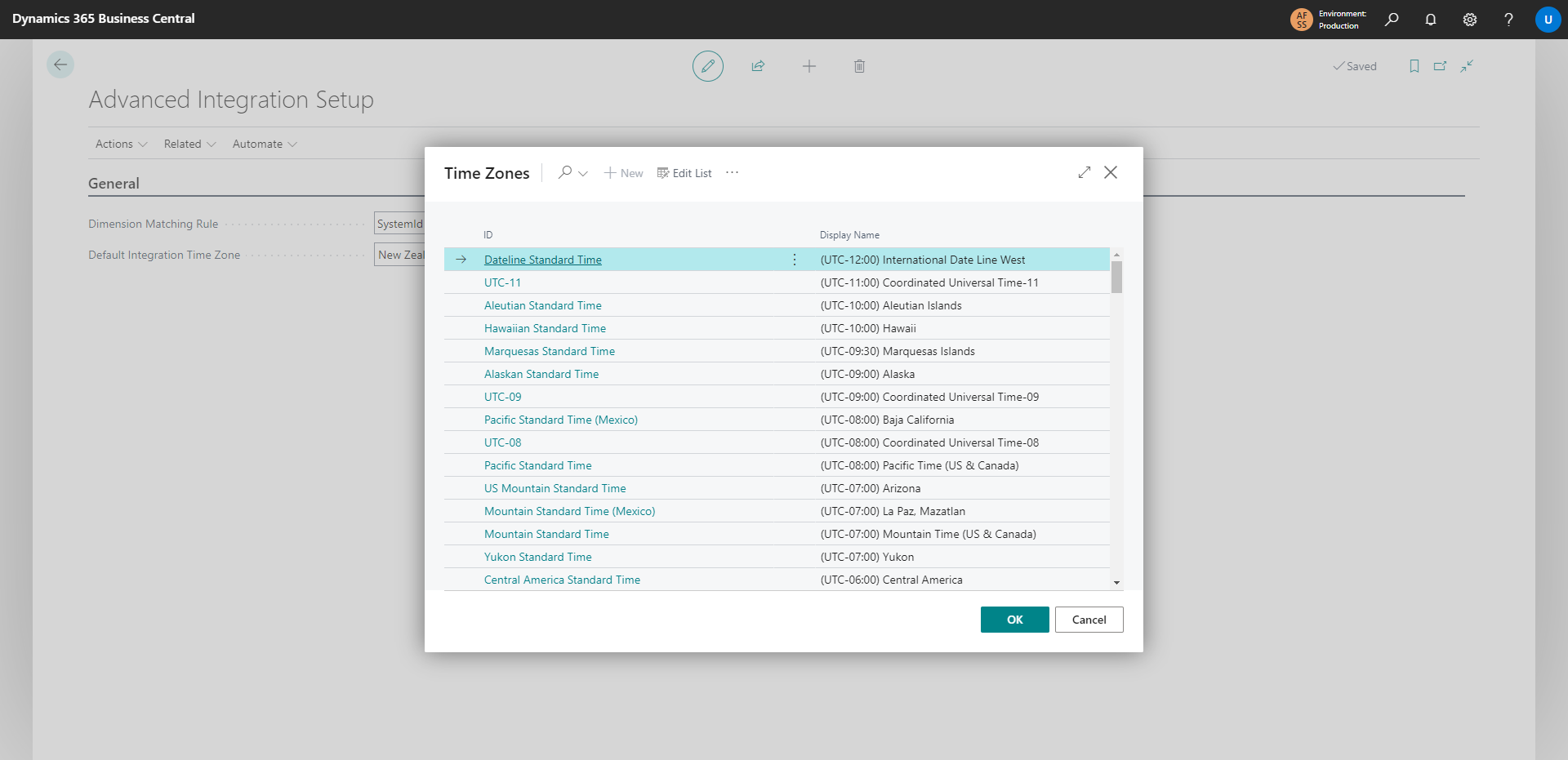Initial Setup
Setting up Advanced Integration with Dataverse is a swift process. To begin, you must activate your trial and finalize the Setup Wizard, with this page guiding you through each of these stages.
Theta Product Activation
This guide will take you through the steps to activate your free trial for Theta products.
Advanced Integration Setup
From the Advanced Integration Setup page, you can manage advanced integration configurations connecting Dynamics 365 Business Central with Dataverse. Within this interface, you have the capability to define rules, time zones, and personalized field mappings. Initiate synchronization tasks, administer default integration mappings, and establish mappings for Dataverse tables as sources of dimension values. The primary objective of this page is to simplify the integration procedure and present users with an intuitive platform to oversee integration-related activities.
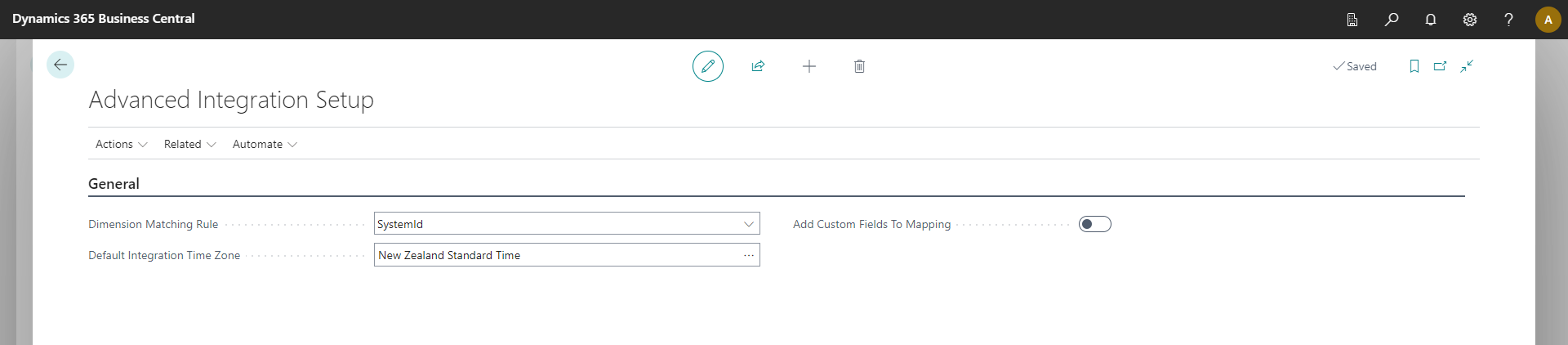
-
Create Dimension Synchronization Job Queue Entry: The "Create Dimension Synchronization Job" action serves to initiate the process of generating a Job Queue Entry. This entry is pivotal for orchestrating the synchronization of Dimension values between Dynamics 365 Business Central and Dataverse. It fetches dimension mappings, retrieves CRM records, matches and updates dimension values based on mapping rules, and provides functionality to schedule the synchronization process using the job queue.
-
Access Default Integration Mappings: The "Default Integration Mappings" action facilitates quick access to a dedicated page exclusively designed for the management of Default Integration Mappings. By selecting this action, you effortlessly open a separate interface where you can conveniently oversee and configure how various elements integrate by default between the systems. This empowers you to tailor the integration to meet your specific needs efficiently.

- Dimension Mapping: The "Dimension Mapping" action serves the purpose of facilitating the process of mapping Dataverse tables to function as sources for dimension values. When you engage this action, a dedicated page is launched, enabling you to establish these crucial mappings seamlessly. This feature empowers you to align dimension values effectively and enhance the accuracy of your integration.
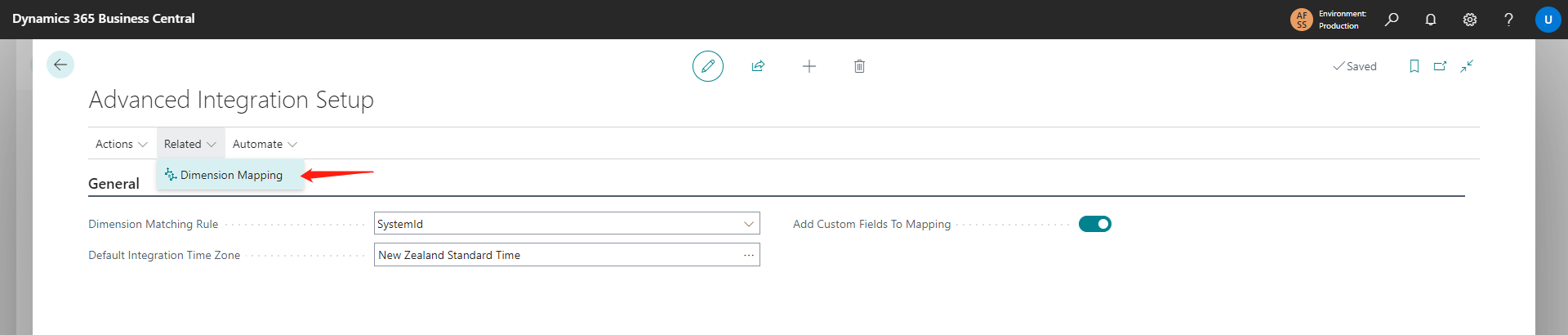

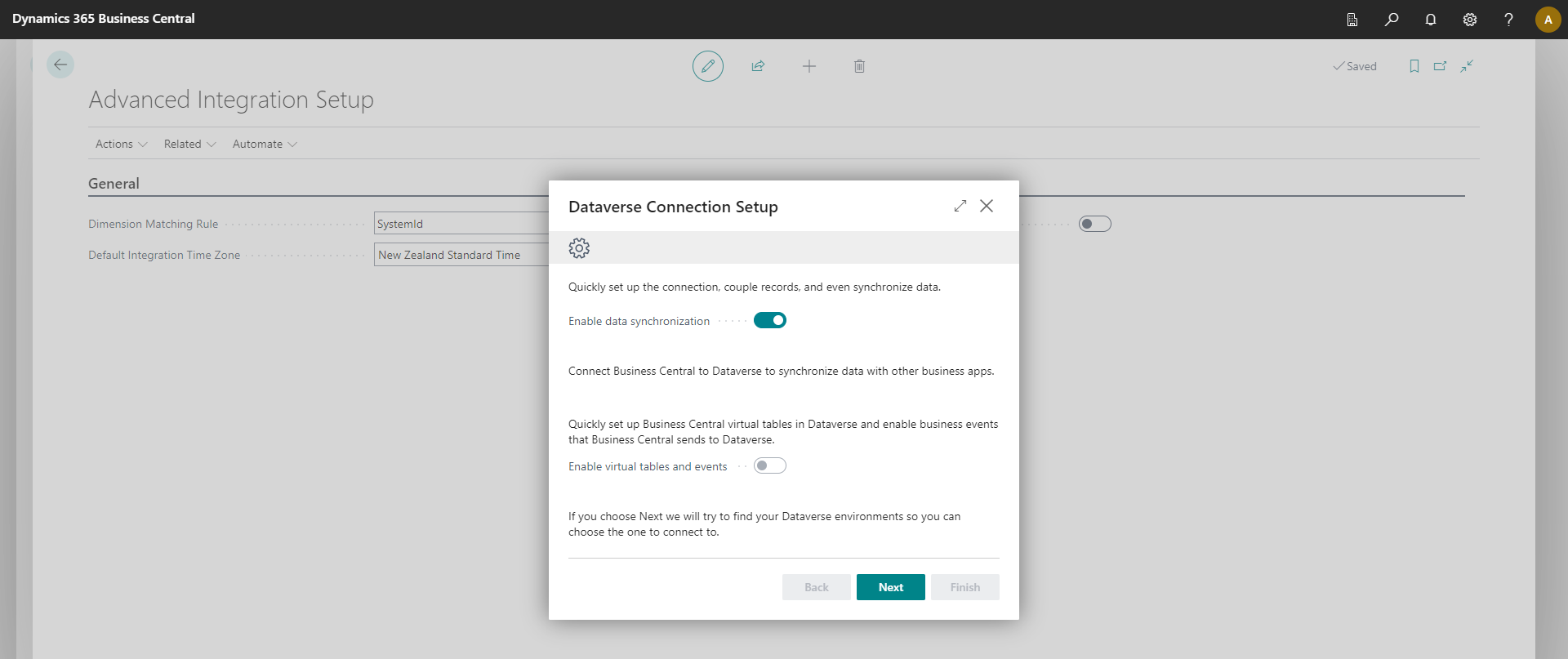
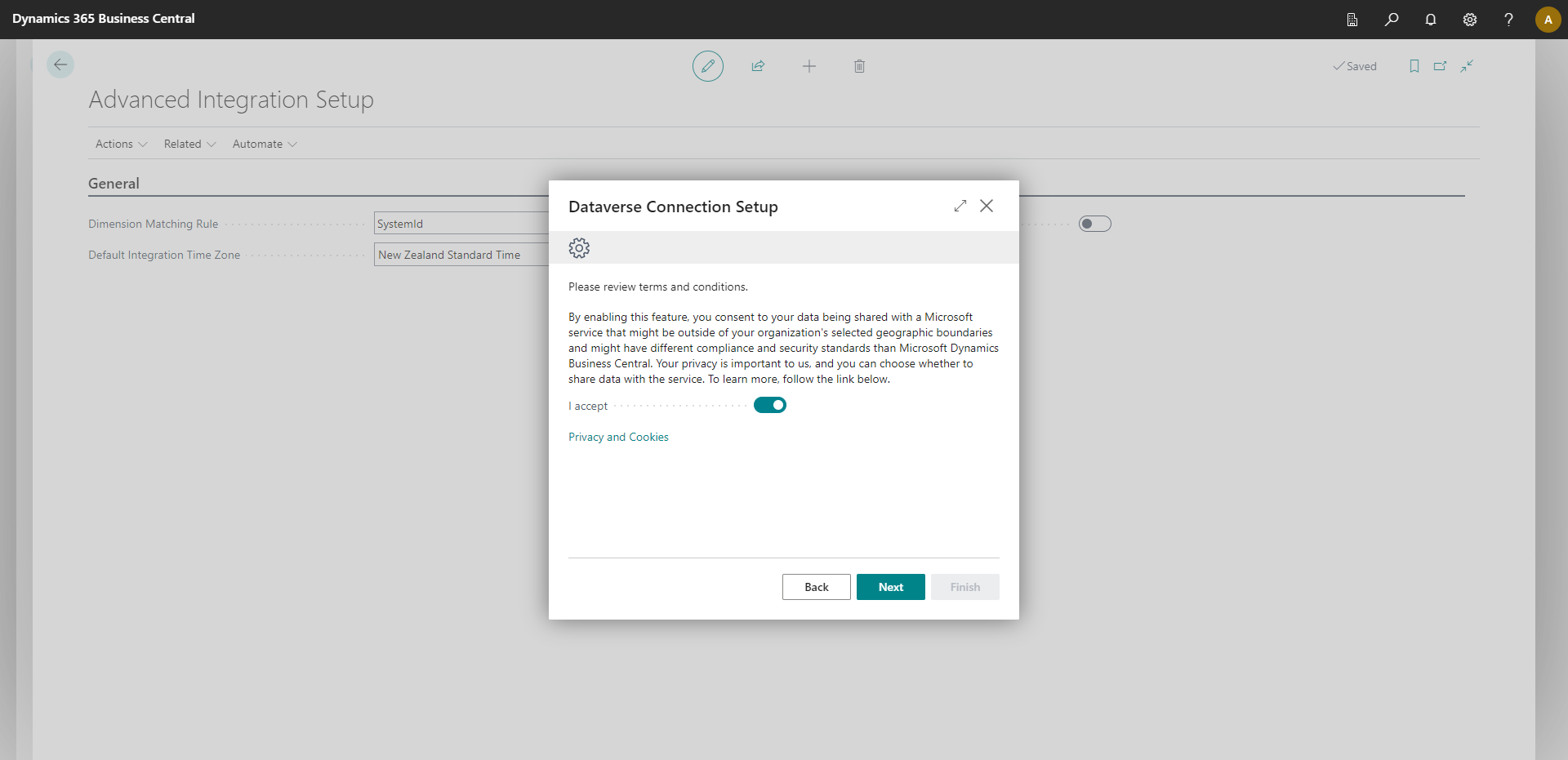
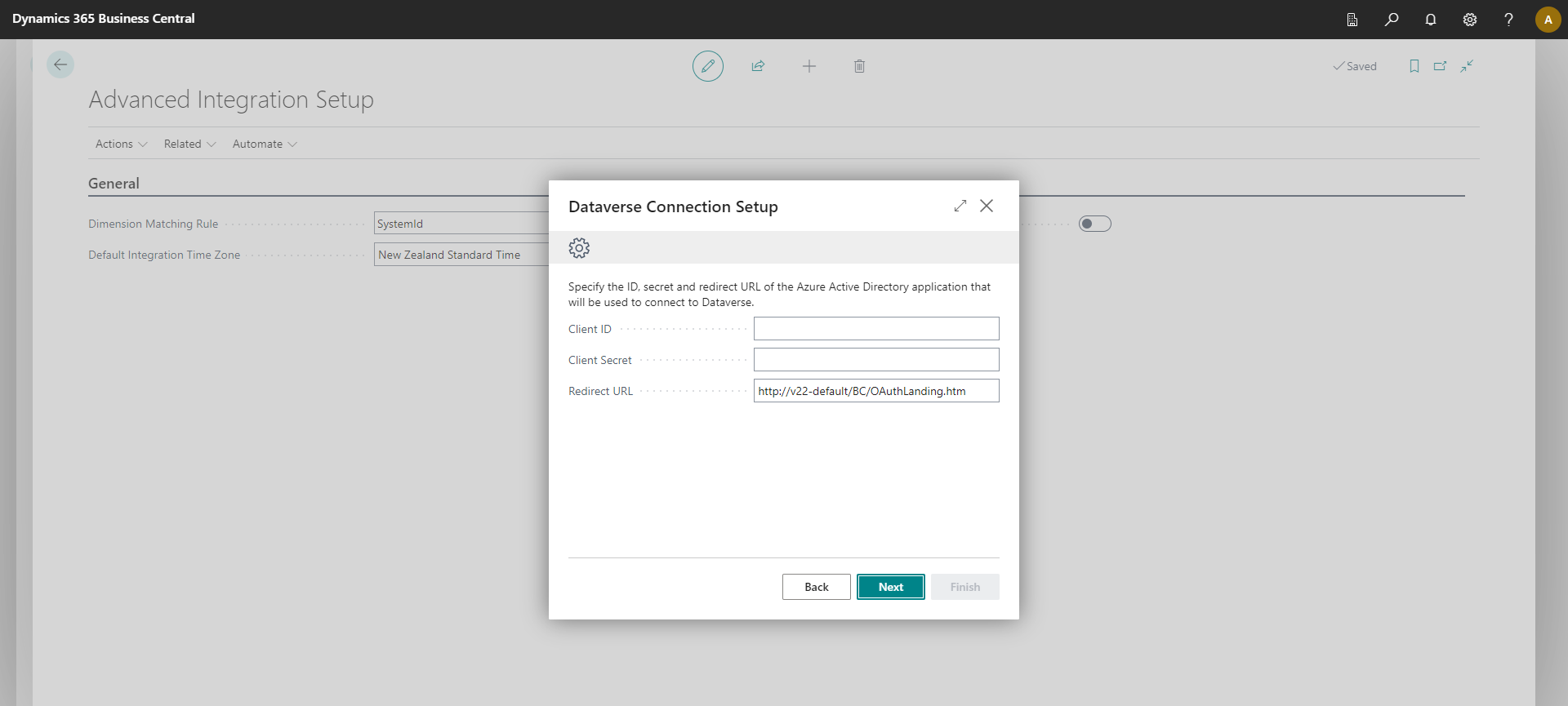
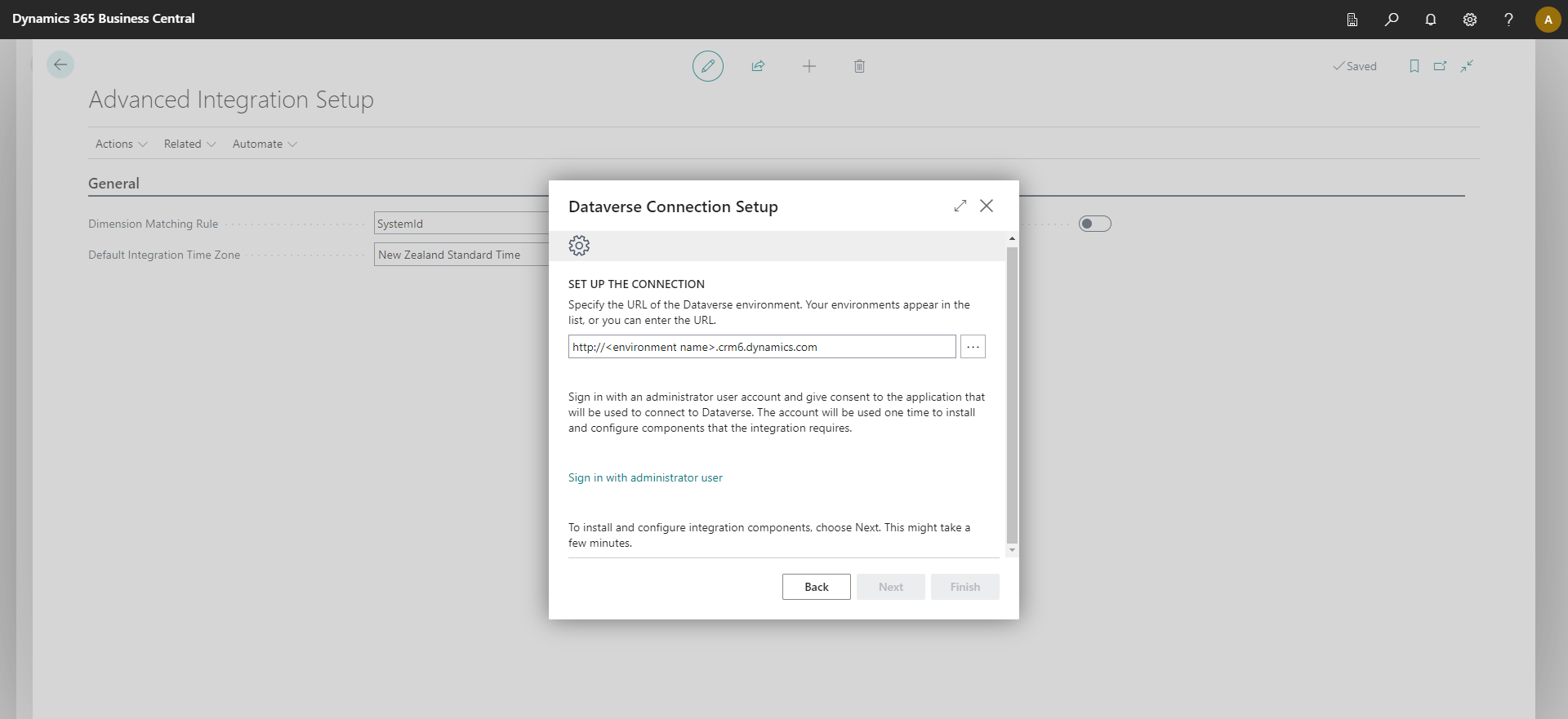

- Default Integration Time Zone: Users can define their preferred time zone. Once this selection is made, any input datetime value provided in UTC will be converted to the time zone specified in the "Default Integration Time Zone" field. The resulting transformed datetime value is then stored as the output Datetime.