Processing
This section shows you how to use the app once you have set it up. You can find setup information here, including help with assisted setup if you have not already done setup.
Synchronisation Example
In this scenario, we change the Email address of customer 30000 in the Cronus International Ltd. master company, which gets synchronised to the Cronus Group company.
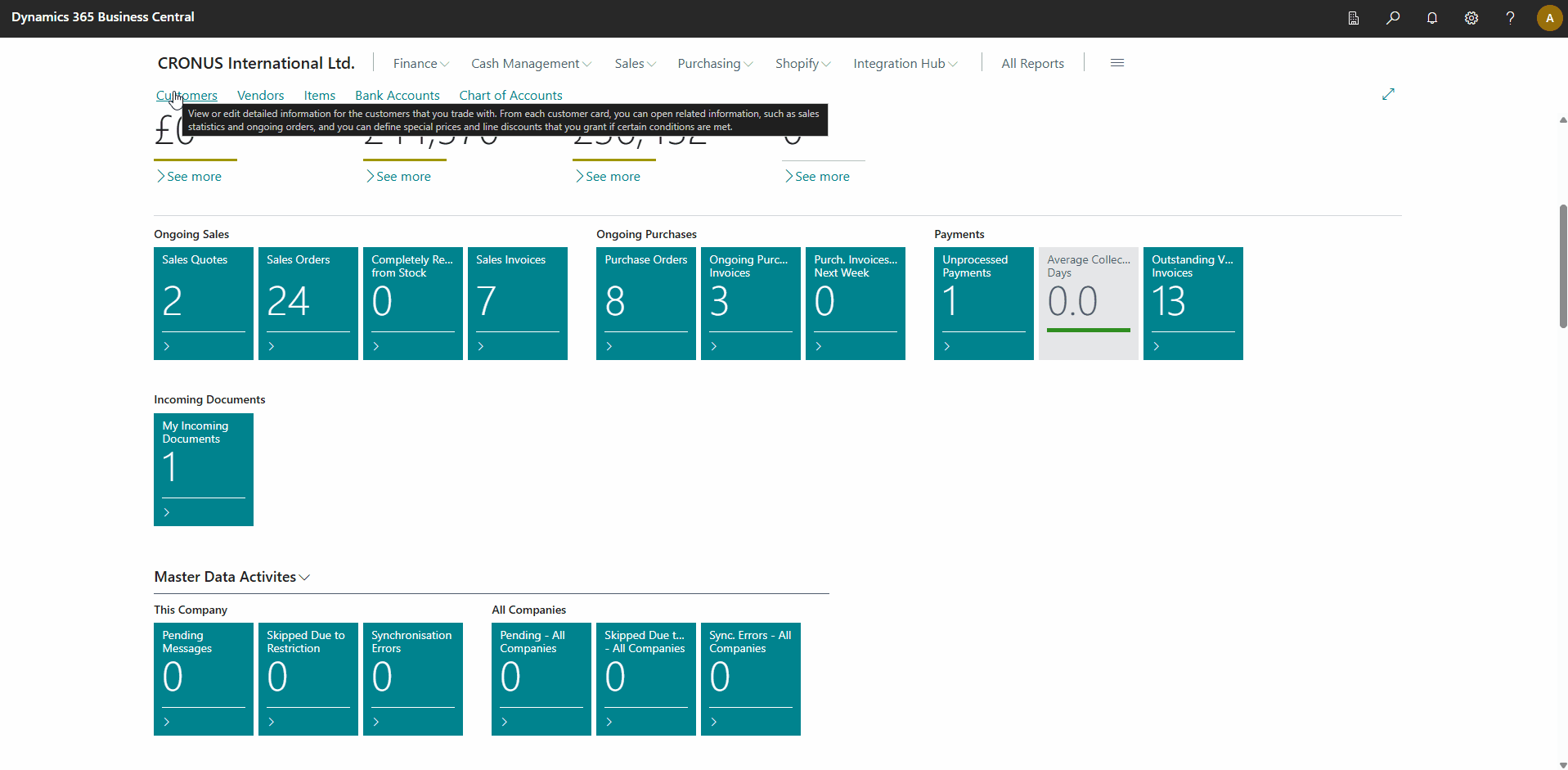
The animation shows:
- We updated an email address on one of the customers in the Cronus International Ltd. company.
- This update created a message in the synchronisation queue.
- As we immediately moved to the Cronus Group company, the message had not yet been processed.
- We waited a short while, and then we saw there were no pending messages.
- We opened the same customer in Cronus Group and saw that the update had occurred.
Master Data Activities
The app adds the Master Data Activities cue to the following role centres:
- Accounting Manager
- Accountant
- Administrator
- Business Manager
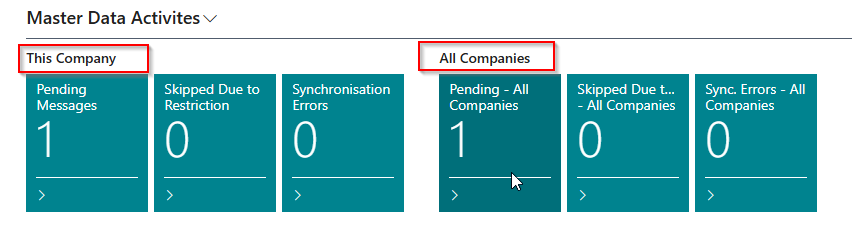
You will notice that you can see the status of the current company and all companies from the same place. This allows you to identify potential issues quickly. There are three classifications:
- Pending Messages are messages that still need to be synchronised.
- Skipped Due to Restriction are messages that have changed but will only synchronise once a record restriction is removed. The record restriction is associated with approvals.
- Synchronisation Errors are failed messages that must be investigated.
Selecting any of the tiles will open the Pending Messages page.
Pending Messages
This page allows you to see details about messages that are pending to be synchronised.

Actions
Process Manually
Processes the current message manually instead of waiting for the background task. This is commonly used while testing or when troubleshooting. You can only process messages if you log into the destination company. Refer here for tips on handling common errors.
Process Selected Manually
Processes the selected messages manually instead of waiting for the background task. This is commonly used while testing or when troubleshooting.
Cancel Selected Messages
Cancels the selected messages to prevent synchronisation.
Change Sync. Method to Job Queue
Changes the synchronisation method for the selected messages to Job Queue. You would use this action if you set up a master table to synchronise immediately and the records have not been synchronised due to exceeding operational limits.
We recommend using the default option to synchronise, which is a job queue, as this is less likely to cause performance issues or generate too many scheduled tasks.
Show Summary
This action opens the Master Data Synchronisation Summary Per Company page.
Master Data Synchronisation Summary Per Company
This page is available from the Pending Messages and Master Data Tables pages and shows you the synchronisation status per company.
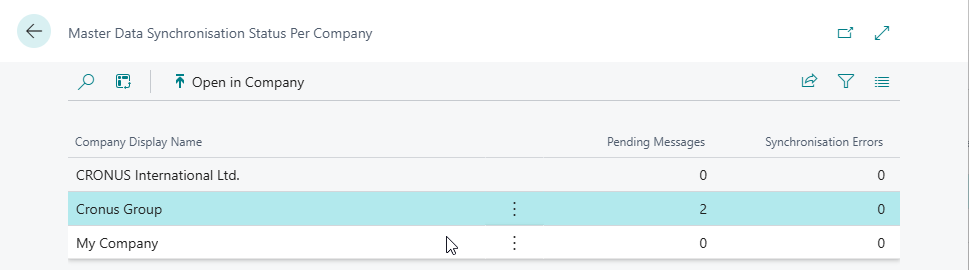
Select the Open in Company action to view/process messages in any specific company.
Master Data Synchronisation Logs
This page shows all Synchronisation Logs. By default, the app will only log errors, but you can explicitly enable synchronisation logs per table to assist with troubleshooting. You can use retention policies to limit the data you store here. You can access this page from the Master Data Tables page.
You will notice that you can access a log for the current company and another company, as in the animation below.
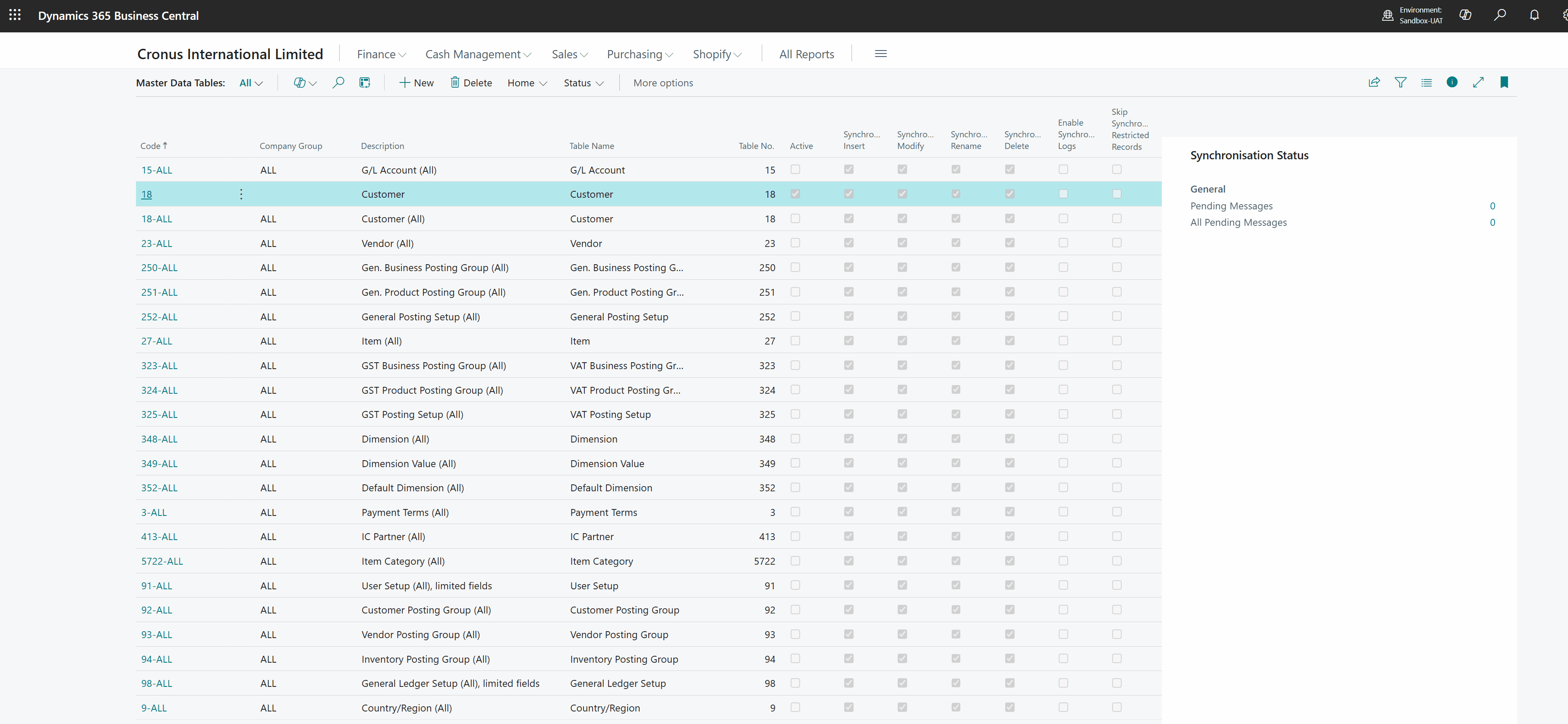
View Status from Master Data Tables
The Master Data Tabes page includes actions to check the status of current and other companies.

You can also view a fact box showing the pending messages for the current table and the pending ones for all tables.
Automatic Error Handling
Missing Source Record
The app fetches data from the source company and then tries inserting, modifying, renaming, or deleting the record in the destination company. Suppose the record is not found in the source company, then the following applies:
- Insert and Modify - For these operations, we assume the exception is caused by the record being deleted immediately after the record update by the source company. - The app will automatically skip the message if the source record no longer exists. - An event will be logged in the Master Data Synchronisation Log. - Although the event is logged, it will not show as a pending message in the master data activities as the app assumes there is nothing else to do.
- Rename - The message will be flagged as an error if the source record no longer exists. - Here, the app requires a user because the rename action is more complex and will require investigation to ensure the data is correctly synchronised.
Missing Destination Record
If a delete operation is performed and the record does not exist in the destination company, the app will automatically skip the message. An event will be logged in the Master Data Synchronisation Log table. Although the event is logged, it will not show as a pending message in the master data activities as the app assumes there is nothing else to do.
Manual Error Handling
When synchronising data between companies, it is possible to encounter errors related to the data as the app tries to synchronise it. The are several common causes, which we discuss how to handle in this section.
Related record is missing
Example: Customer Posting Group LOCAL does not exist...
These are the most common issues and can quickly be addressed. The most common cause is that the related record does not exist and must be created.
- You must add the record to address the immediate issue and synchronise the data.
- As a long-term solution, consider adding the related table as a table that you want to synchronise. Once the record is in the destination company, the app should be able to process the message.
Some environments may be more complex - for example, you might be synchronising data between companies that operate in different regions, and they have different posting setups by design. Therefore, it is valid that the related record does not exist by design, and you must transform the value. It is possible to implement rules-based transformations. You can read more about this here.
Pending Messages are not Processing
When messages do not show an error but are not being processed, the most likely cause is that the job queue is not running in the destination company.
The app includes a feature to create the initial job queue, which you can read about here.
If the job queues have been configured, they are likely on hold or in an error state. These issues can occur due to system updates or high processing volumes. If the job queue enters an error state, it is possible to configure the job queue to retry, as often these errors are transient and resolve themselves (e.g. locking issues). However, there are other causes, and you need to investigate them. Our Administration Tools app could help you monitor and manage job queues, which is recommended if you have many companies.