Managed Job Queues
Business Value
In Business Central, we use job queues to schedule and run background tasks and batch jobs. While managing them within a single company is relatively simple, the complexity grows quickly in environments with multiple companies—especially when the same jobs need to be configured and monitored repeatedly. Without a centralised approach, administrators must log into each company individually to check job status, troubleshoot failures, and make changes—resulting in wasted time, inconsistent setups, and increased risk of errors.
The Managed Job Queues feature reduces this overhead by allowing administrators to create, schedule, monitor, and manage job queues across all companies from a single location. Failed job queues can be restarted without switching contexts, and active queues can be monitored centrally without needing third-party tools or custom workflows. This significantly reduces administrative effort, improves response times to issues, and ensures consistent job execution across the environment.
Best of all, the feature can be managed from any company, providing flexibility and ease of use for administrators working across tenants with multiple entities.
Feature Details
The Managed Job Queues feature provides a consolidated interface for configuring and managing job queues across all companies in a Business Central environment. Key capabilities include:
- Centralised setup and editing of job queues for multiple companies
- Real-time monitoring of job queue status across companies from a single view
- Simplified recovery, allowing administrators to restart failed queues without switching companies
- Environment-wide consistency in job scheduling and configuration
- Flexible administration, with full functionality available from any company
This feature empowers businesses to maintain reliability in their background processing while dramatically reducing the time and complexity required to manage it.
::info Important
- This functionality cannot be used to manage job queues that use RecordId as a parameter - like most Dataverse integration job queues.
- It also presumes that the values you specify as filters (e.g., on a report request page) are relevant to your target companies. :::
Data per Data
All tables in this solution are per database (not company-specific). This means that you can work in any company within an environment.
Setup
Managed Job Queue Setup
This setup page assists you in configuring the Managed Job Queue functionality.
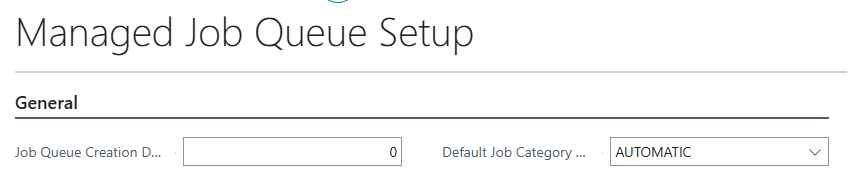
| Field | Purpose |
|---|---|
| Job Queue Creation Delay | Specifies the delay (in minutes) before a job queue is created, which is useful for troubleshooting scheduled tasks. The default value is 2 minutes. While a task is scheduled before it runs, the Managed Detailed Job Queue status will be To Be Created. If the task fails, the status will be Not Created. If the job queue entry is successfully created, its status will match that of the Job Queue Entry. |
| Default Job Category Code | Defaults to AUTOMATIC. This is used when creating job queues and can be overridden from the Managed Job Queue field 'Job Category Code'. |
Company Groups
Depending on the nature of your organisation, your Business Central environment could contain companies that operate differently from each other. This could be the nature of the company (e.g. trading companies, property companies, holding companies) or companies that operate in different territories that require different configurations. You use the company group to group similar companies when handling various scenarios.
You can access the Company Groups page by searching for it using Tell Me or from the Managed Job Queues page by selecting Setup, Company Groups.
Managed Job Queues
The Managed Job Queues page allows you to create, update or view Managed Job Queues. Each record shown here represents a job queue managed across one or more companies.
The page can be switched to editable, enabling you to update the most basic settings for job queues. However, you may need to open the Managed Job Queue card using the Edit action to fill in all details. The Managed Job Queue Card layout is similar to that of the Job Queue Entry card.

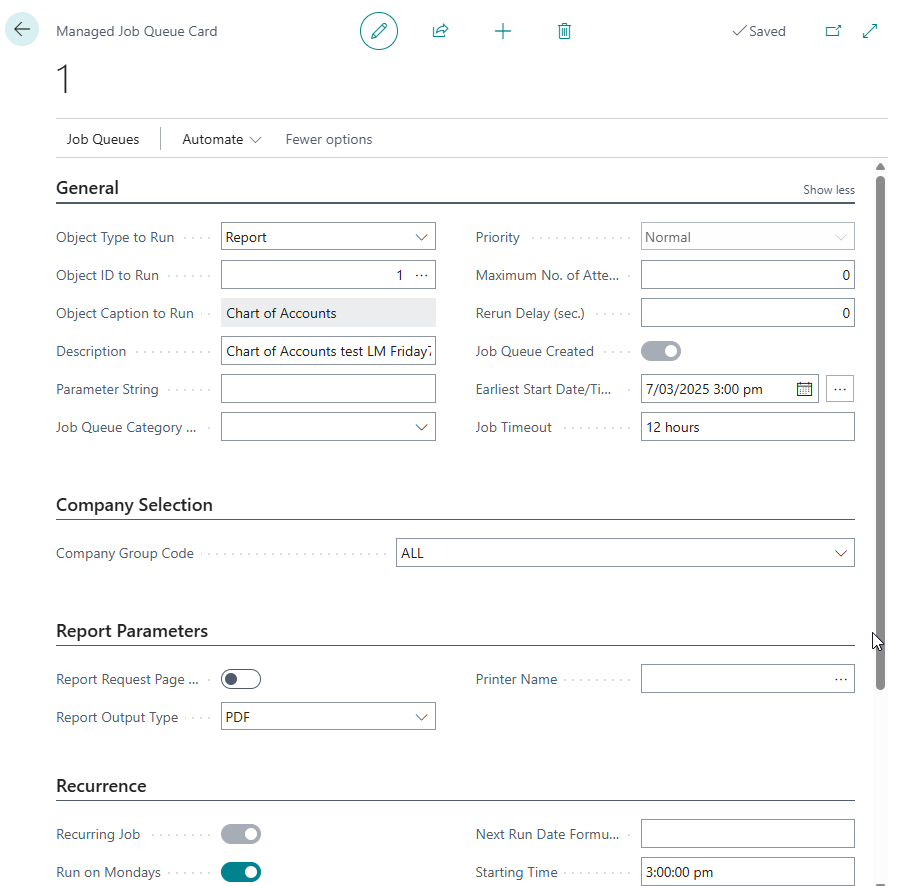
Report Request Page
Use this action to enter request page options and filters (available for reports only).
Create/Update Job Queue Entries
This action creates job queue entries in companies defined via the Company Group Code or updates those entries if the Managed Job Queue has changed.
View Managed Detailed Job Queues
This action opens the Managed Detailed Job Queues page.
Deleting Managed Job Queues
When deleting a Managed Job Queue or a Managed Detailed Job Queue that has job queues created, you will be prompted as to how to proceed:
- Warn: The user is warned there are job queues and no changes are made.
- Delete Job Queues: The user is warned there are job queues; they are then put on hold and deleted.
- Raise Error: If job queues are present, an error is raised.
- Put on Hold: The user is warned there are job queues, which are then put on hold.
Managed Detailed Job Queues
This page can only be accessed from an associated Managed Job Queue. It displays the job queues created in selected companies from the managed job queues. Status and error messages (if any) are refreshed when the page opens, status changes on a job queue, or the action Refresh Status from Job Queue is performed.

Deleting Managed Detailed Job Queues
When deleting a Managed Job Queue or a Managed Detailed Job Queue with job queues created, a prompt will inform you on how to proceed. The prompt will contain the following options:
- Warn - The user is warned there are job queues. Job queues are not changed.
- Delete Job Queues - The user is warned there are job queues. Job queues are put on hold and then deleted.
- Raise Error - An error is raised if there are job queues.
- Put on Hold - The user is warned there are job queues. Job queues are put on hold.
Refresh Status from Job Queue
This action refreshes the Job Queue Status and Error Message.
Restart Job Queue
This action restarts the job queue, provided the record is not in a 'Not Created' or 'To Be Created' state.
Hold Job Queue
Use this action to put the job queue on hold if the record is not in a 'Not Created' or 'To Be Created' state.
Delete Job Queue
This action deletes the job queue in the selected company. The record must not be in a 'Not Created' or 'To Be Created' state.
View Job Queue Entry
This action opens the Job Queue Entries page, which is filtered to the current job queue. If the record pertains to a different company from the one the user is currently in, it will open in a new tab. The record must not be in a 'Not Created' or 'To Be Created' state.
Create Managed Job Queues from existing Job Queue Entries
Use the processing-only report Create Managed Job Queue from Job Queue Entries. You can specify filters on job queues or companies on the request page. If no filters are set, all company job queues will be queried. The report will:
- Create a Company Group for each company or find an existing group that only contains the company.
- Create a Managed Job Queue as a copy of the Job Queue Entry.
- Create a Detailed Managed Job Queue Entry pointing to the company from which the Job Queue Entry was created.
This allows users to review and manage all job queues from a central location.
When automatically creating a new company group, the description will be the same as the first 20 characters of the company name. If this name exists, the group will be named the same as the first 18 characters of the company name plus the number 1. In rare instances where this name also exists, the system will attempt to increment the number until it successfully creates a new group.