Setup
Advanced Sales Setup
The Advanced Sales Setup contains the setup used by the app to control which features you enable in a company and the settings applicable to those features.
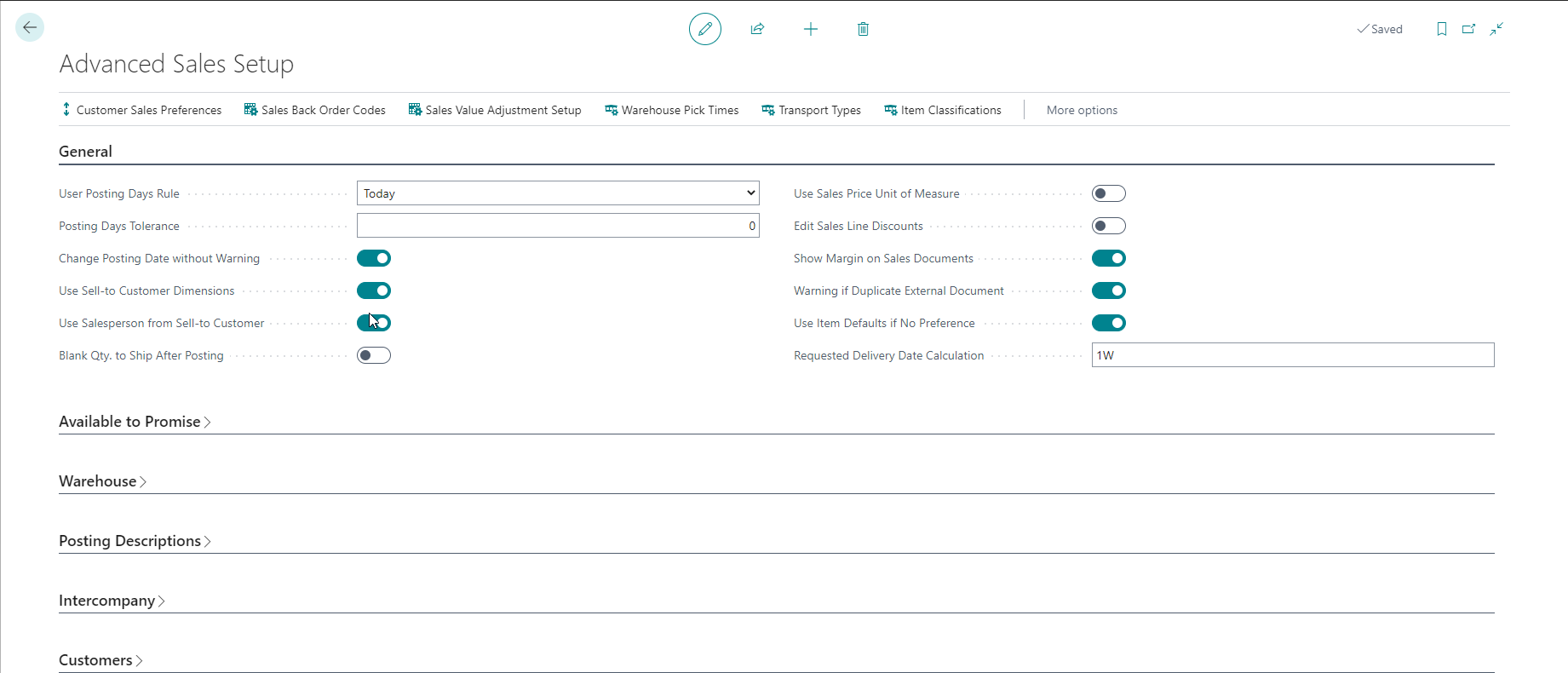
General
| Field | Purpose |
|---|---|
| User Posting Date Rule | Allows you to control what day users are allowed post within the allowed posting date range applicable to them. Select Default to disable this feature. "Any day within User Range" is the default Business Central behaviour. "Today" means the user can only post on the current date. "Today + or - or +/-" refers to the current date plus a tolerance. You can also update the user setup for users with a different rule than the default setting. |
| Posting Days Tolerance | Specifies a tolerance applicable to the posting days rule. This tolerance is the default value used if no value is specified on the user setup. |
| Change Posting Date without Warning | Specifies that the app will update the posting date to the system date without warning the user if the user can only post on the current date (Today). This feature is available for sales, purchase, transfer, and warehouse documents. |
| Use Sell-to Customer Dimensions | Specifies that dimensions default from the Sell-to customer on sales documents. |
| Use Salesperson from Sell-to Customer | Specifies that the salesperson gets copied from the Sell-to customer on sales documents. |
| Blank Qty. to Ship After Posting | Specifies that the Qty. to Ship defaults to zero on a sales order after posting shipment/invoice. |
| Use Sales Price Unit of Measure | Enables the sales price unit of measure feature, which allows you to have sales prices in different units of measure to the unit of measure on the sales line (which is often also a handling unit of measure). |
| Default Pricing Date | Specifies the default pricing date for new customers. If you change this value, it will only apply to new customers created from this point forward. |
| Default Pricing Date - Blanket Orders | Specifies the blanket order default pricing date for new customers. If you change this value, it will only apply to new customers created from this point forward. |
| Edit Sales Line Discounts | Specifies that you can edit sales line discounts on the sales order. If this is not specified, only discounts configured for the customer will default, and users cannot change them. |
| Show Margin on Sales Documents | Specifies that the app will show the unit cost and margin on the pages for sales quotes, orders and invoices. The margin will still calculate in the background even if you do not show it on the pages, which allows you to use this field in your workflows if you want to approve margin irregularities. |
| Warning if Duplicate External Document | Specifies that the app will display a warning if an external document number has gets duplicated on a sales document. This feature helps prevent you from loading an order from a customer more than once. |
| Archive Sales Order on Release | Specifies that sales orders get automatically archived when released instead of when the item is shipped. |
| Use Item Defaults if No Preference | Specifies that the sales price unit of measure will default from the item sales unit of measure if there is no customer sales preference related to the customer/item. If you do not specify this, you must specify the sales price unit of measure if there is no sales preference. |
| Requested Delivery Date Calculation | Specifies the default used to calculate the requested delivery date on orders. The date gets calculated from the order date if the requested delivery date has not been entered. You can override this setting at a sell-to-customer level. Do not specify a value here if you want the requested delivery date to be entered by the users and not defaulted. |
Available to Promise

| Field | Purpose |
|---|---|
| Use Available To Promise | Enables available to promise functionality that does not rely on reservations to reserve inventory for sales and transfer orders. |
| ATP Starting Date | Specifies the starting date in the ATP Calculation. This influences when the ATP includes expected usage for production and expected receipts from production. |
| ATP Planning Horizon | Specifies a date formula representing the planning horizon. Orders with a requested delivery outside this horizon will only be automatically confirmed once they fall within the horizon. Do not specify a value here if you wish to promise all orders automatically, irrespective of the requested delivery date. |
| ATP - Default Rounding | Specifies the rounding used when the ATP splits sales and transfer lines. The default value is 1, but this field can accept as low as 0.00001. |
| Inventory Supply | Allows you to specify what to include in the ATP Supply calculations. The default option includes Inventory and Planned Receipts (expected receipts from purchases, production, etc.), but you can exclude planned receipts and select either Inventory or Inventory + Inbound Transfer Orders. You can use this option if you do not want to promise inventory based on receipts that have yet to occur. |
| Included Sales Orders Only | Specifies whether to include all or released sales orders in the ATP Demand calculation. |
| Included Transfer Orders Only | Specifies whether to include all or released transfer orders in the ATP Demand and Supply calculations. |
| Included Purchase Orders Only | Specifies whether to include all purchase orders or released purchase orders only in the ATP Supply calculation. This field gets ignored if you limit the supply to inventory in ATP Calculations. |
| ATP Default Order Priority | Specifies the lowest priority that you assign for the ATP Automatic Update. If the customer does not have a default priority, then the app will assign this priority to an order. Note that the priority is only used on the ATP Automatic Update. |
Warehouse
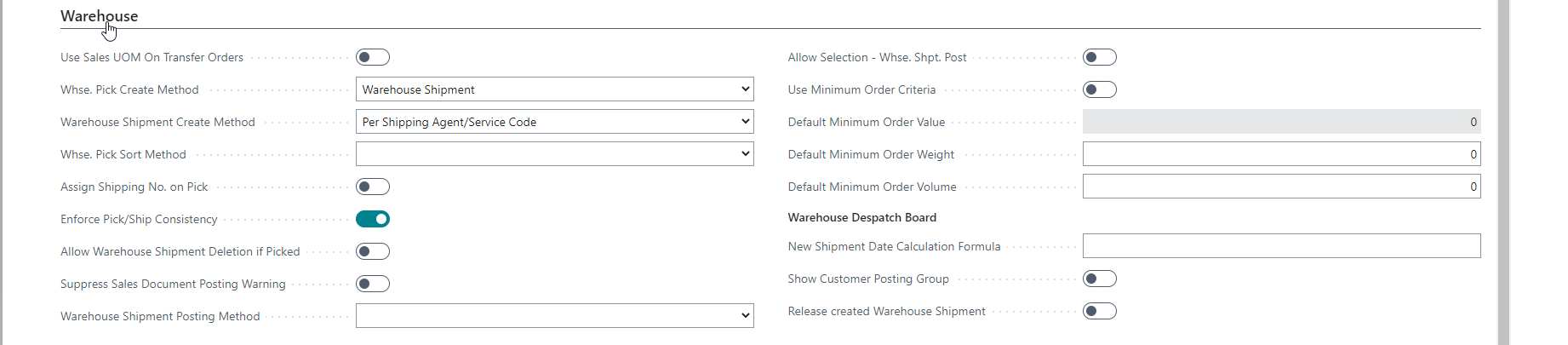
| Field | Purpose |
|---|---|
| Use Sales UOM On Transfer Orders | Specifies using the item's sales unit of measure on transfer orders as a default instead of the item's base unit of measure. |
| Whse. Pick Create Method | Specifies if the app should create multiple picks from a warehouse shipment. The default option of Warehouse Shipment represents standard Business Central behaviour. Per Source document means per sales, transfer, or purchase return order. Per Common Ship-to Address means that various source documents will get grouped if they are for the same customer/ship-to, etc. |
| Warehouse Shipment Create Method | Specifies whether we create one shipment Per Shipping Agent/Service Code or Per Order from the Despatch Board. |
| Whse. Pick Sort Method | Specifies the default sort method when creating warehouse shipment picks. |
| Assign Shipping No. on Pick | Specifies that the shipping number gets assigned when creating the warehouse pick. This allows you to show the shipping number on pick documents and potentially use these documents as packing slips with the same referencing as the related shipment. |
| Enforce Pick/Ship Consistency | Specifies that the app will compare the quantity to ship to the quantity on registered picks associated with the warehouse shipment line. This is useful when you use a packing slip based on the registered pick as a shipment document, and you need to ensure that the packing slip will balance the posted sales shipment. |
| Allow Warehouse Shipment Deletion if Picked | Specify a value here if you would like to enable users to delete an entire warehouse shipment that has registered picks associated with it. The user must undo the picks or manually delete the lines if not allowed. This functionality aims to prevent deleting an entire warehouse shipment in error. |
| Suppress Sales Document Posting Warning | Specifies to suppress the warning displayed when you try to ship/invoice a sales order with an associated warehouse shipment that is not yet shipped. You should enable this if you want to invoice freight and other charges separately. |
| Warehouse Shipment Posting Method | Specifies the default warehouse shipment posting method to use when posting a warehouse shipment. |
| Allow Selection - Whse. Shpt. Post | Specifies that the user can select a different warehouse posting method and that the warehouse posting method is a default. If you do not want the user to choose the method of posting, then you must not select this. |
| Use Minimum Order Criteria | Specifies the value of the Use Minimum Order Value field. When this field is active, the functionality will be available. |
| Default Minimum Order Value | Specifies the Default Minimum Order Value for shipping. If a customer has no specific amount, the default value will be applied. |
| Default Minimum Order Weight | Specifies the Default Minimum Order Weight for shipping. |
| Default Minimum Order Volume | Specifies the Default Minimum Order Volume for shipping. |
| Despatch Calendar Code | Specifies a calendar to use when calculating the shipment date when creating a new warehouse shipment from the warehouse despatch board. |
| New Shipment Date Calculation Formula | This setting defaults the shipment date when creating a new warehouse shipment from the warehouse despatch board. If you have specified the Despatch Calendar Code, then working days are considered when calculating the new date. |
| Show Customer Posting Group | Specifies that the customer posting group filter will be shown by default on the warehouse despatch board. |
| Warehouse Pick Group Caption | Specifies the caption for the warehouse picking group. You allocate warehouse picking groups to customers so you can optimise the picking process. You can read more about this here. |
| Release created Warehouse Shipment | Specifies whether the created warehouse shipment will be automatically released. |
Posting Descriptions

| Field | Purpose |
|---|---|
| Purchases G/L Posting Description | Specifies the posting description for G/L entries originating from purchase lines. %1 = Description, %2 = Location Code, %3 = Entry Type, %4 = Buy-from Vendor No., %5 = Pay-to Vendor No., %6 = Value Entry Type |
| Sales G/L Posting Description | Specifies the posting description for G/L entries originating from sales lines. %1 = Description, %2 = Location Code, %3 = Entry Type, %4 = Sell-to Customer No., %5 = Bill-to Customer No., %6 = Value Entry Type |
| Item Jnl. G/L Posting Description | Specifies the posting description for G/L entries originating from item journal lines. %1 = Description, %2 = Location Code, %3 = Entry Type, %8 = Value Entry Type |
Intercompany
| Field | Purpose |
|---|---|
| Auto Update IC Doc. (Post Receipt) | Specifies that intercompany purchase orders are automatically updated with tracking information and posted (receipt) when the associated intercompany sales order is shipped. |
| Auto Update IC Doc. (Post Invoice) | Specifies that intercompany purchase orders are automatically posted (invoice) when the associated intercompany sales order is posted. |
Customers

| Field | Purpose |
|---|---|
| Use Customer Auto Block/Unblock | Specifies whether customers can be automatically blocked/unblocked based on overdue balances |
| Block Criteria | Specifies the criteria to block/unblock customers |
| Block Level | Specifies the transaction level block - Ship, Invoice, All |
| Immediate Unblock | Specifies if the app must unblock the customer immediately after ledger posting when the payment gets posted. If this is unchecked, the same is triggered using a batch process running in a job queue. |
| Use Restricted Items and Order Limits | Specifies whether to enable the feature to limit orders on restricted items. You can read more about this feature here. |
| Use Replacement Items/Consignment Notes | Specifies that you want to create sales orders to replace goods that get returned. |
| Enable Limited Items | Specifies that you want to enable the feature that allows you to limit the ranges of items available for sales to customers based on setup. You can read more about this feature here. |
Sales Credit Memo Value Adjustment Setup
This setup is related to the Create Corrective Credit Memo - Value Only feature. The setup is used to specify the item charge you want to use to adjust the value of the credit memo. The Item Charge maps the value adjustment to the general ledger.
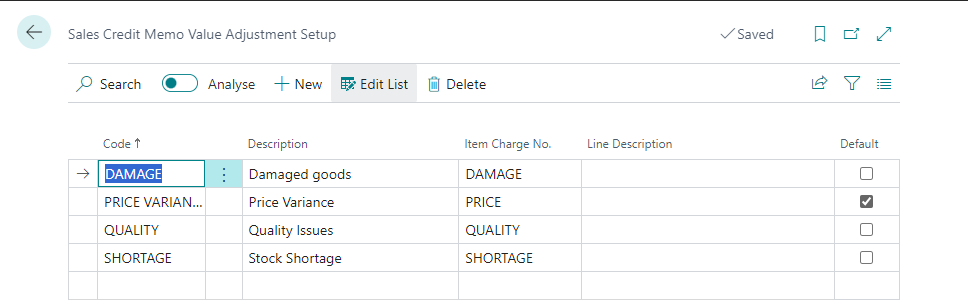
Warehouse Pick Group
You can assign picking groups to your customers to help the warehouse ship the inventory to the customers in the most efficient order. The page below is accessible from the Advanced Sales Setup page. The warehouse pick group can represent a time of day, region or some other logical grouping that you want to use to group your customers. In the example below, we have used the Warehouse Pick Groups to represent the time that we want to pick for the customer.

You can use the Warehouse Pick Group as a filter on the Warehouse Despatch Board.
- The Warehouse Pick Group will only display on the Customer card and the Warehouse Despatch Board if you create records in this table.
- You can change the caption of this field on the Advanced Sales Setup.
User Setup
We have added two fields to the user setup where you can specify exceptions to the global user posting date rules.

The fields work as specified above on on Advanced Sales Setup.
Only specify values for users that must have a different rule to the global rule defined on Advanced Sales Setup