Using Mapped Text
Text mappings can be configured for bank statement reconciliation lines, with fixed references or text values.
The following steps demonstrate how to access the Add Mapped Text action:
-
From the Payment Reconciliation page click on the line containing the references you want to map.
-
Click on the navigation menu item popup Line.
-
Click on the navigation menu item Add Mapped Text.

- Click on the button Clear this Filter next to any filters you do not want included in the mapped tex.
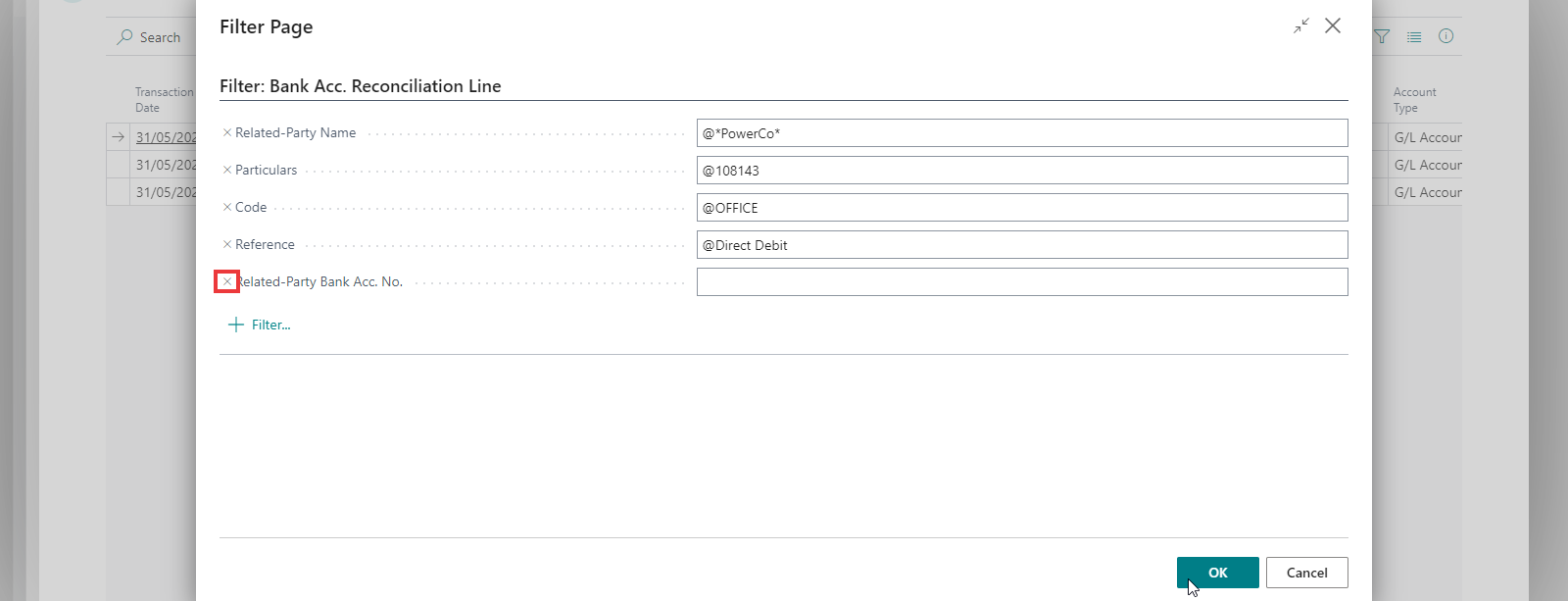
All details on the line selected will be presented as filters. You should only map the details that will stay constant for the mapping you want to create. You can update these later if needed.
- Select OK.
The Mapped Text page will appear and the filters you defined will be on the Mapped Text page.
Feature Details
Included below is a description of the fields associated with the Mapped Text page.
Defines the rule and when it applies
| Field | Description |
|---|---|
| Execution Stage | This field allows you to specify if the mapped text rule should be used before the automatic matching rules are processed or afterwards. |
| Priority | This fields specifies the order in which each rule is evaluated during the matching process. The matching process will continue until a rule has criteria that matches the statement line. Change the priority to give preference to a more specific rule. |
| No. of Hits | This field specifies the number of times that this mapped text rule has been used for matching. You can use this value to determine the priority of the mapped text rules. |
| Description | This is a comment that gives meaning to the rule and can also be used to replace the description of the statement line which is used when posting. This defaults to the references stringed together but can be changed. |
| Overwrite Bank Statement Description | The value in this field overwrites the bank statement description with the value in the comment field when this rule is used. |
| Debit/Credit | This field specifies if this rule is used for debits, credits or both. |
| Related Party Name; Reference 1/Particulars; Reference2/Code; Reference3/Reference; Related-Party Bank Acc. No. | This is where you set the filter criteria for said field when matching. These field captions would have been set up during step four of the Setup Wizard. |

Don't forget to scroll right when you are on the Mapped Text page to update all fields.
Details for the journal output of the rule and account details to be matched
| Field | Description |
|---|---|
| Type & No. | These two fields define the account type to map to transactions within this filter and the No. field defines the account number to map to transactions within this field. This includes G/L Accounts, Customers, Vendors, Fixed Assets etc. |
| IC Partner G/L Acc. No. | This field defines the IC partner account no. to apply to the matched line. |
| Auto Apply | This field specifies if the matching process should automatically apply to open customer, vendor or employee entries while matching. If selected then the application will apply to the oldest open entries that are not on hold. If this is engaged then you can use the Applies-To Filters field. |
| Applies-To Filters | This field allows you to specify additional filters to the customer, vendor or employee entries when automatically applying. |

The Mapped Text list includes standard Business Central fields such as Posting Groups and Dimensions that can also be configured.
Mapped Text Matching Fields
Here you specify the default fields you use when defining Mapped Text Rules. The initial set up is created automatically.
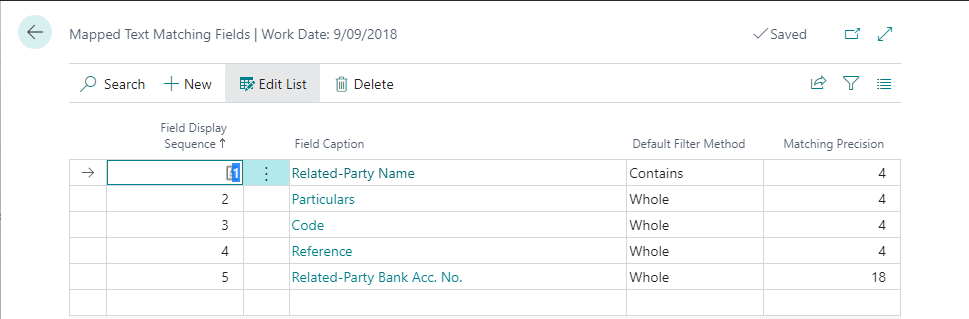
| Field | Description |
|---|---|
| Field Display Sequence | Specifies the sequence in which this field will be displayed in the mapped text page. Only 8 fields can be shown on the mapped text page. If you need to select more than 8 fields try assigning the most important fields between 1 and 8. It is possible to edit fields greater than 8 from the Edit Filters action in the mapped text page. |
| Field Caption | Specifies the field caption of the field from thr bank account reconciliation line. |
| Default Filter Method | Specifies the filter method to use by default when adding a new mapped text rule. It is possible to change this when creating or updating the mapped text rule. |
| Matching Precision | Specifies the number of characters required for a match to be performed using this field. Specify zero if you wish to use all characters |
- This guide will take you through how to map various references using the Add Mapped Text action.
- Setup Wizard