Generic Workflow
The Generic Workflows extension for Microsoft Dynamics 365 Business Central provides features that allow the creation of workflow templates for any table. The extension offers the following features:
- Create workflow templates for any table with the ability to specify which field(s) trigger the workflow
- Restrict modifications to fields on any table based on conditions (e.g. prevent changes to the description of a purchase order once it is approved)
Setup
Generic Workflow Setup
You specify which features you want to use on the Generic Workflow Setup page.

| Field | Purpose |
|---|---|
| General | |
| Enable Generic Workflows | Specifies that the generic workflow is enabled. This feature allows you to create workflow templates for any table. |
| Enable Record Restrictions | Specifies if the Record Restrictions feature is enabled. This feature allows you to set up modification restrictions for pre-defined fields. For example, you can prevent changes to a purchase order line''s description once approved. |
This is a global setting that can enable/disable all generic workflows.
Enable Generic Workflows
Once the generic workflow feature is enabled, you can use the Generic Workflow Table Setup action to set up the table for which you want to create a workflow template.
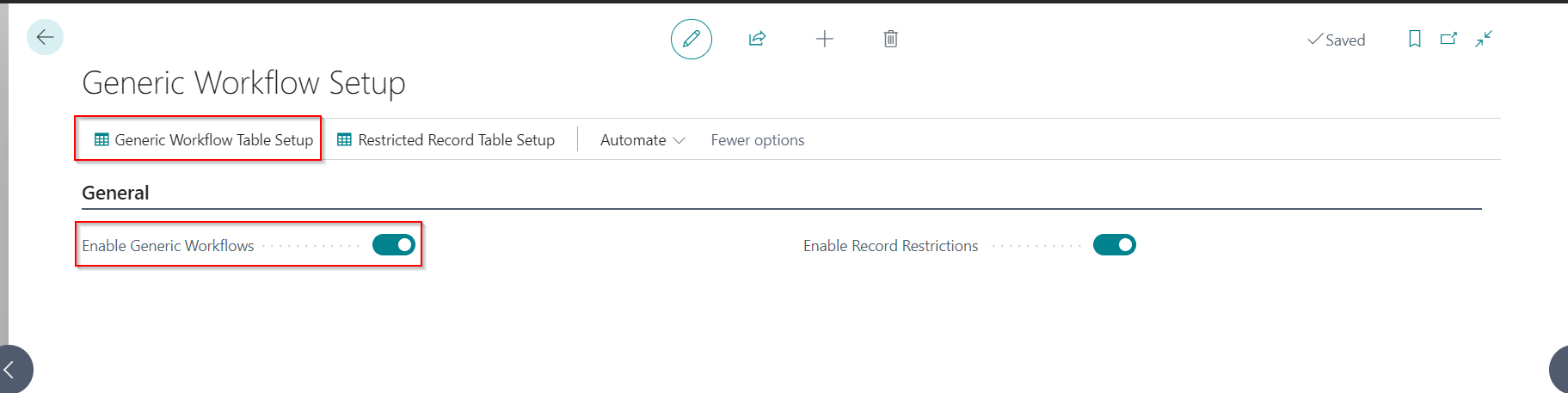
Enter the table details, workflow description and category.
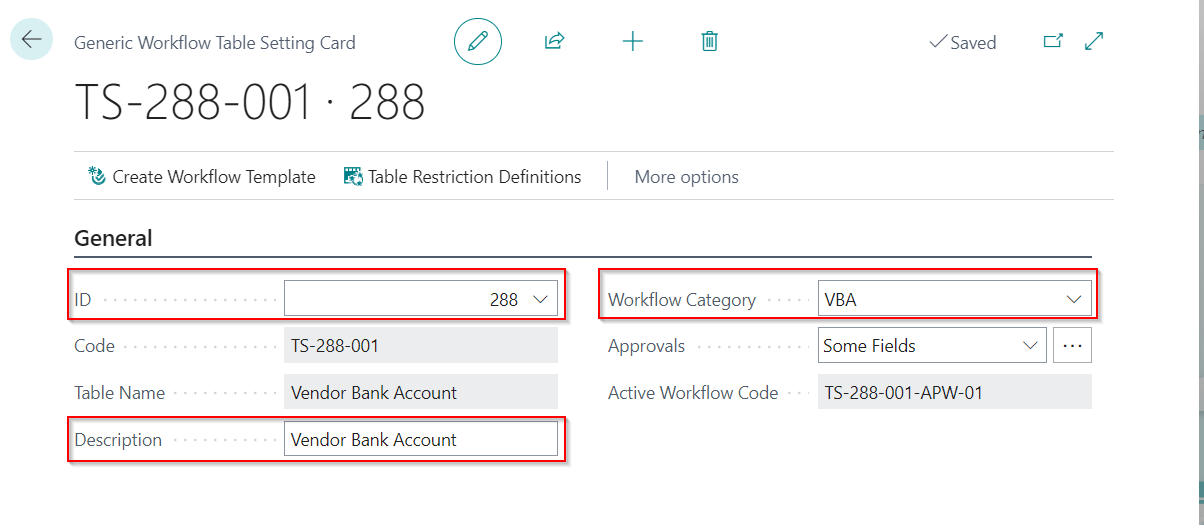
| Field | Purpose |
|---|---|
| General | |
| ID | Specifies the ID of the table. |
| Code | Specifies the workflow code (auto-generated). |
| Table Name | Specifies the name of the table. |
| Description | Specifies the workflow description. |
| Workflow Category | Specifies the workflow category. |
| Approvals | Specify if the approval workflow is triggered for all or some selected fields. |
| Active Workflow Code | Specifies the active workflow code for the table. |
Click the assist button on approvals to select/update the fields that require approval.
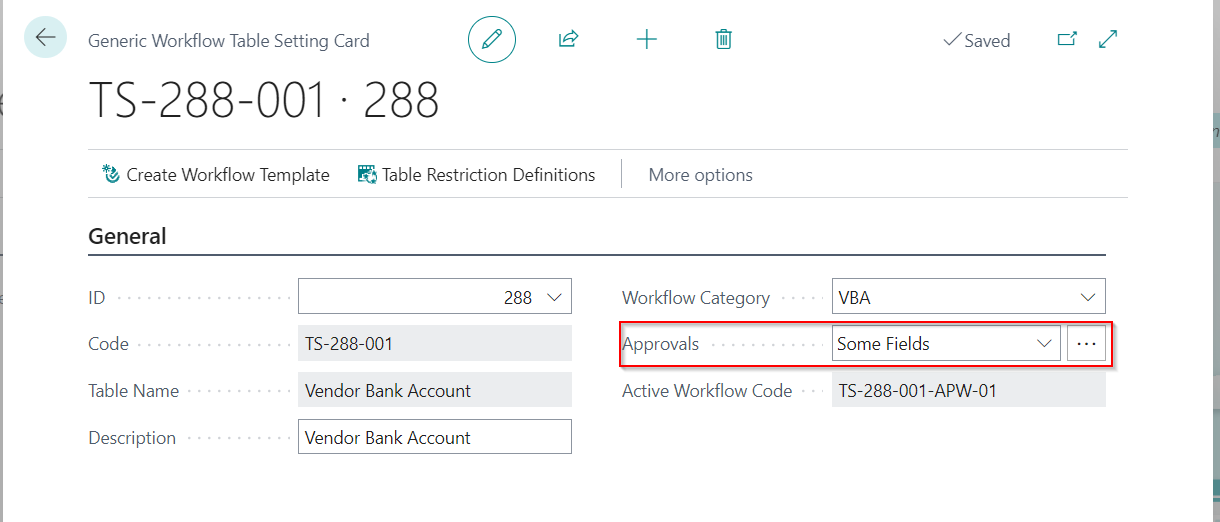
Select the fields from the field list.
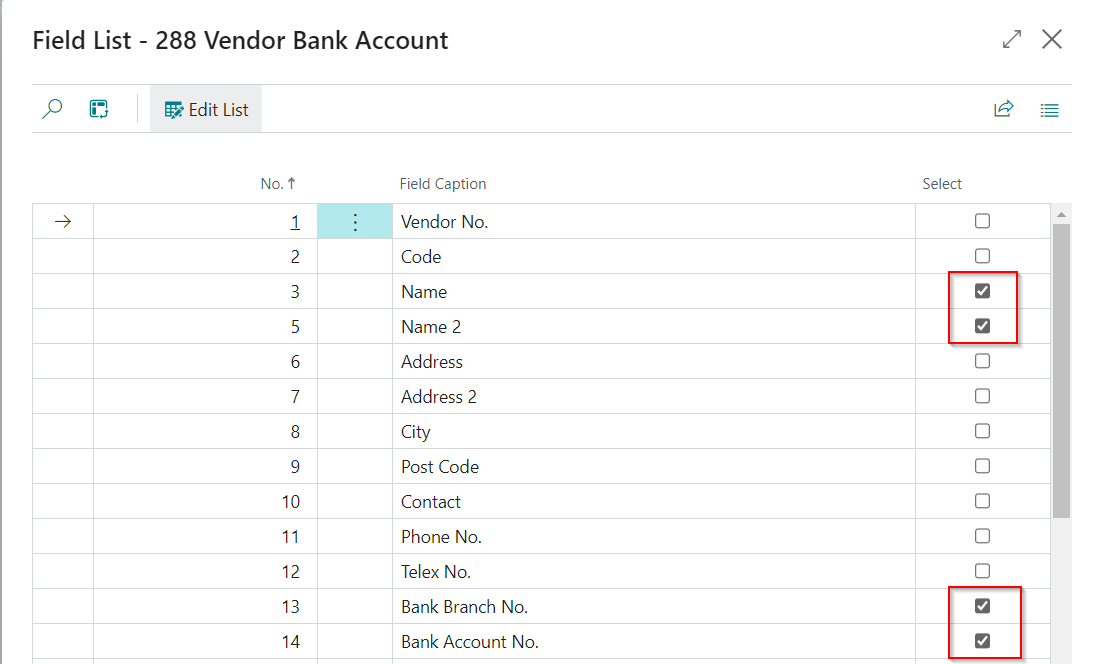
| Field | Purpose |
|---|---|
| General | |
| No. | Specifies the field number. |
| Field Caption | Specifies the field caption. |
| Select | Specify if the approval workflow is required for the field. |
Once the fields are selected, click on the Create Workflow Template action to create a workflow template for the table.
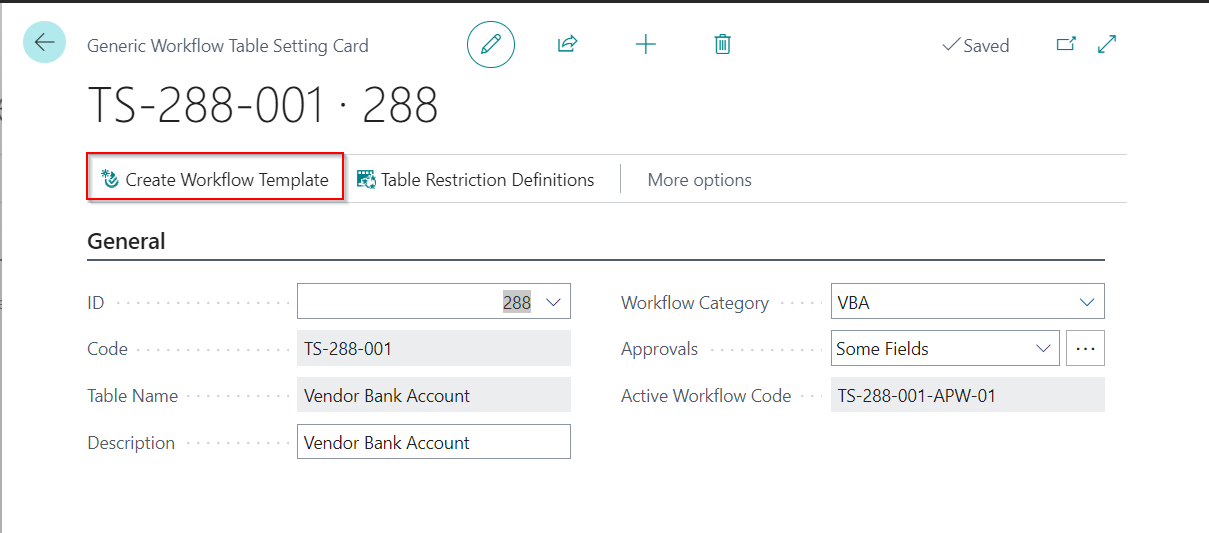
You can then use the workflow template to create a new workflow.
Enable Record Restrictions
Once the record restrictions are enabled, you can set up the field restriction for a table using the Restricted Record Table Setup action.
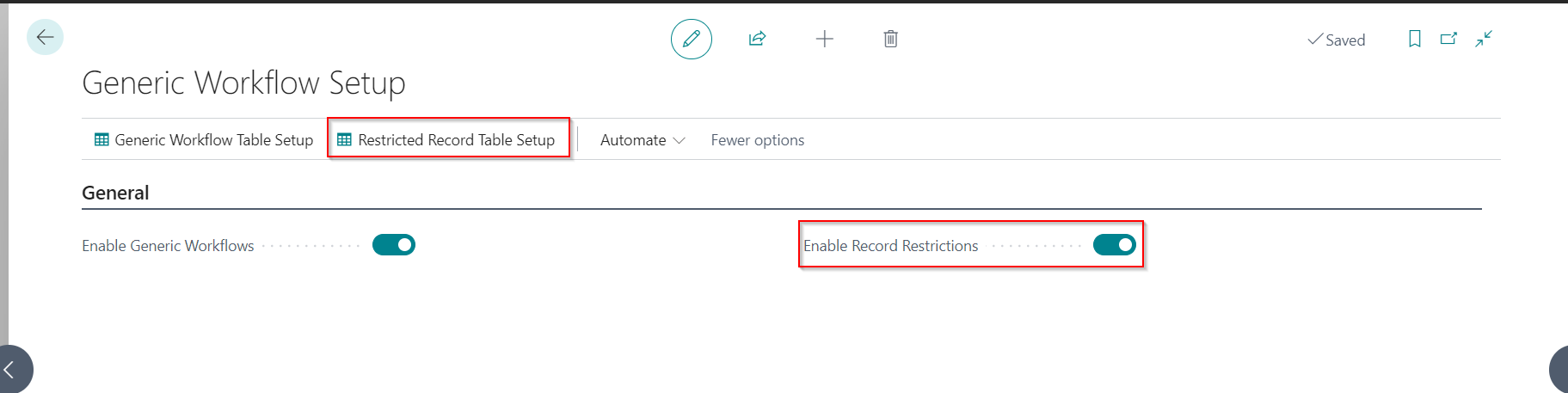
Enter the table details and description.
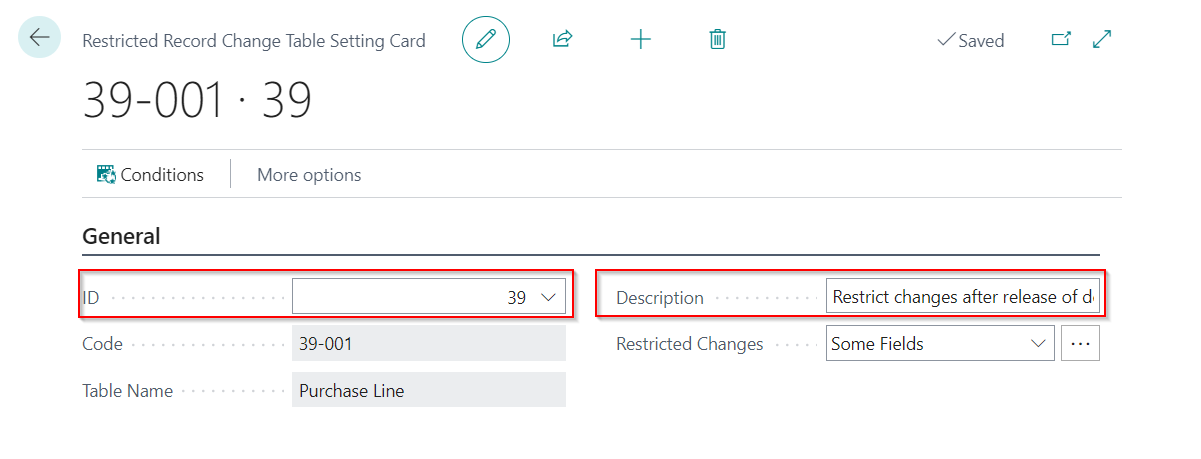
Click the assist button on restricted changes to select/update the fields that must be restricted.
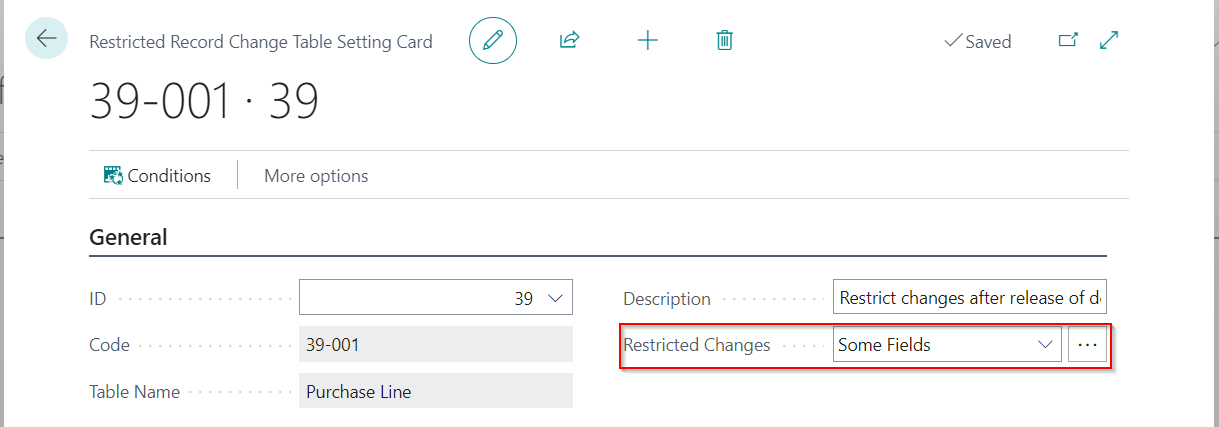
Select the fields from the field list.
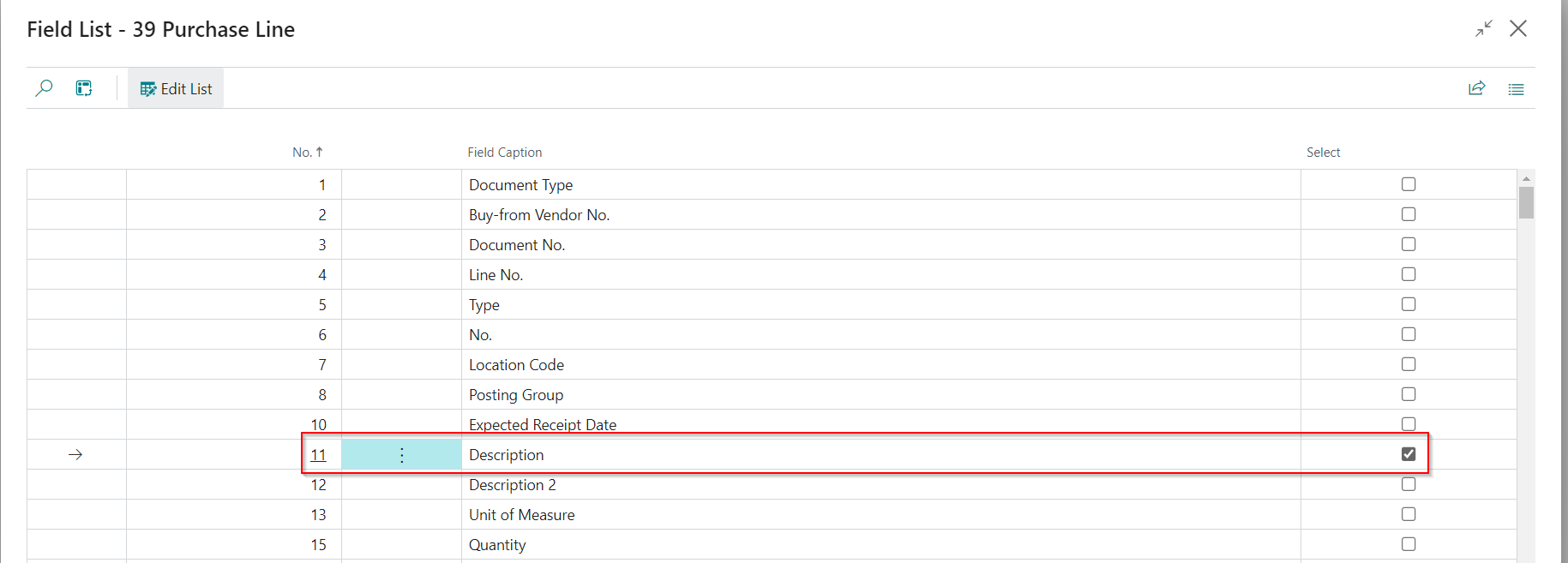
| Field | Purpose |
|---|---|
| General | |
| No. | Specifies the field number. |
| Field Caption | Specifies the field caption. |
| Select | Specify whether to include the field in the restricted list . |
Using the record restriction filters, you can set conditions and filters for field restriction. For example, changing the purchase line description is restricted once the purchase order is released.
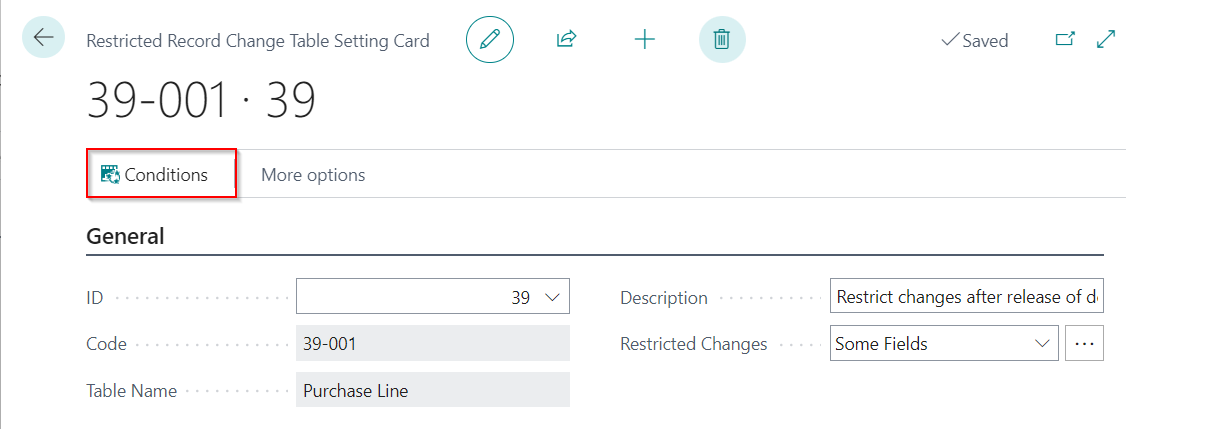
Add the table, conditions, table relations and filters.

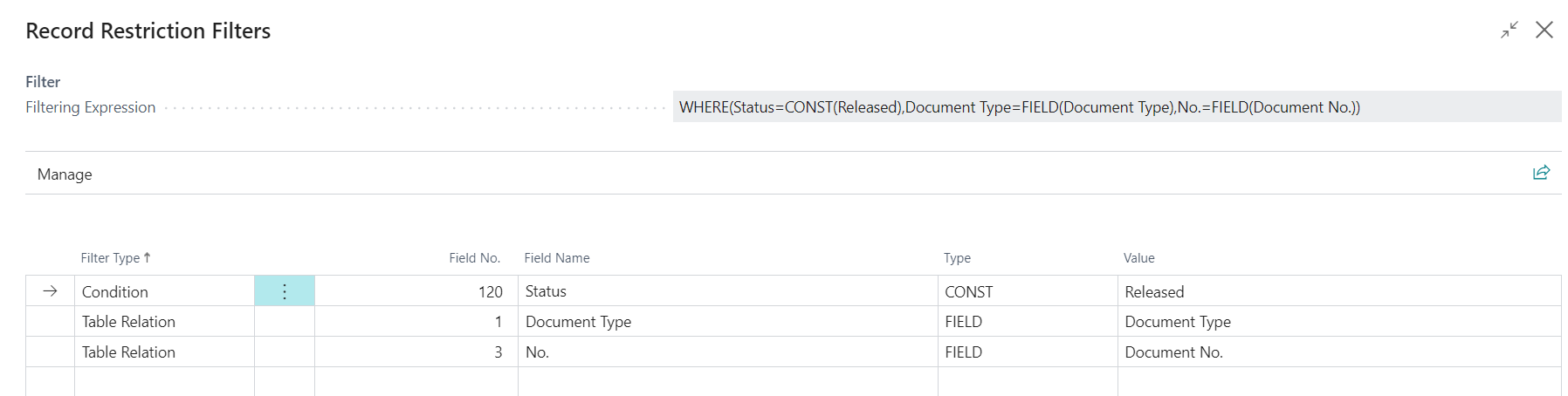
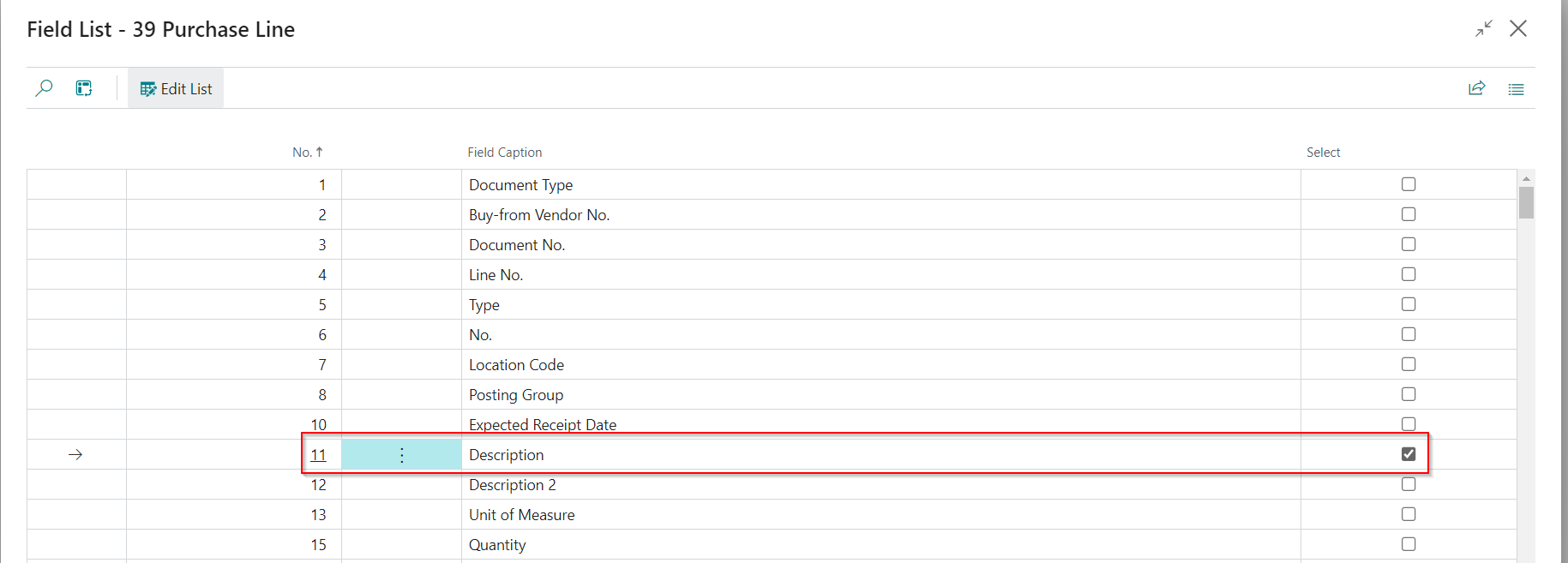
Related Apps
This app can be used as a companion app with the Australia/New Zealand Accelerator to support approval workflows on the following tables:
- Vendor Bank Account
- Customer Bank Account
- Employee
Supported Countries
This app is supported in all countries, where Microsoft Dynamics 365 Business Central is available.