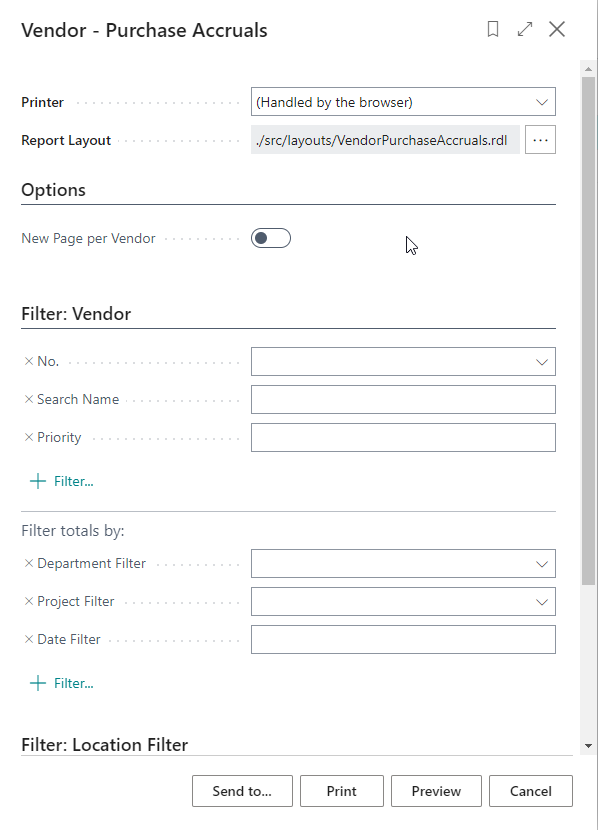Processing
- Create a Purchase Order of Type G/L and enter Qty to Receive.
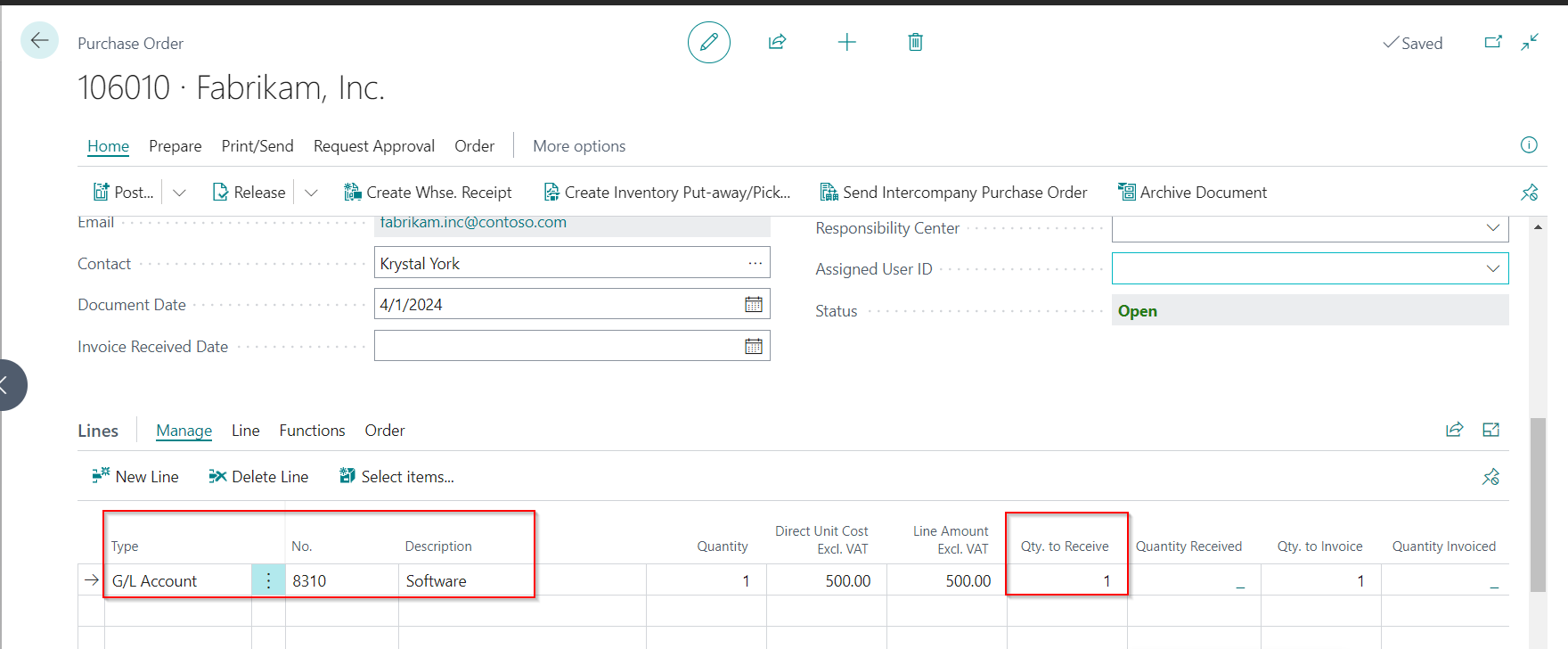
- Now click on Post -> Receive and click OK.
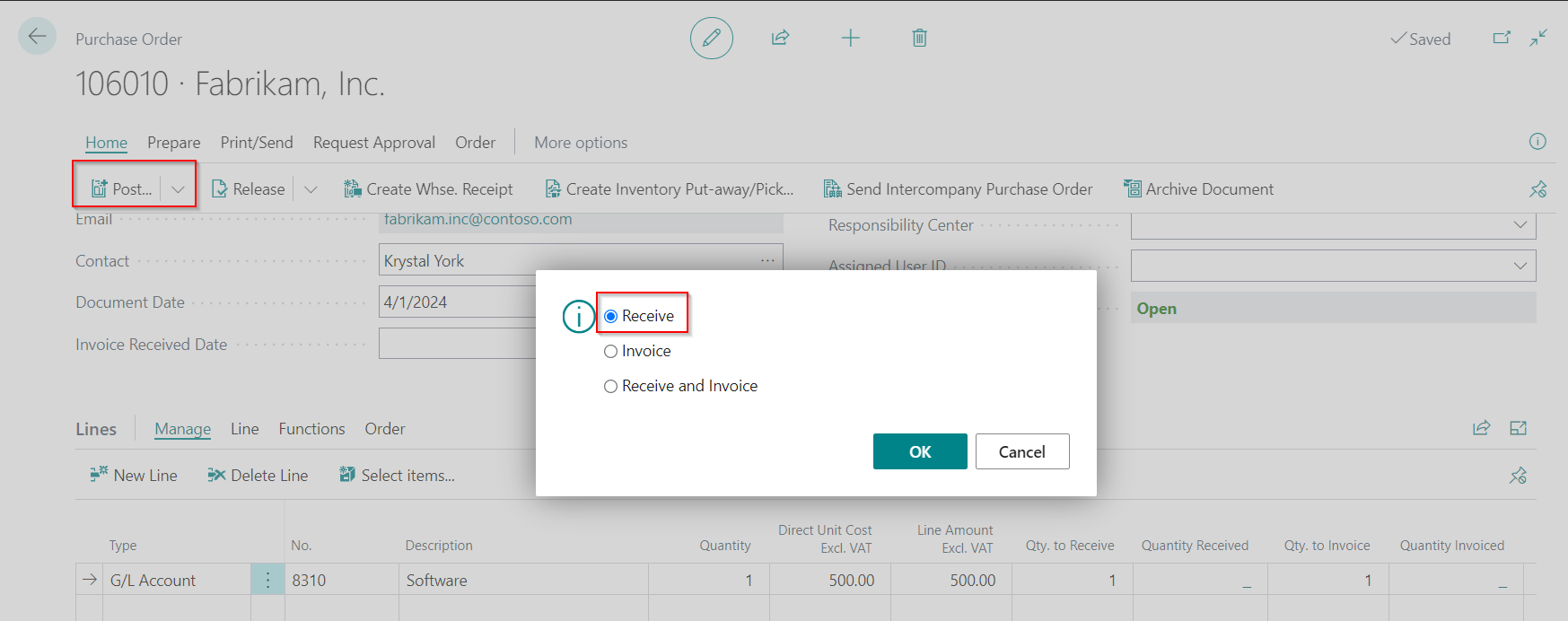
The Quantity Received gets updated to 1.
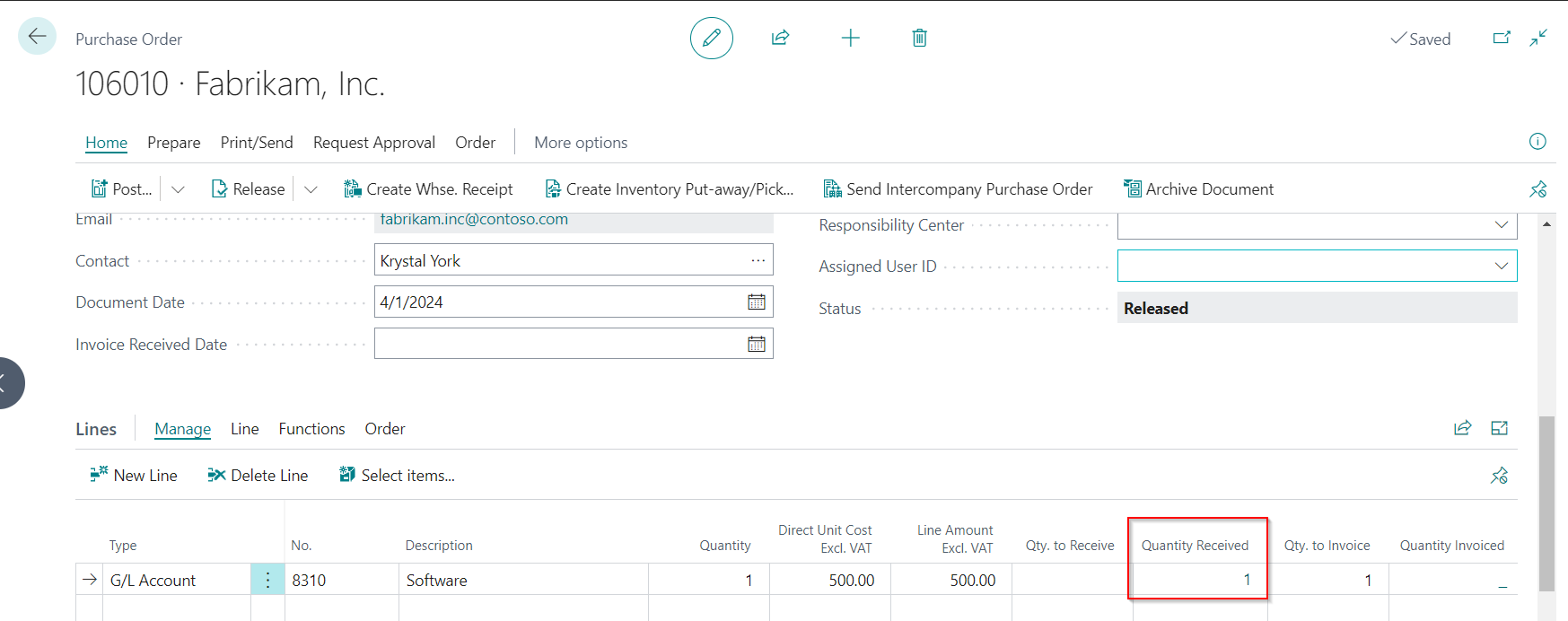
- Go to Order – Receipts
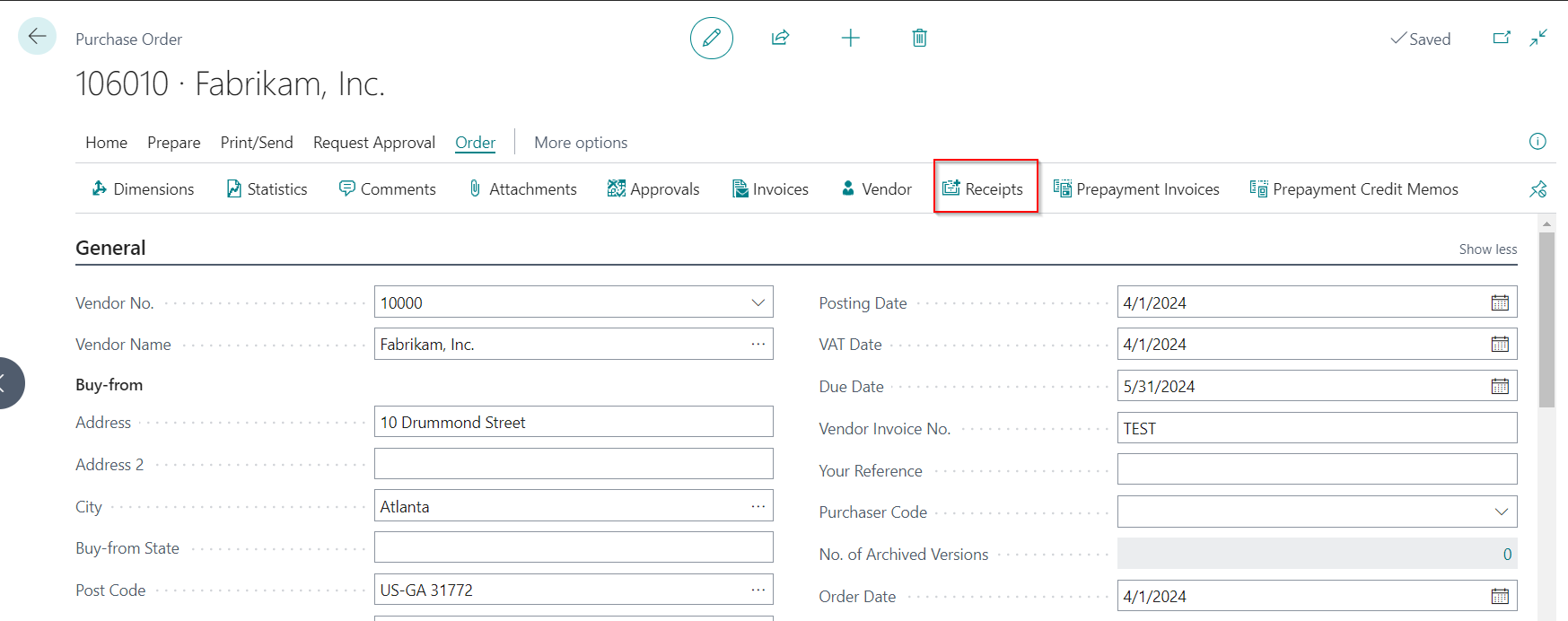
Now the Posted Receipt Page gets opened, click on Process – Find entries.
Now Navigate to Find entries to check the G/L Entries posted.

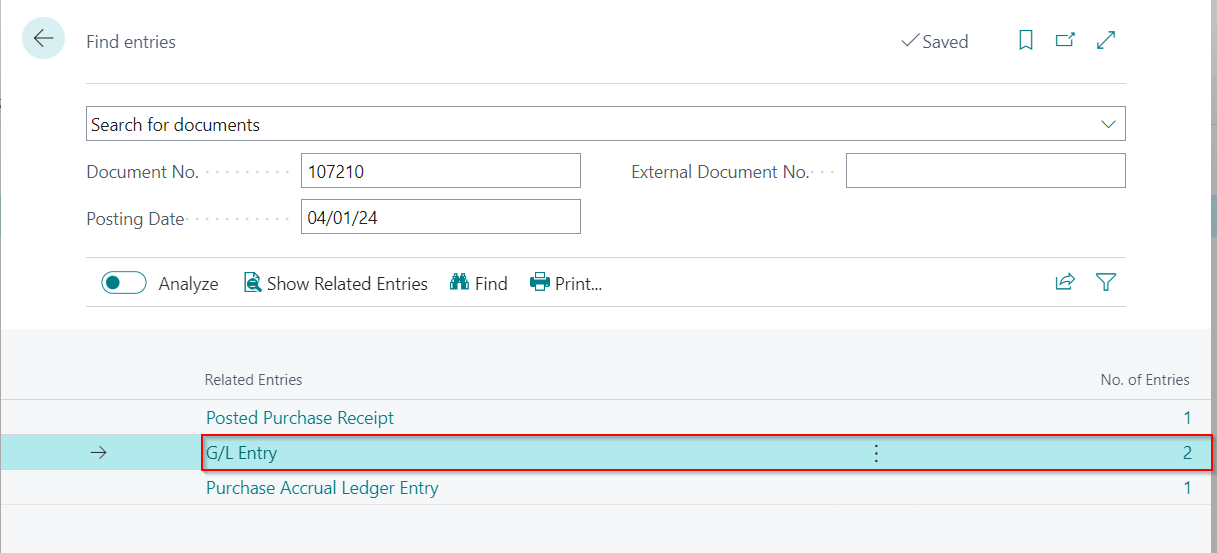
Now drill into G/L Entry.
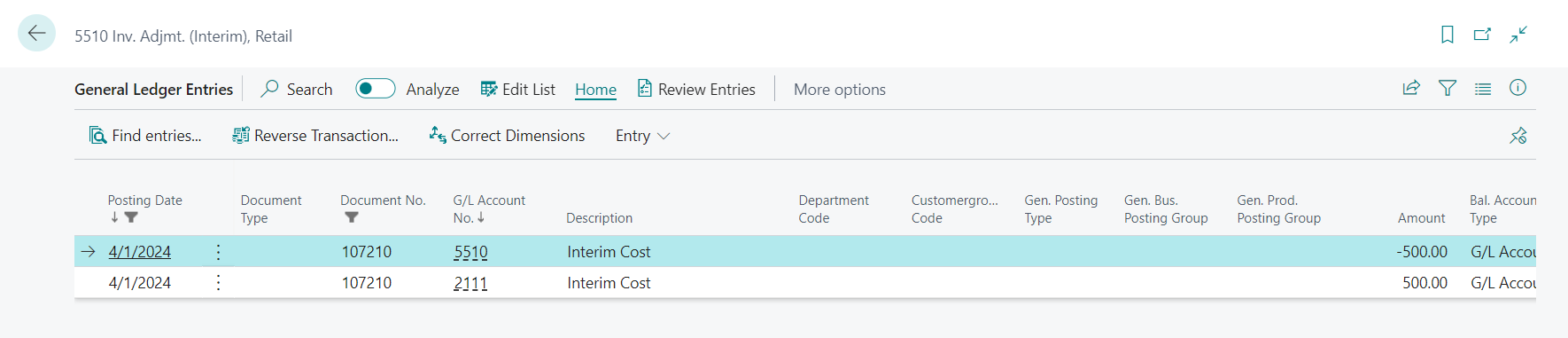
You will Notice that the following entries have got posted.
2111 Expense Account DB 5510 Accrual Account CR
The same process will be followed for Type Resource, Fixed Asset, Item Charges, Receipt with Job No and for Variance account on receipt.
Purchase Invoicing
When Purchase receipts are invoiced the accrual entries will be reversed and actual entries posted as in the case of accrual of items.
Open the Purchase order posted or create a Purchase Invoice and Get Receipt Lines.
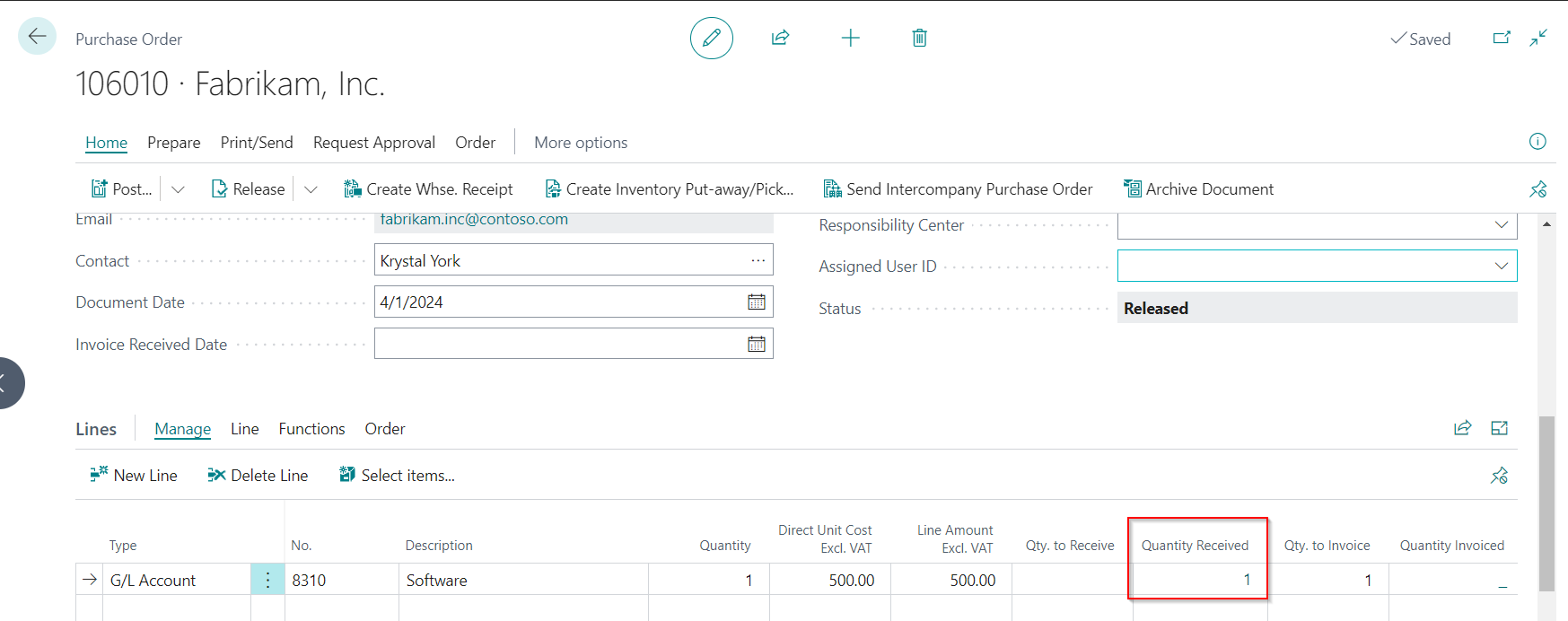
Click on Posting >> Post.
Click on Invoice and OK.
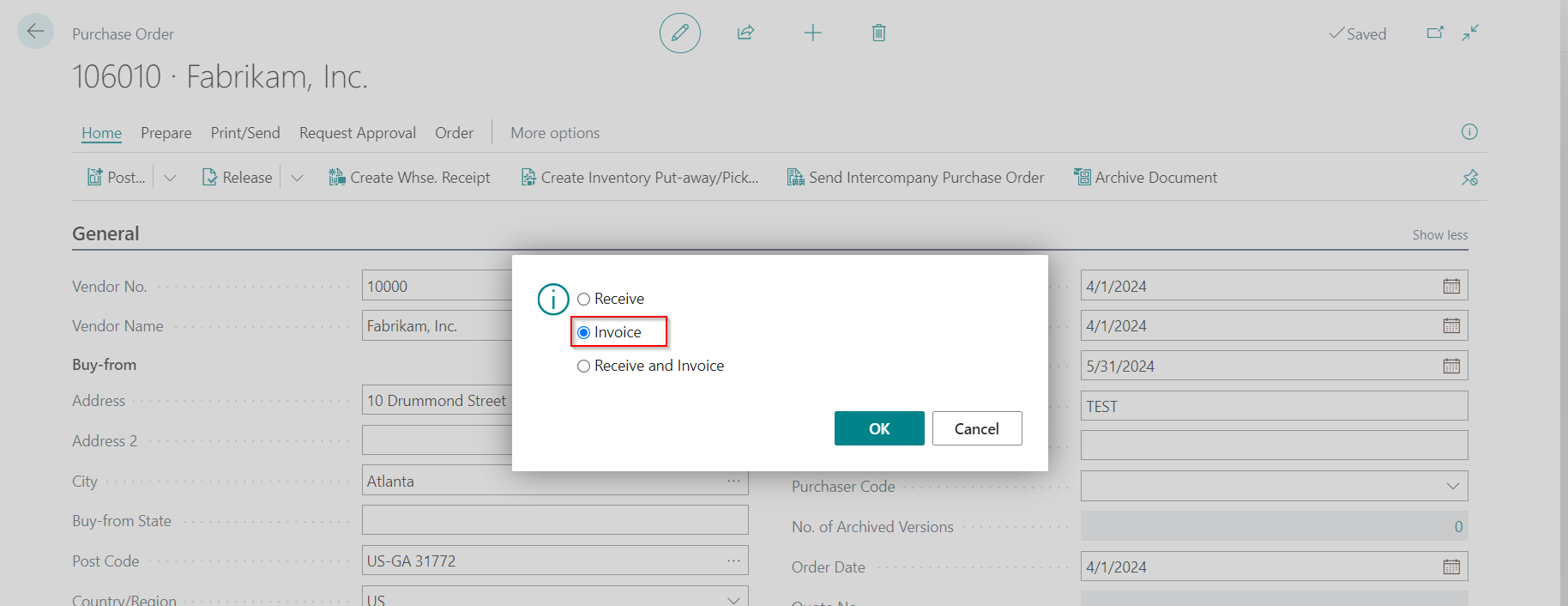
Navigate to the Posted Purchase Invoice and click on Process – Find Entries.
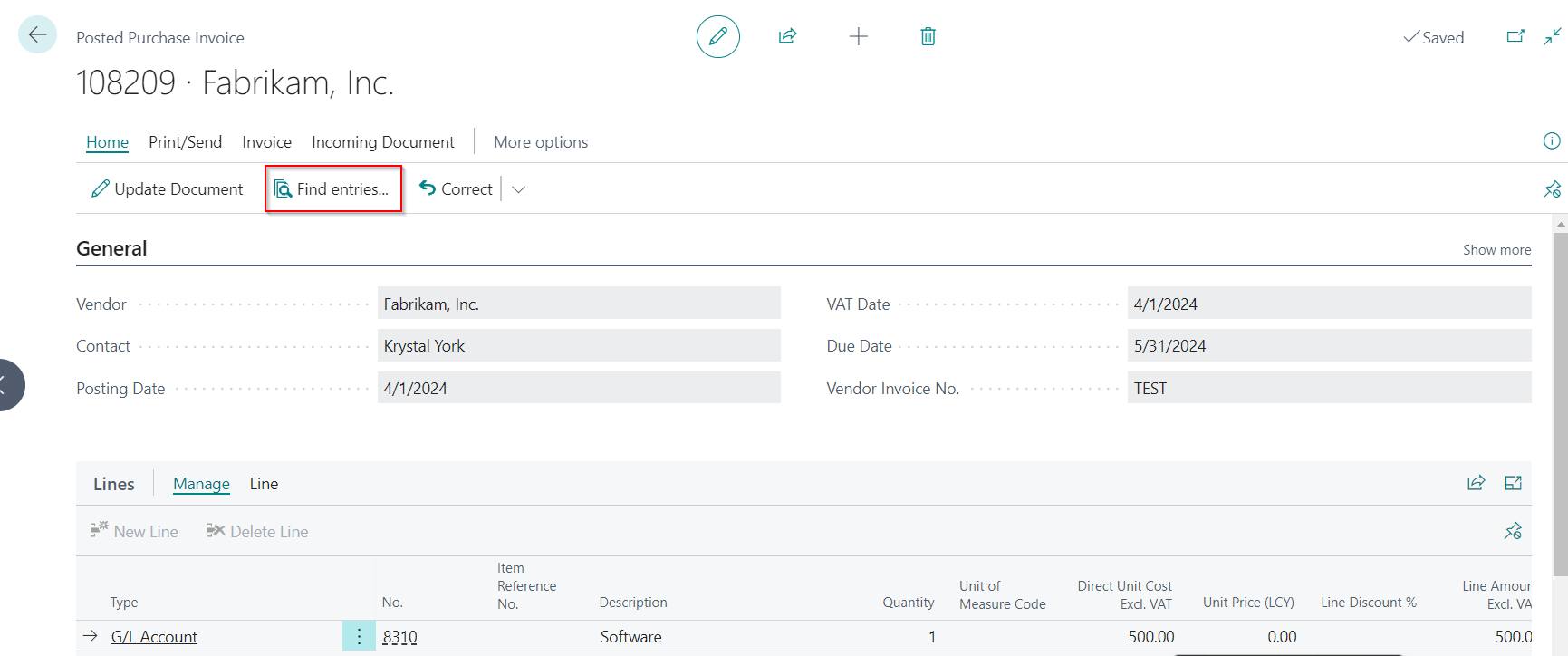
Click on G/L Entry to drill down to the entries posted.

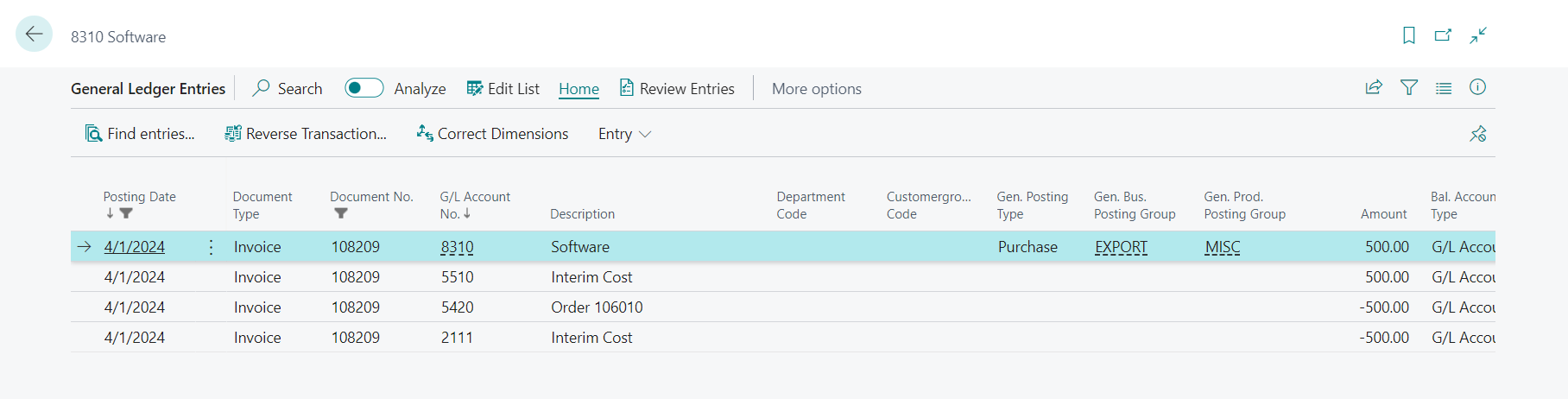
The accrual account 5510 is reversed and the Vendor account is credited.
Purchase Accrual Ledger Entries
You can view all the entries posted through purchase accrual G/L Type by navigating to the Purchase Accrual Ledger Entries page.

Reports
Vendor – Purchase Accruals
You can run the below report setting filters based on your need.