Setup
Master data synchronization refers to the process of ensuring consistent and accurate data across multiple companies. It involves synchronizing the master data, which typically includes critical information such as customer data, product data, vendor data, and other essential reference data.
The purpose of master data synchronization is to eliminate data inconsistencies and discrepancies that can arise due to multiple systems operating independently. By synchronizing the master data, organizations can maintain a single, authoritative source of truth for their critical data, ensuring that all systems have access to accurate and up-to-date information.
Search for Master Data Sync:
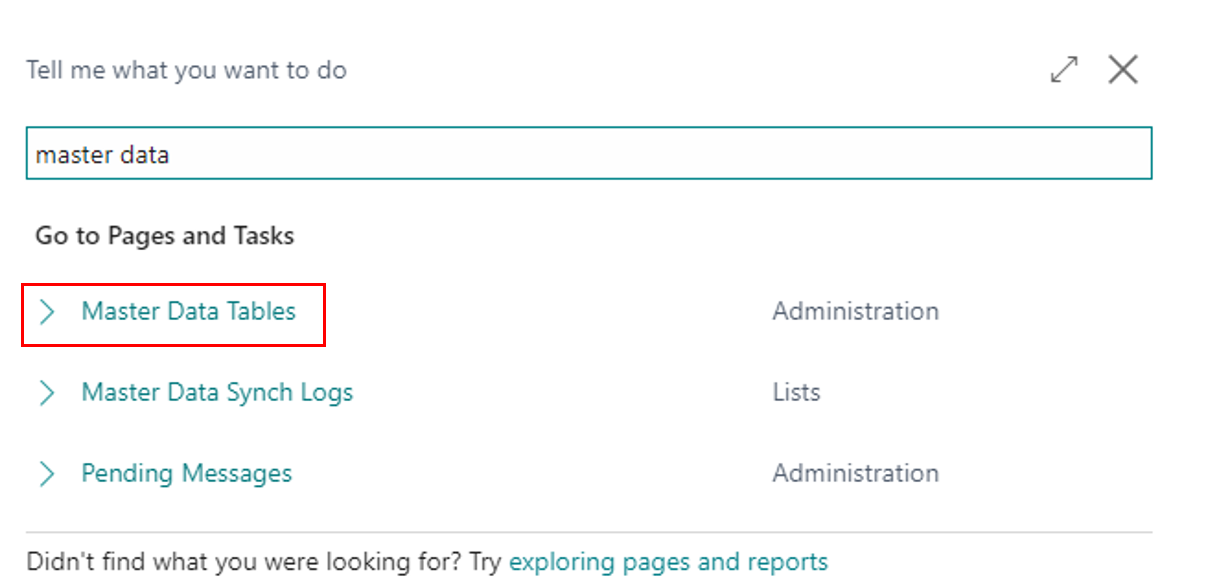
After clicking on Master Data Tables customer will find the below page:
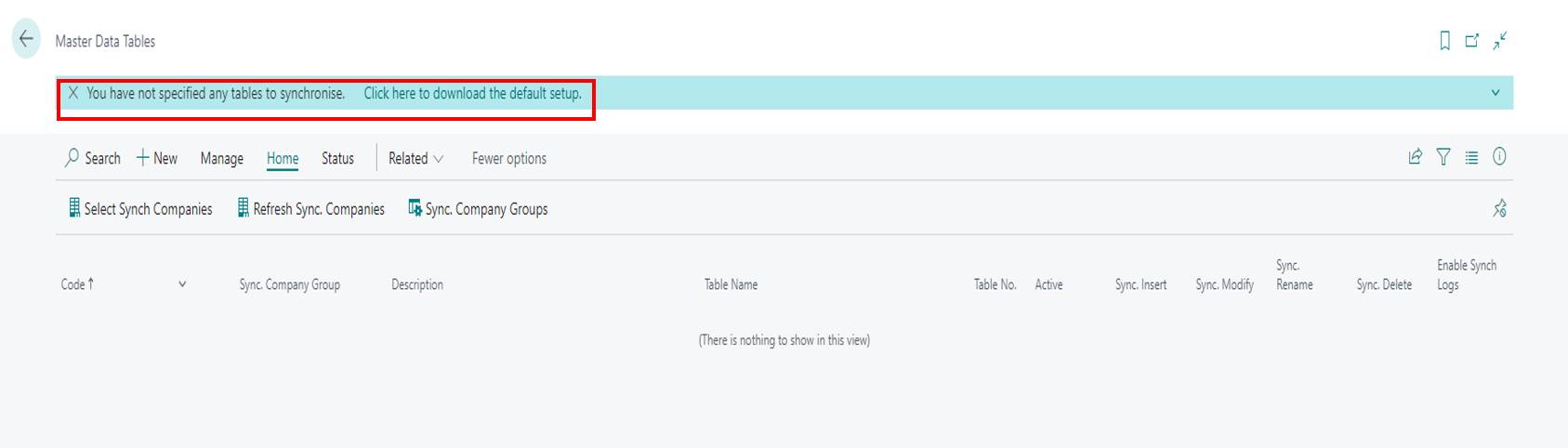
"Download default setup" typically refers to obtaining the installation package or files for a master data synchronization tool. It implies downloading the standard or default setup of the app, which includes the necessary files and configurations to set up and install the master data synchronization.
If you click on default setup this permission page appears:
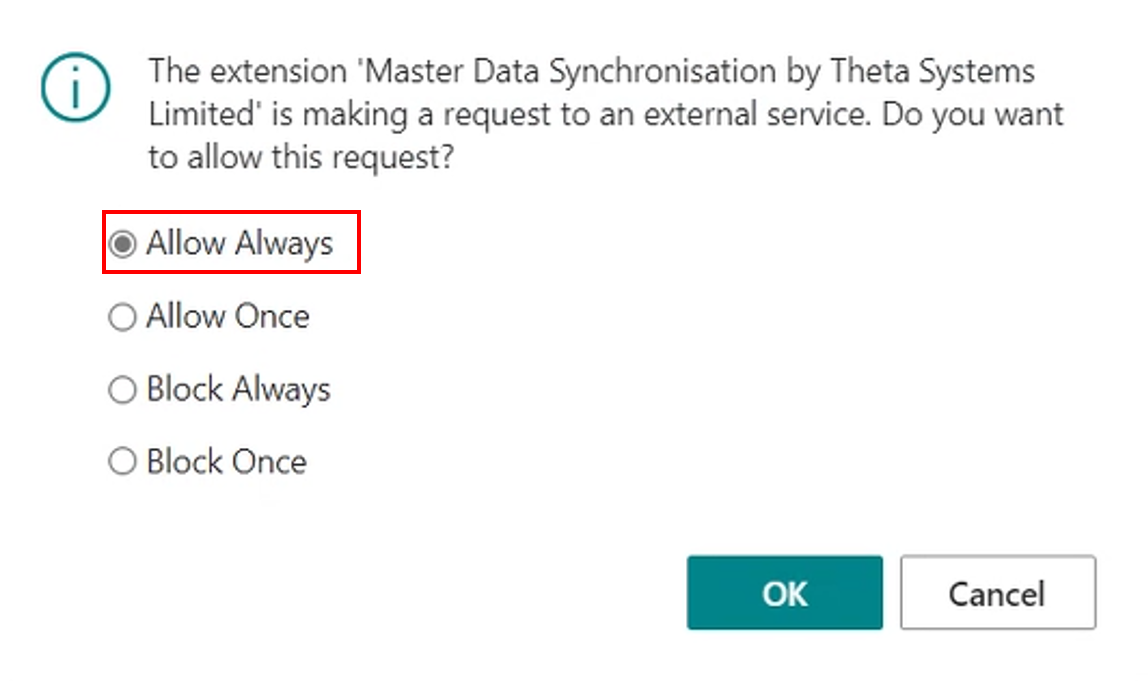
If you click on download default setup this page appears which needs user permission for downloading external data.
After the user provides permission, this page appears:
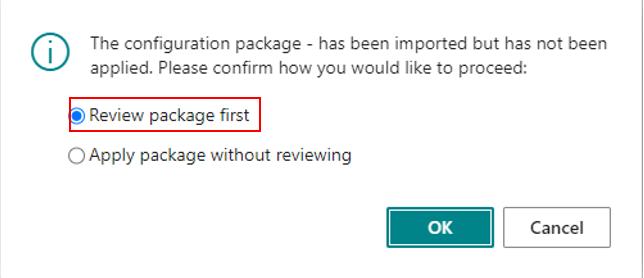
On this page user get two options related to the configuration package “Review package first” and “Apply package without review”.
Let's go through the "Review package first".
Review package first:
If you tick on Review package first, then this page appears:
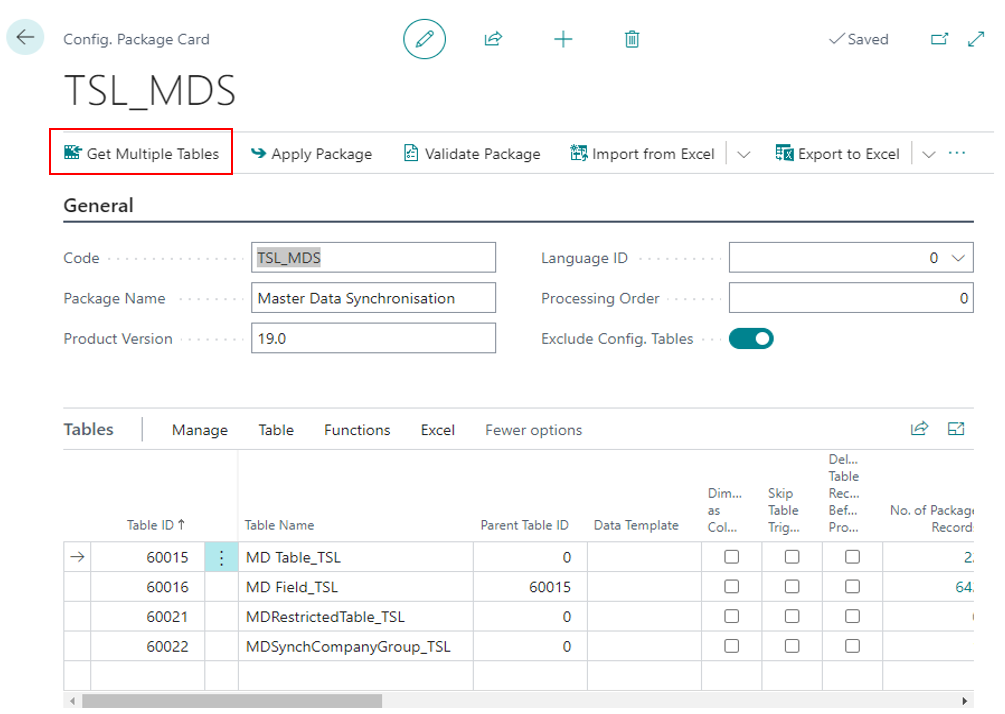
This page contains many features:
- Get table selection: - "Table selection" refers to the process of identifying and selecting the specific tables that contain the master data to be synchronized across systems. This step is crucial in defining the scope of data synchronization and determining which data elements are relevant for synchronization.
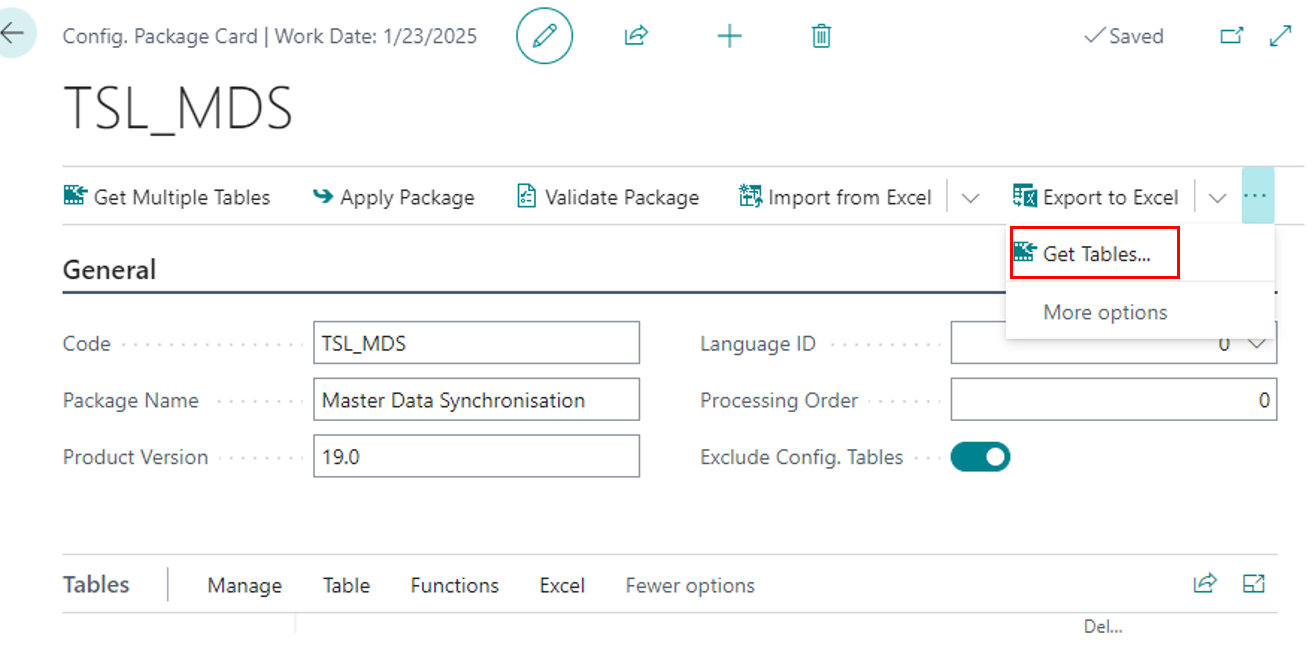
If you click on the get tables tab this below page appears:
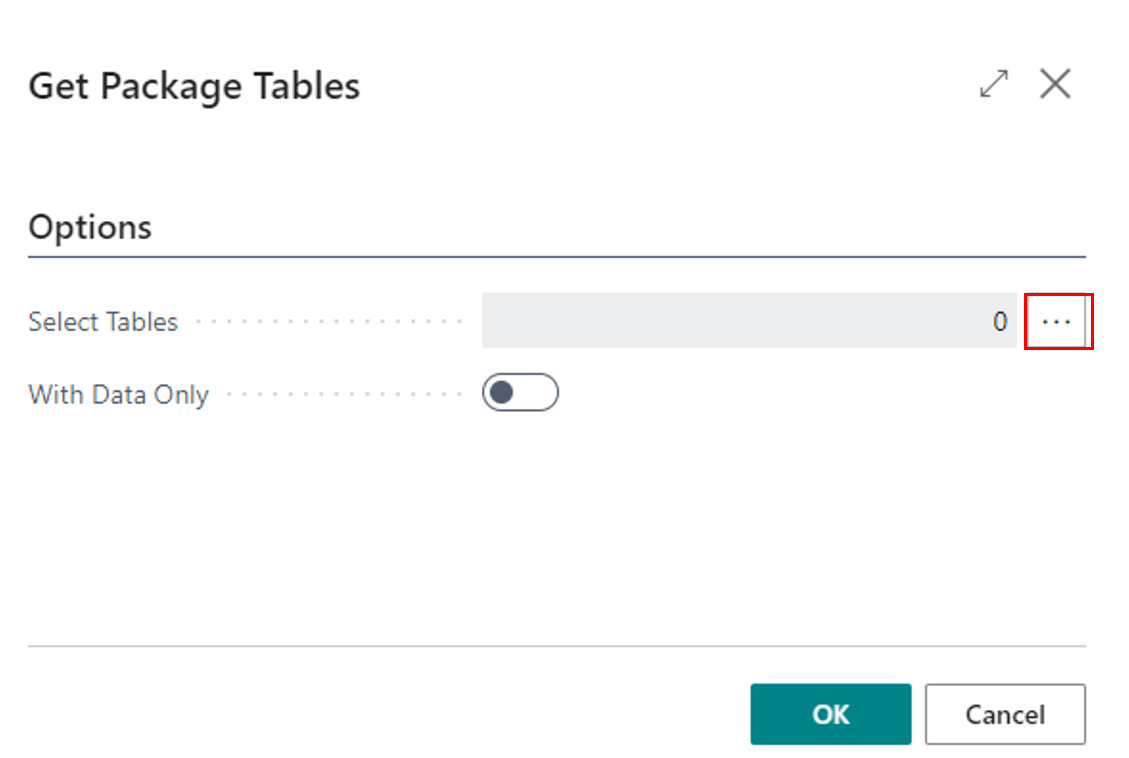
On this page, the user can see two options select tables and with data only.
If you click on three dots this below page appears:
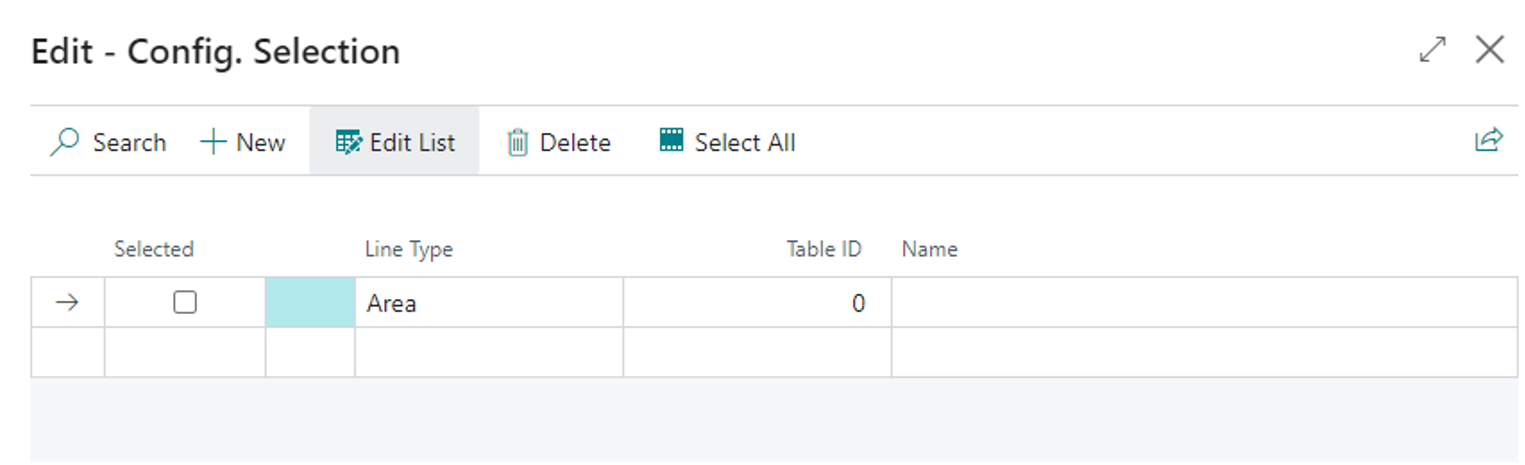
- Validate package Master Data Synchronisation: - Begin by reviewing the configuration settings of the Master Data Synchronization package.
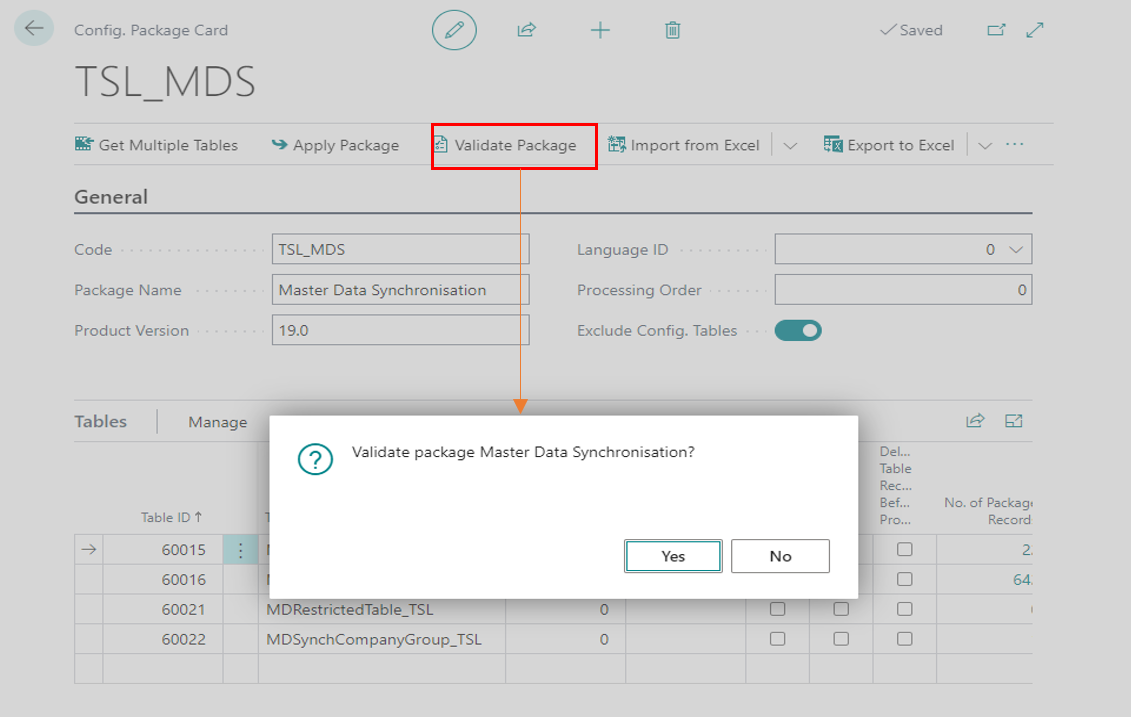
- Import From Excel: Import Excel helps to import data through Excel file. Ensure that your Excel file is properly formatted and structured to match the data requirements of your target company.
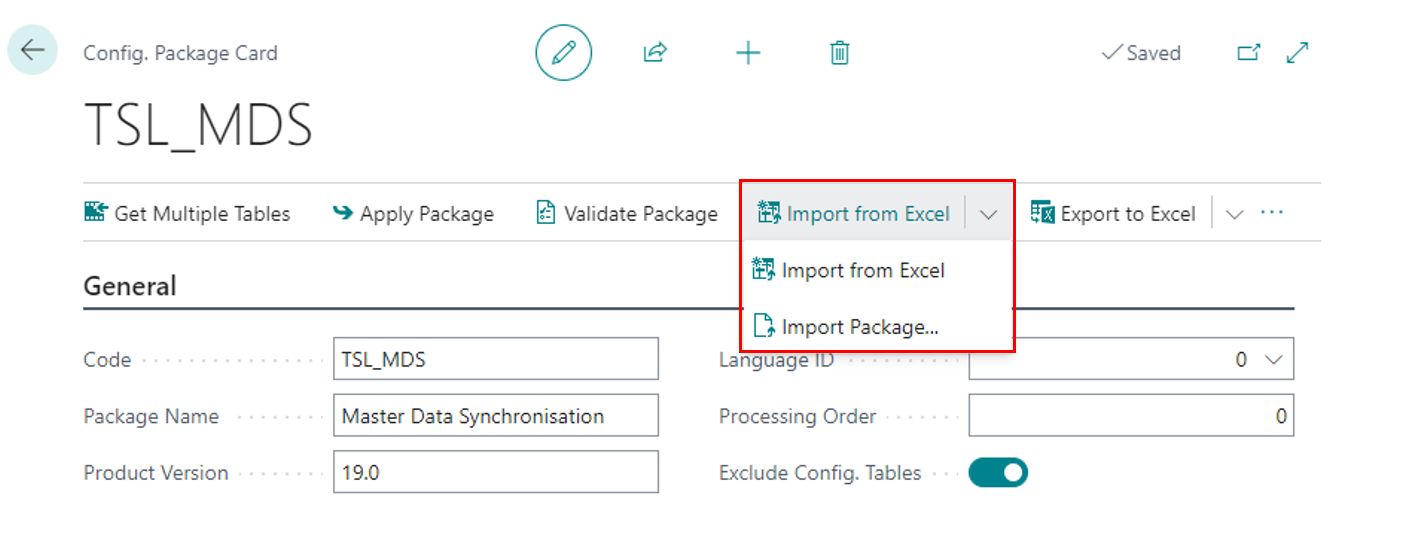
- Table: Table tab contain Package data, Database Data, Errors, Fields, Filters, and Processing Rules.
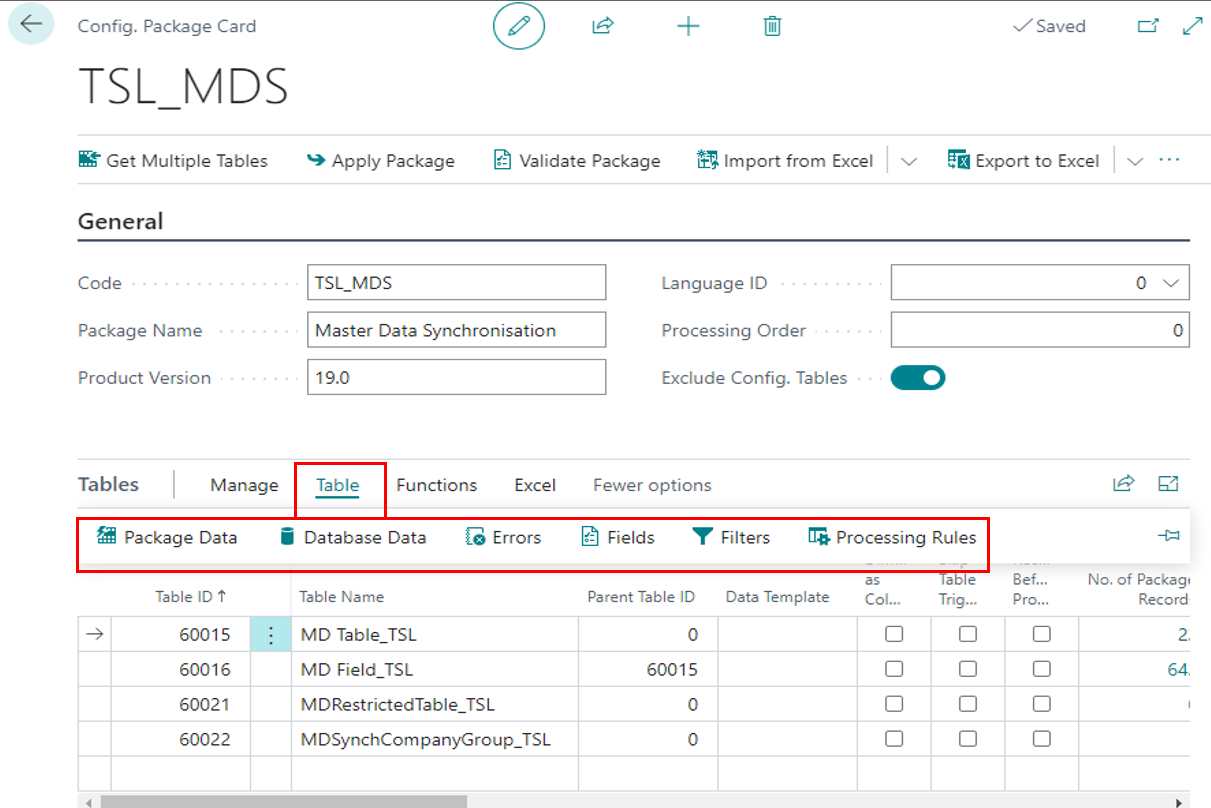
- Functions: Functions tab contains Get Related Tables, Validate Relations, and Apply Data.
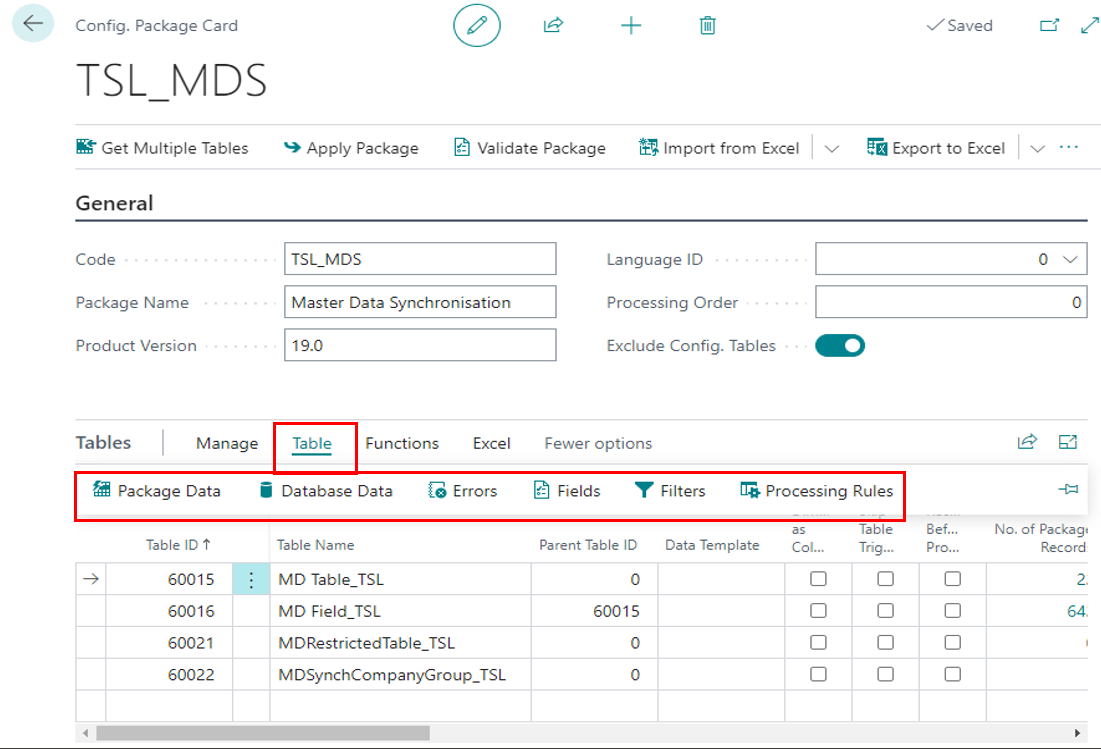
Apply package without reviewing:
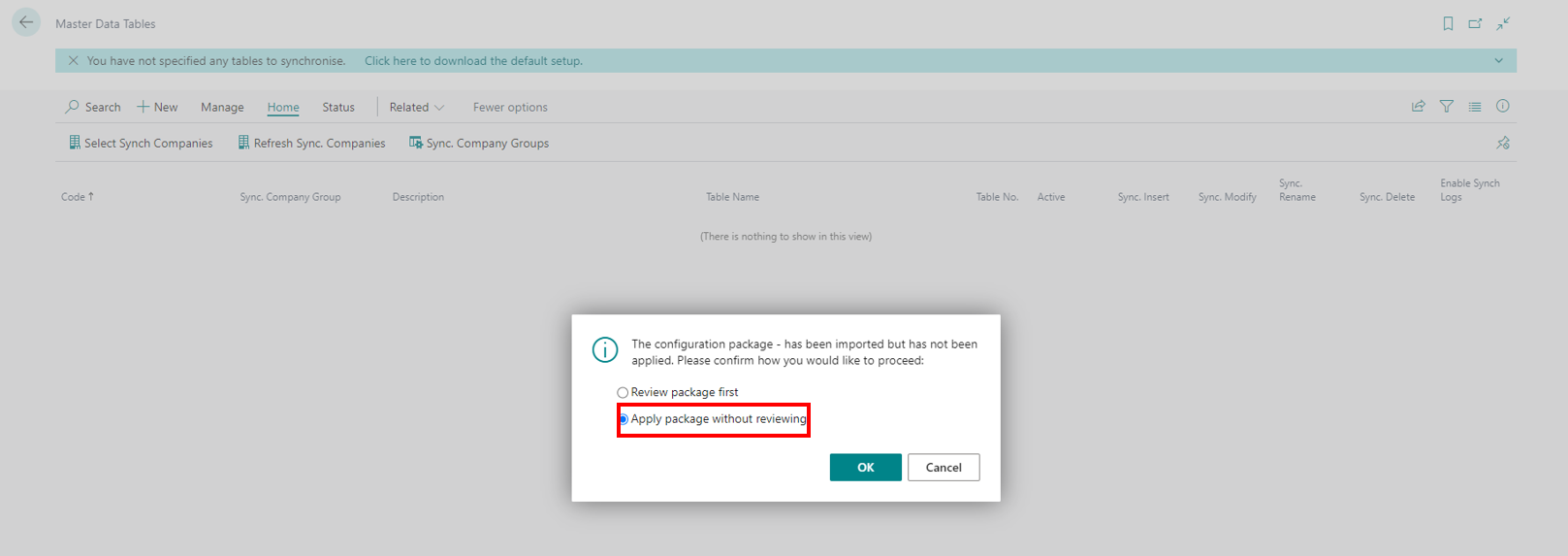
If you tick on Apply package without reviewing, this page appears:
Select Synch Companies:
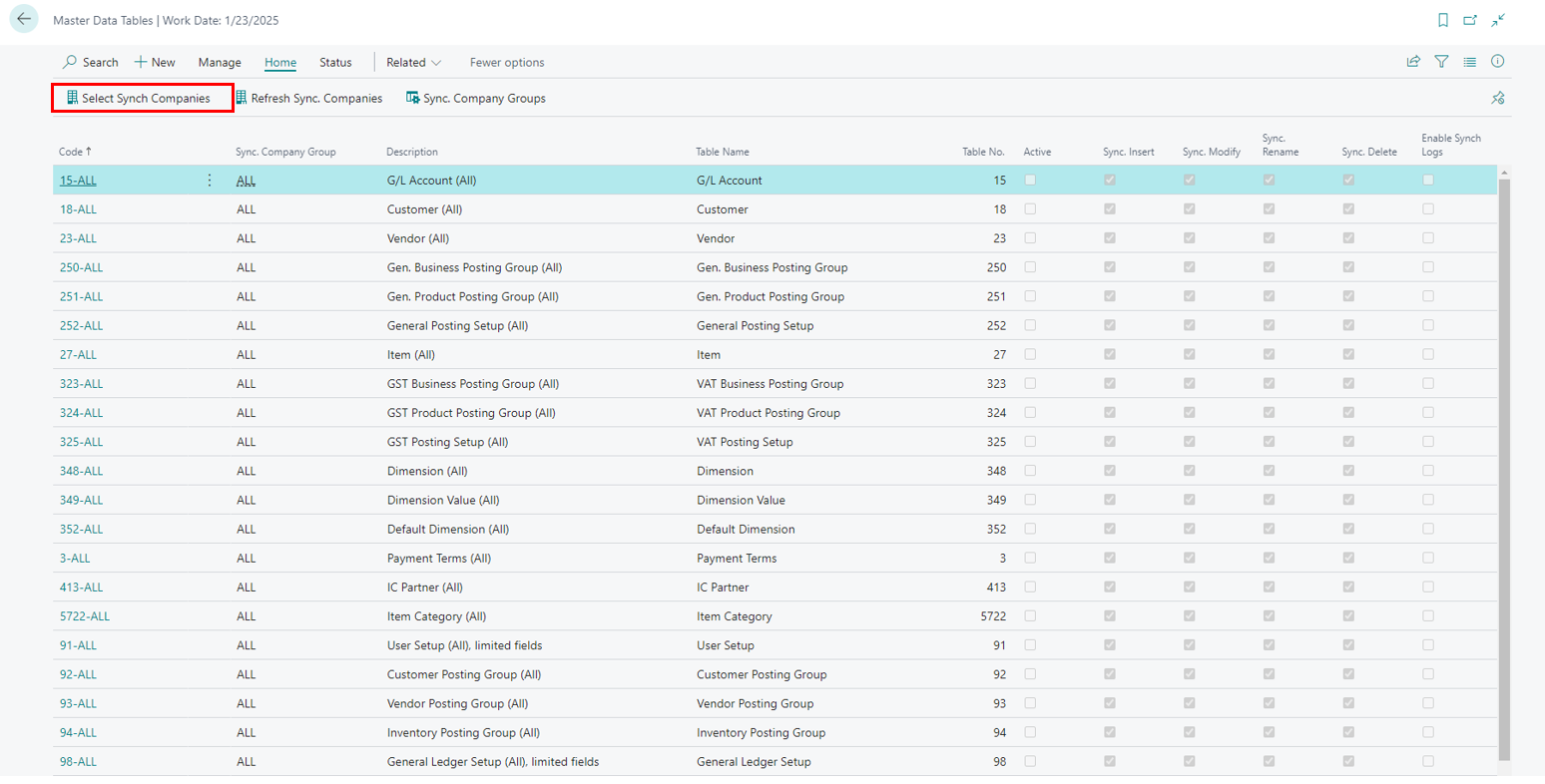
If you click on Select Synch Companies, this below page appears:
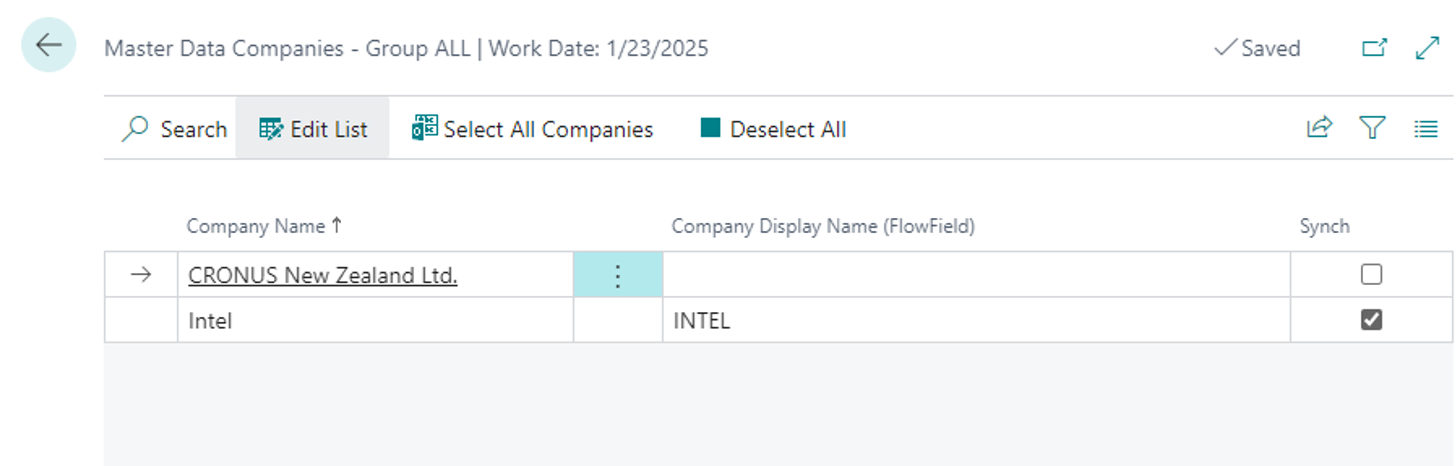
Refresh Sync. Companies:
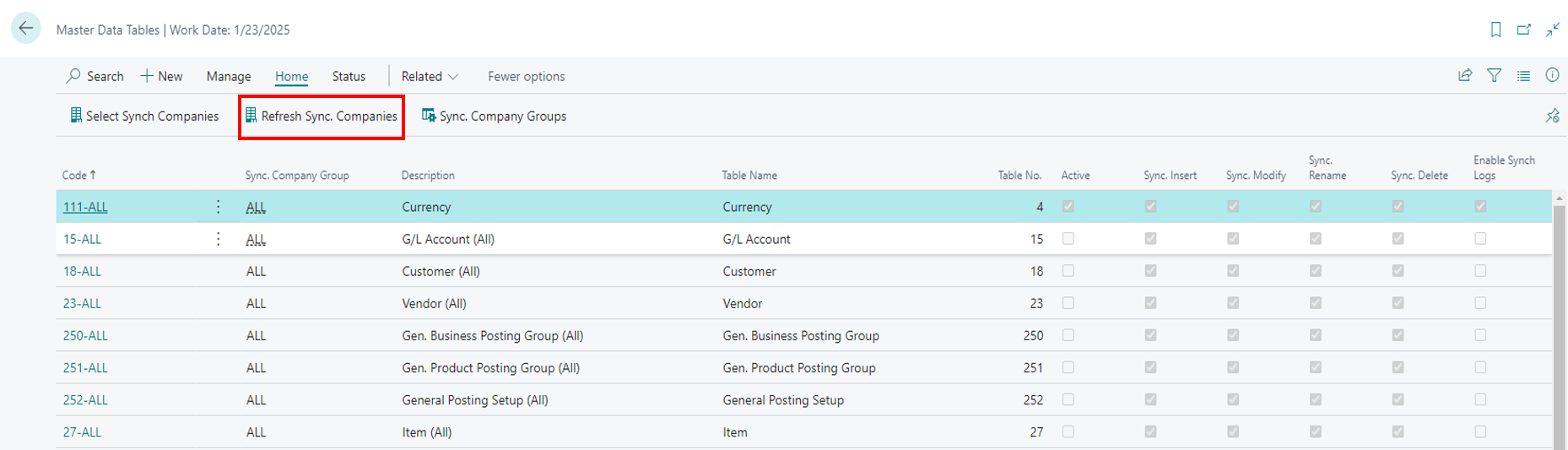
If you click on Refresh Sync. companies then this below page appears which means update completed.
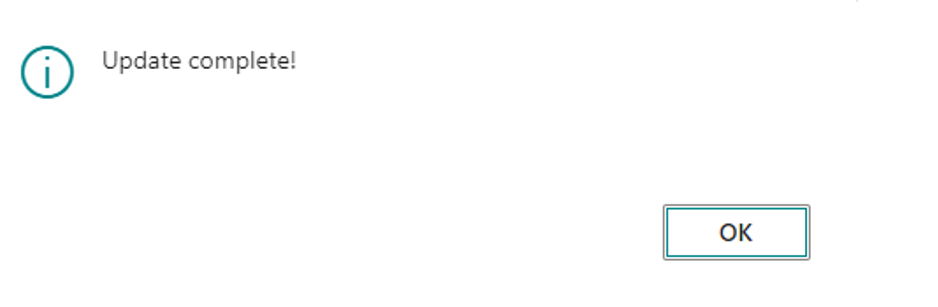
Sync. Company Groups:
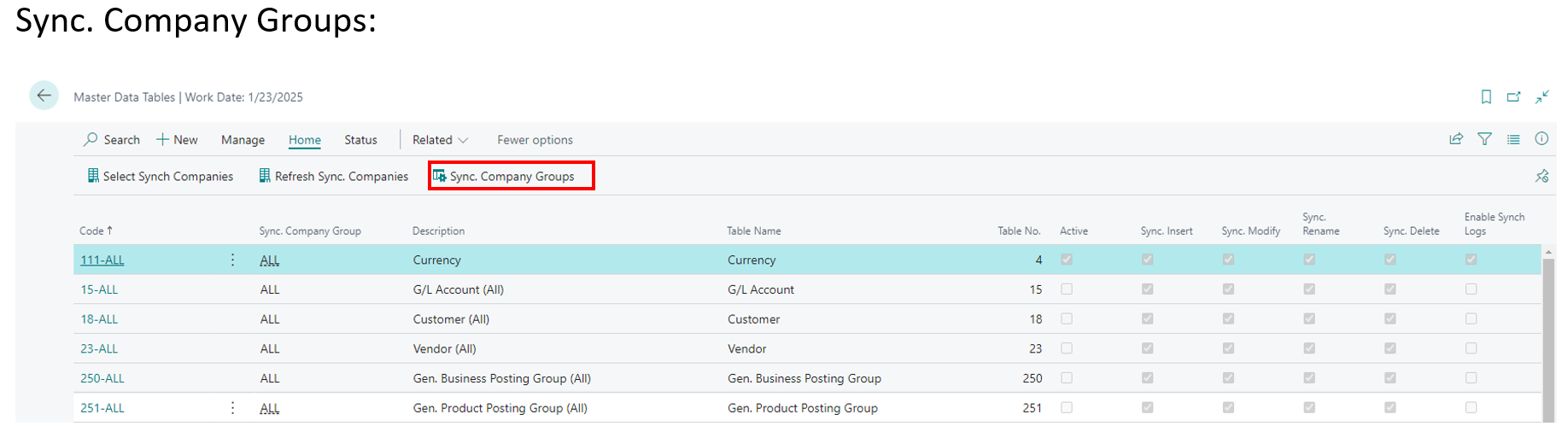
If you click on sync. company groups this below page appears.
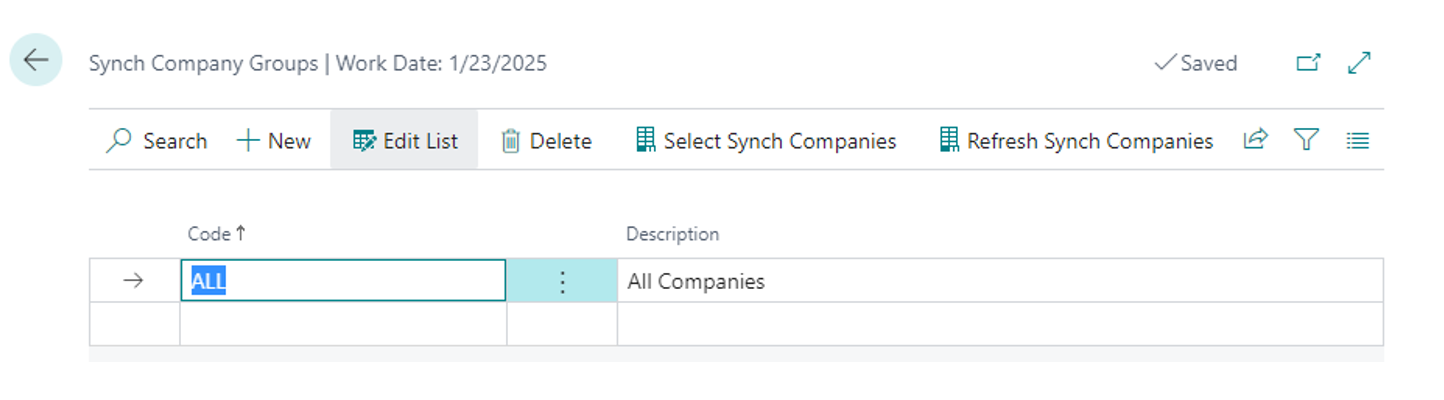
The process of master data synchronization usually involves the following steps:
- Data Identification: Identifying the key master data elements that need to be synchronized across companies.
- Data Synchronization: Updating the target company databases with the transformed and standardized master data.
- Data Validation: Verifying the accuracy and integrity of the synchronized data.
- Master data synchronization is crucial for organizations aiming to maintain data consistency, accuracy, and integrity across their enterprise.
- Status tab contains Pending messages, synchronisation status, synchronisation log, synchronisation log – other company.

- In the context of master data synchronization, "pending messages" typically refer to the data or transactions that have not yet been processed or synchronized between systems. These messages are awaiting synchronization or processing to ensure that the data is consistent across different systems.
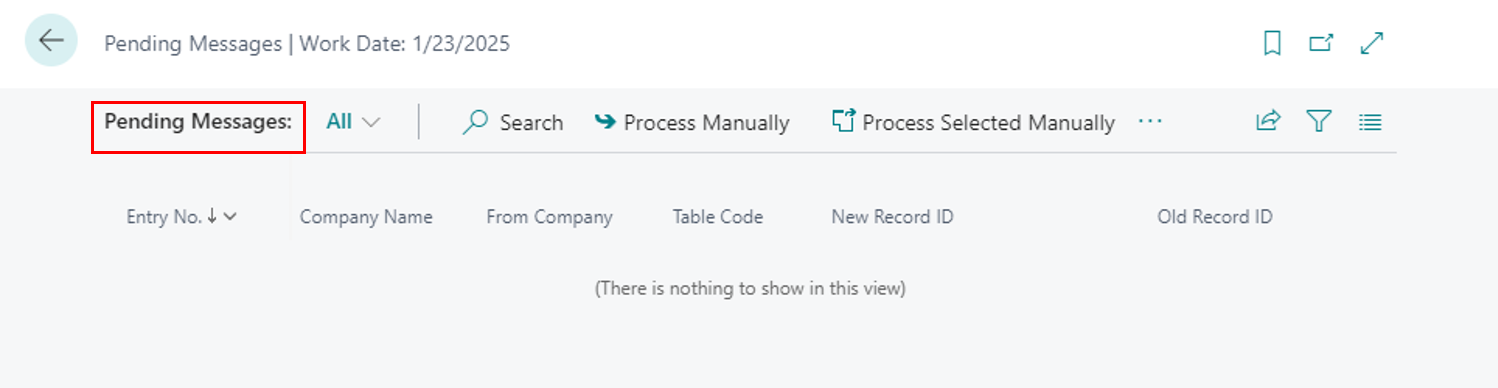
- The master data synchronization status per company refers to the current state or progress of data synchronization for each individual company.
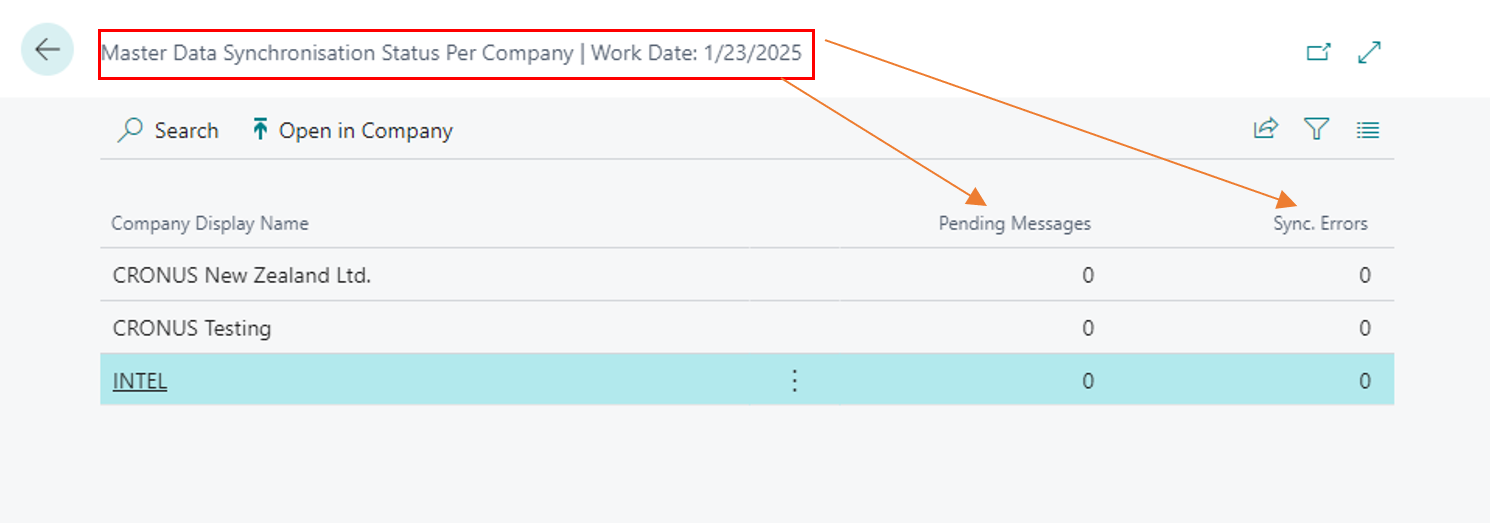
Here customer can select fields to be synchronized:
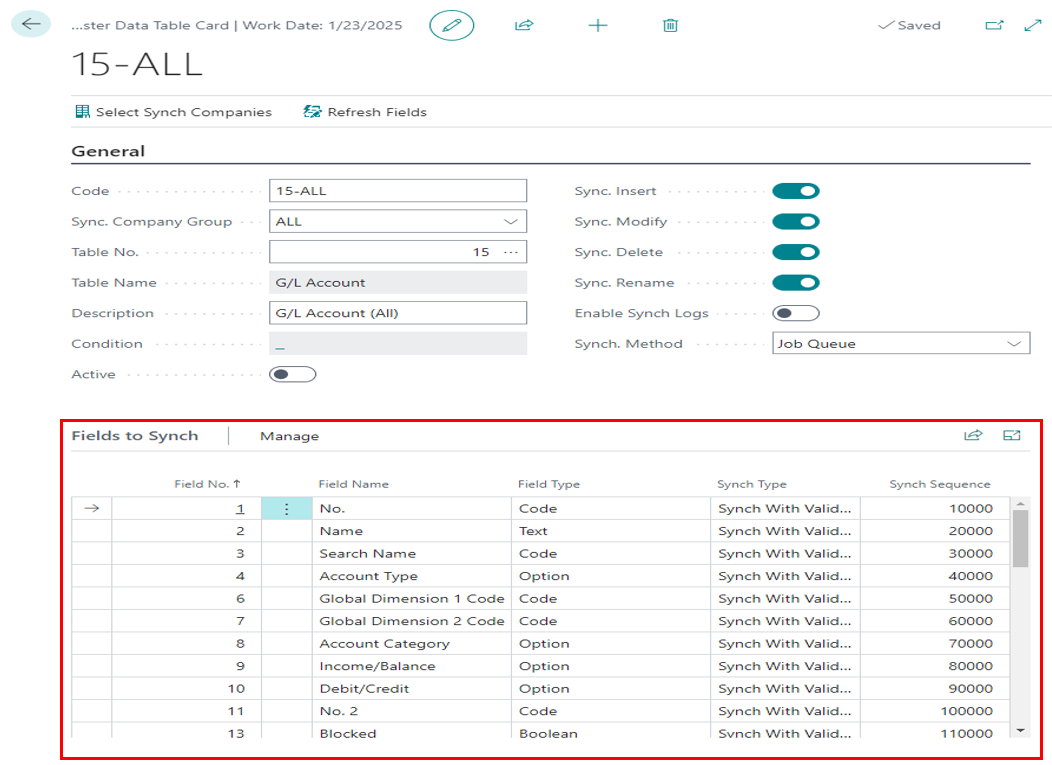
Mapping the data fields from different systems to ensure proper alignment and mapping of fields. This step involves identifying corresponding fields in different systems and establishing the rules for data transformation and mapping.
Master Data Synch Logs:
Master data synchronization logs are records or files that capture and document the details of the synchronization process between different companies.
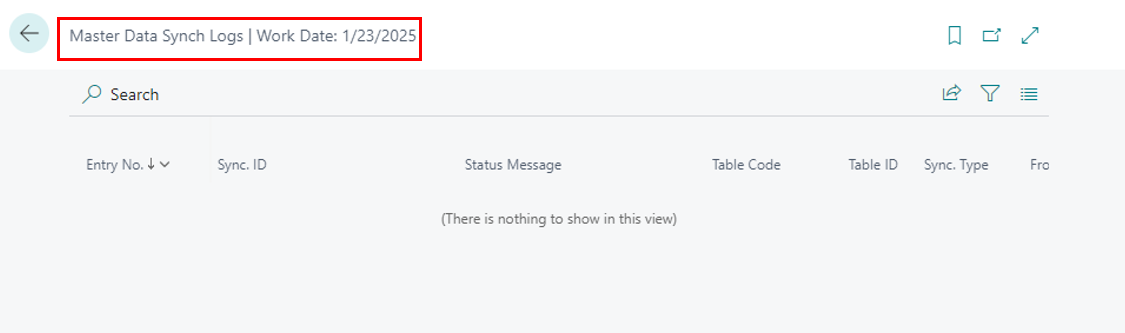
| Field | Purpose |
|---|---|
| Entry No. | Each log entry includes an entry no. indicating the synchronization activity occurred. |
| Sync ID | The logs typically include sync ID. |
| Status Message | The status message shows the message given by the user at the time of sync. |
| Table Code | "Table code" refers to the code that defines the structure and behaviour of the table. |
| Table ID | "Table ID" refers to a unique identifier assigned to each table. |
| Sync Type | “Sync type” contain information of which type on synchronisation is performed like insert, delete, modify and rename. |