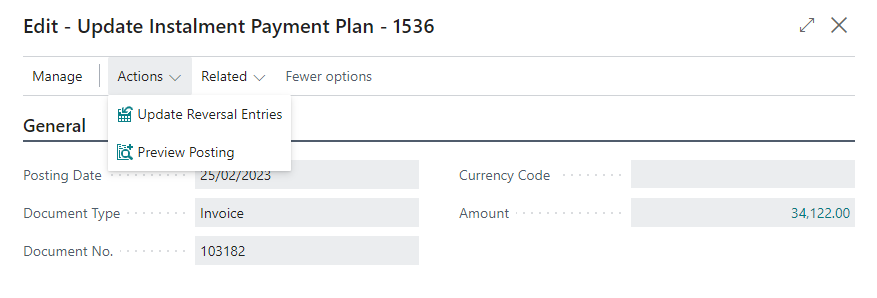Processing
Create Instalment's for Sales Documents
On the sales document there is a section called Payment Methods
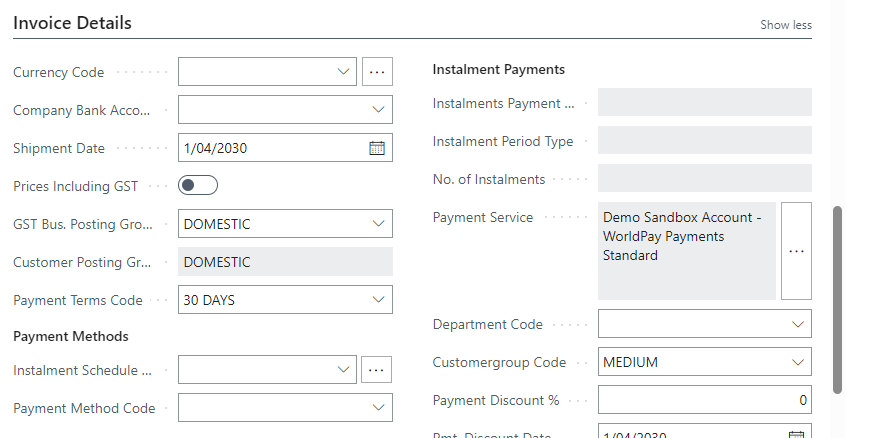
You can specify an Instalment Schedule Code or a Payment Method Code to determine the Instalment's to be created.
The Instalment Schedule Code field will show you the Instalment Schedule Templates which have been created.
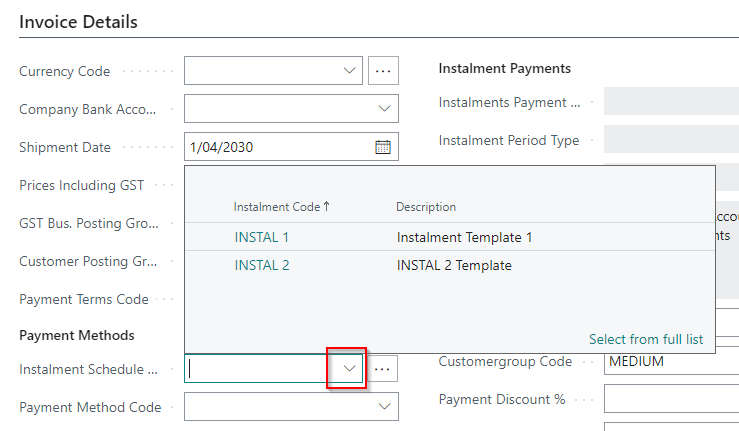
When you select an Instalment Schedule Code or a Payment Method Code which is setup as an Instalment Payment Method, it will populate the Instalment Payments section with default settings. This will be editable if a Payment Method Code is chosen and the details can be adjusted as required.
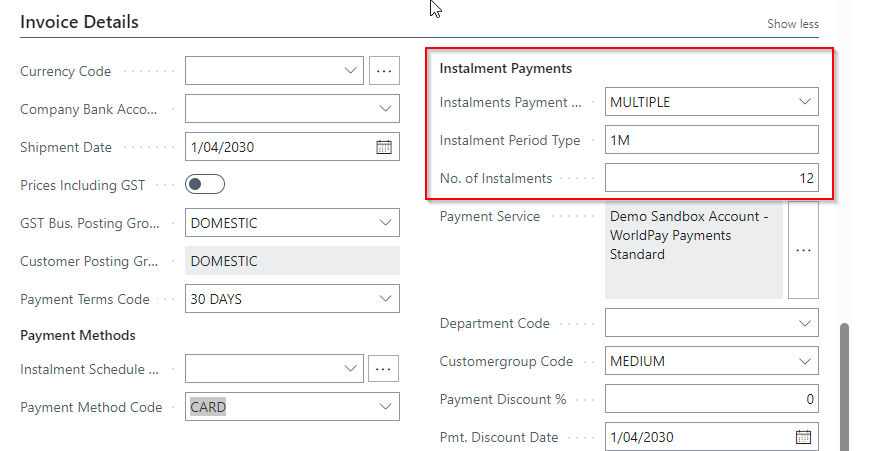
If using an Instalment Schedule Code, you can select the 'Ellipsis' button beside the field. This will create an Instalment Schedule Code for your sales document and allow you to adjust the settings.
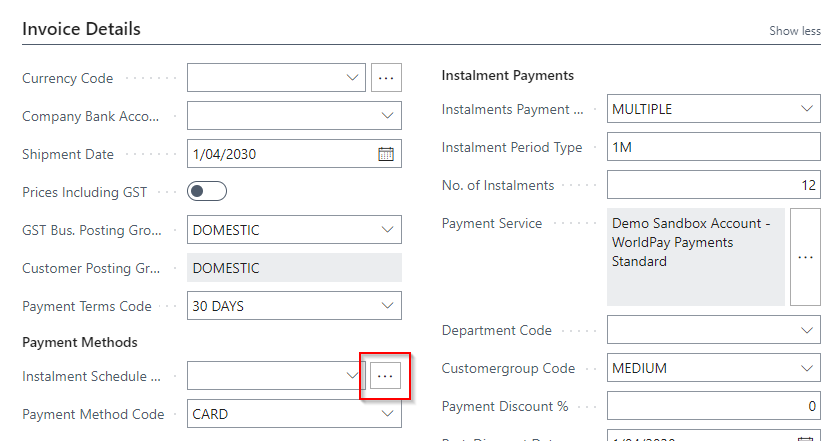
You can preview post the document to see the entries that will be created. If the entries are correct then the document can be posted.
Create Instalment's for Customer Ledger Entries
If a sales document has already been posted and subsequently needs to be paid by Instalment's, then you can create Instalment's from the Customer Ledger Entries page.
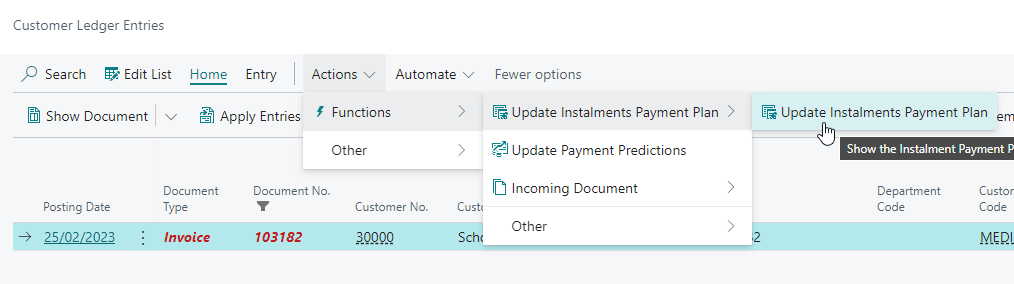
On the resulting page, much like the Sales Document, you can specify a Payment Method Code or Instalment Schedule Code. This will set the default settings in the Instalment Information section. These can be modified if required.
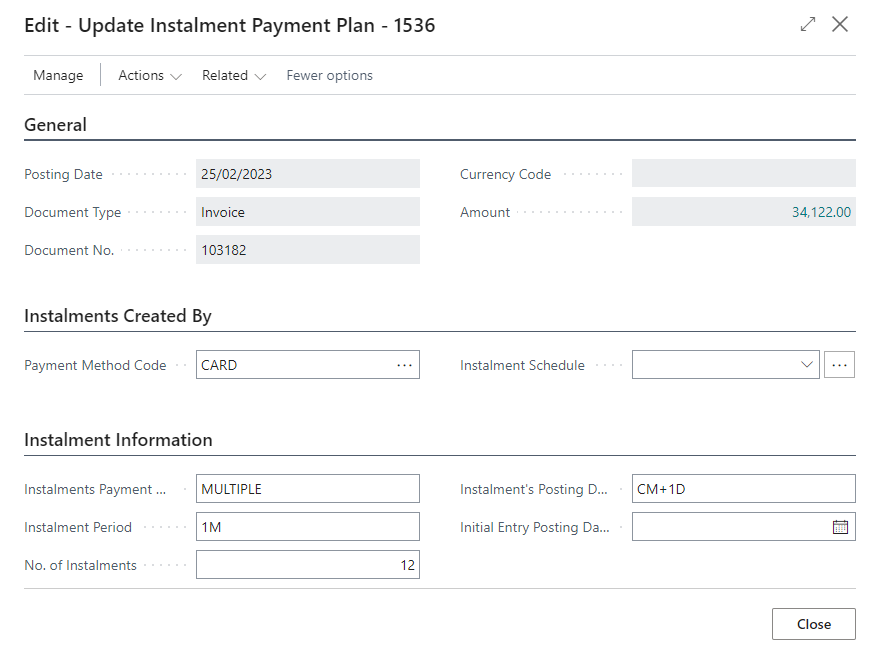
The 'Initial Entry Posting Date' allows you to specify a specific date for the initial instalment. Subsequent instalment's will then be calculated from this initial posting date.
When all details are set, you can preview post to see the entries which will be created. If the entries are correct you can select Update Reversal Entries to reverse the selected Customer Ledger Entry and create the instalment's.