Inbound Messages
Inbound messages are those sent to Business Central from an external system, typically triggered by the external system.
Inbound Integration Handlers
Inbound integration handlers are created for every expected inbound message from an external system. Each handler defines:
- Message Type and Source: EDI Partner, etc.
- Data Import Method: See below for details.
- Main Table: The message is based on this.
- Partner Reference: e.g., External Document No.
- Processing Time: Choose immediate (synchronous) or background (asynchronous) processing.
Import Methods
The Import Method specifies how to process the payload in the integration message. The app supports:
- Data Exchange
- XML Port
- Codeunit
Data Exchange
This is the most common method, allowing you to map integration messages using configuration in the form of data exchange definitions. Supported formats include XML, JSON, and variable text files.
Fixed text is not supported by default.
Data Exchange Definition Setup
Below are recommended settings for data exchange definitions for importing messages.
| File Type | Type | Data Handling Codeunit | Reading / Writing XMLport | User Feedback Codeunit | Ext. Data Handling Codeunit | File Encoding | Column Separator |
|---|---|---|---|---|---|---|---|
| XML | Generic Import | 70254543 | 1203 | 70254544 | |||
| Json | Generic Import | 70254543 | 70254578 | 70254544 | |||
| CSV | Generic Import | 70254543 | 1220 | 70254544 | 1240 | UTF-8/UTF-16 | Comma |
Data Exchange Definitions and Excel Importer
If you have our Excel Importer app, connect the data exchange definition to an Excel Importer Import Definition. Excel Importer processes both Excel files and variable/fixed text files. Consider using Excel Importer because:
- You want to import fixed text files (which are unsupported by Data Exchange).
- You prefer importing Excel files directly rather than converting them to text.
- You want to leverage Excel Importer's mapping and transformation features.
- You need to skip specific records in the text file.
- Your text file contains multiple record types (e.g. header and line), and you require values from both during processing.
- You desire additional Excel Importer features (e.g. Importing and Posting Journals).
Example: Using Excel Importer with Integration Hub
Inbound Integration Handler
Select Data Exchange for the Import Methodon the Integration Handler.
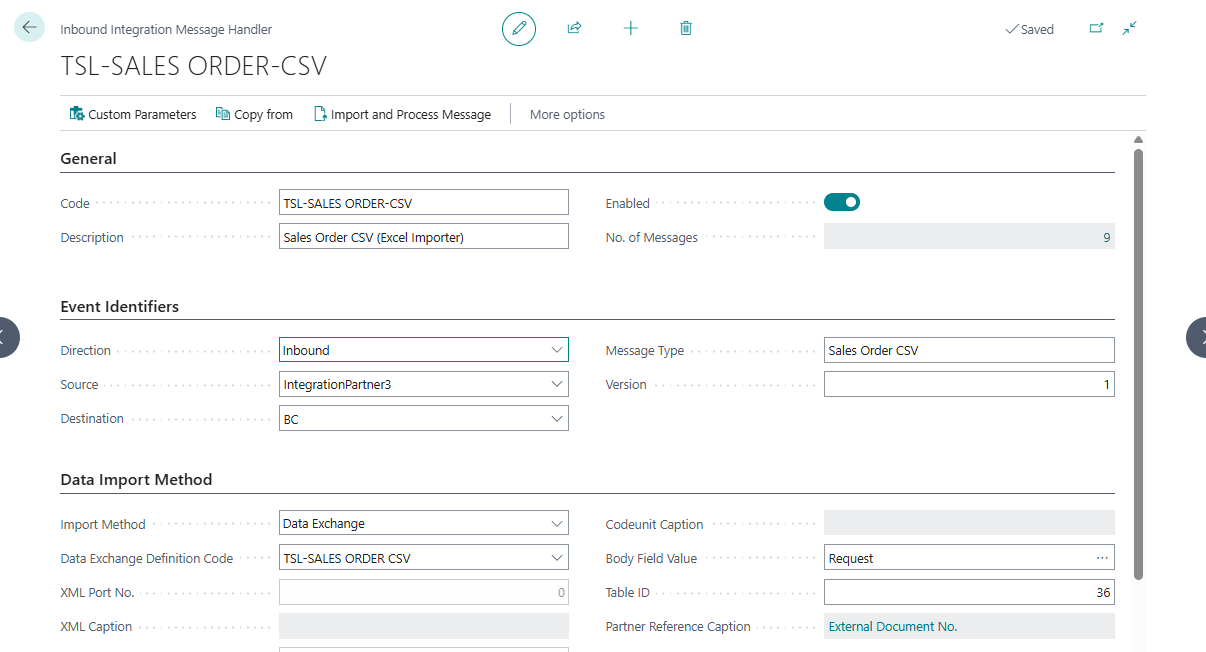
Data Exchange Definition
Select Process using Excel Importer for the Type. When you select this, you will notice that most fields will be hidden on the Data Exchange Definition page, and the Import Definition field will become available.
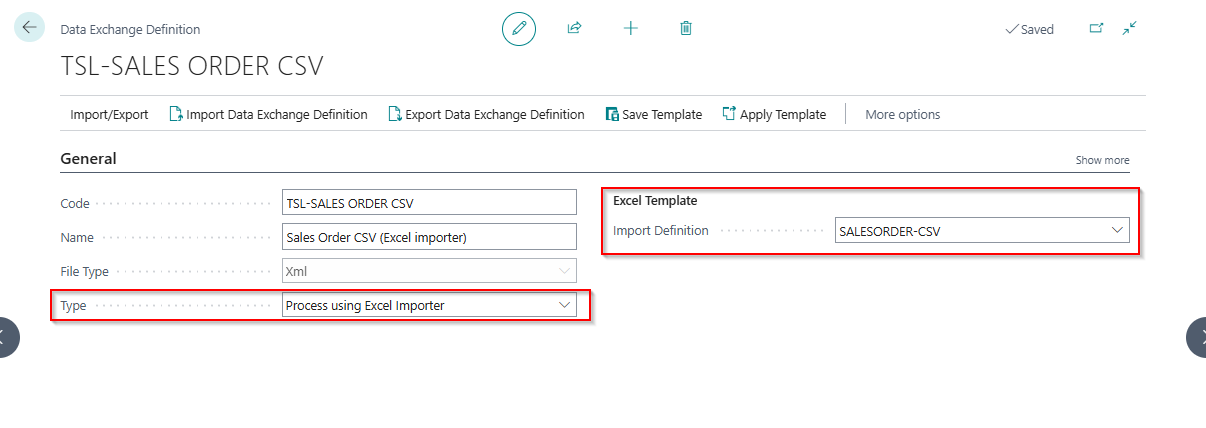
Excel Importer - Import Definition
This Import Definition is linked to a Sales Document import.

Excel Importer - Mapping Template
The Mapping Template is defined for a variable text file separated by commas.
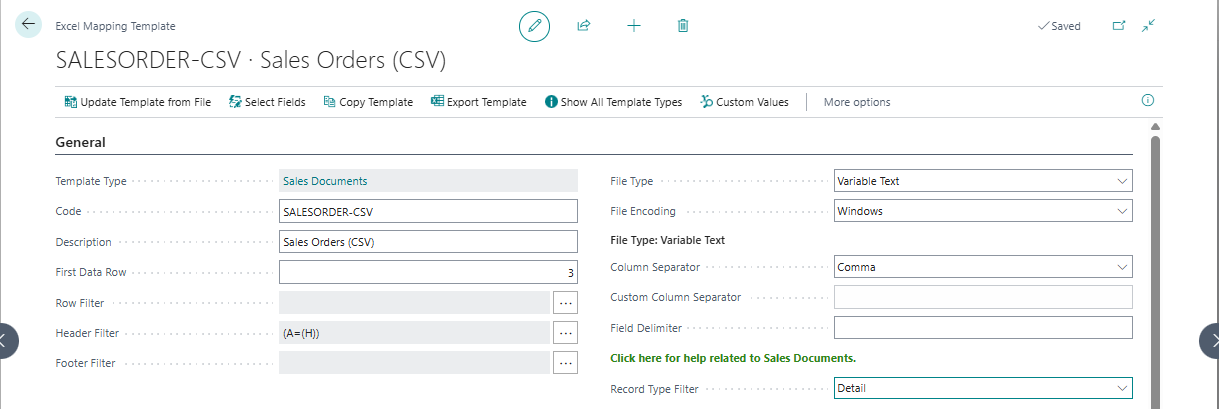
XML Port
Create an XML Port for messages with high volumes of records (thousands of rows). Though AL development is required, it is more efficient.
Codeunit
This method uses a custom Codeunit to execute specific logic related to the received message, requiring custom development.
Testing Inbound Integration Handlers
Select "Import and Process Message". This will:
- Create an integration event entry and prompt you to select a file
- Trigger the integration as if the file was received externally
Processing Integration Messages in the Background
Configure inbound integration messages to be processed in the background, which is ideal for large payloads to avoid timeouts. When a message is set for background processing, it will create an entry in the Integration Job Queue Entry and then complete.
Only message validation occurs in the background. A separate call is required to check the processing status.
Integration Job Queue Entry
AAD Applications users aren't considered licensed and can't create scheduled tasks, impacting integrations needing background processing. To address this:
- An entry is created in the Integration Job Queue Entry table, mirroring the Job Queue Entry.
- A job queue entry configured to run
Codeunit 70254552 - ProcessIntJQEntries_IH_TSLreads this queue table and creates a Job Queue Entry for background processing.
This setup ensures Job Queue Entry creation by licensed users only. Additional cues on the integration activities page show record statuses.