Premium Features
The Premium subscription includes all the features of the Essential subscription and offers a smooth integration with the advanced warehousing function in Business Central. We created a new module called a Pack Desk that streamlines the packaging experience in the warehouse.
Starting the process
You can use the new Pack Desk page to help with picking, packaging and dispatching.
You start the process by creating a sales order and adding required items in it. The sales order should be for the location that uses Advanced Warehouse functionality. You then create a warehouse shipment and a pick from it. Once you picked the items and moved them to the packing area, you can start using the Pack Desk functionality.
Alternatively, you can create several sales orders and combine them in one warehouse shipment.
Selecting the warehouse shipment
You start the process by entering the warehouse shipment number.
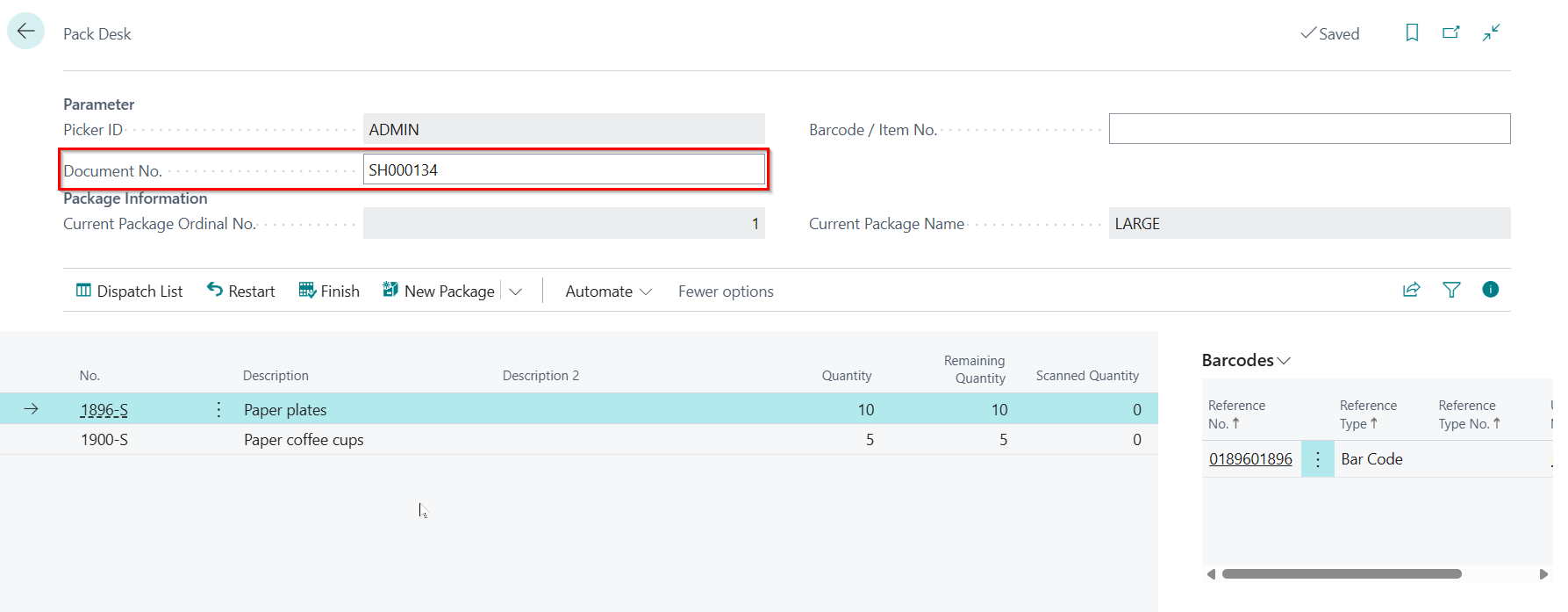
Selecting packages
You can set up the system to enforce pickers to specify the packages they use when preparing items for the shipment. The pickers can select and add new packages as required. It is possible to check the packages content if necessary.
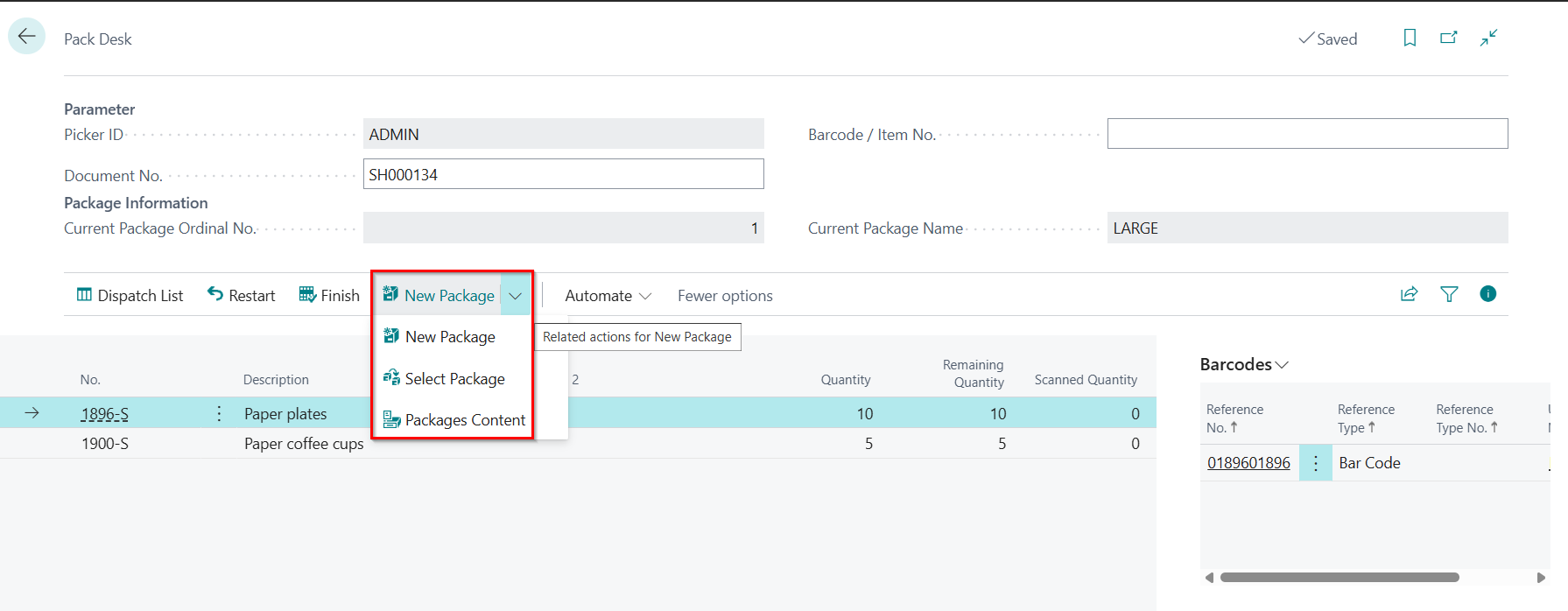
Scanning item barcodes
You can scan the item bar codes to streamline the picking process, if you set up the corresponding bar code references in the item reference list. You can easily see existing bar codes in the Barcode FactBox page available on the Pack Desk page.
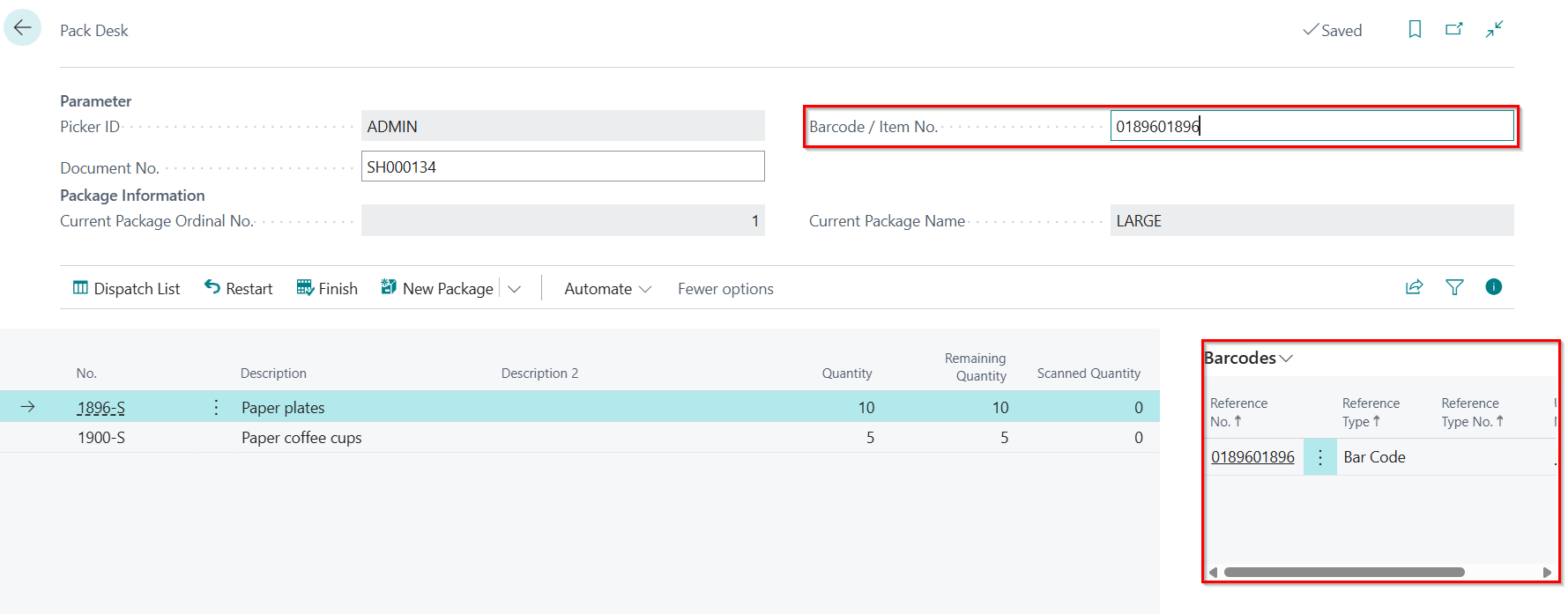
Alternatively, you can enter item numbers manually.
Scanning large quantities of items
You can set up the so called scanning threshold feature to facilitate processing of large quantities of items.
Instead of scanning items one by one multiple times, you can scan the barcode and fill in the quantity manually only once.
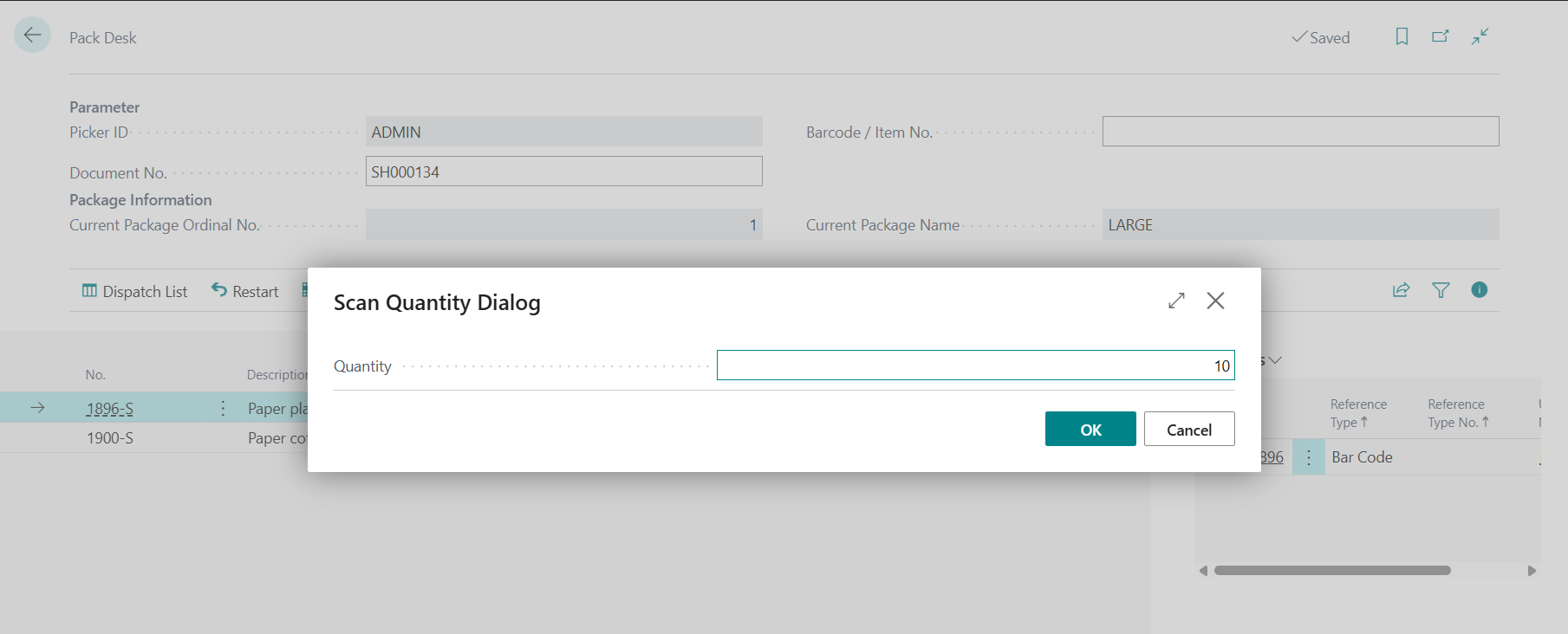
You can set the Scanning Threshold based on your needs either in Pack Desk Setup or in the item card.
Ensure that warehouse shipment is processed only by one picker
Pack Desk offers a feature that helps you to ensure that a warehouse shipment can be processed only by one picker. You can set up Concurrent Access Delay (min.) setting in Pack Desk Setup. If one picker processing a warehouse shipment and another picker tries to process the same warehouse shipment within the interval you specified, the second picker will be prevented from processing it and will be notified that the warehouse shipment is already being processed by the first picker.
Restart the scanning
You can always restart the scanning process if you made mistakes during the scanning. You use Restart action for it.
Finish document
Once the items are packed and ready for the shipment, you can use the Finish action to indicate the warehouse shipment is completed. This action will complete a number of actions:
- register the warehouse pick(s)
- post the warehouse shipment
- post corresponding sales shipment(s)
- create a new shipment in GoSweetSpot web-site. If you set up printing with GoSweetSpot link, the shipment label will be printed automatically.
Additionally, you can setup the system to post the sales invoice(s) when finishing the warehouse shipment. You also can set up the system to delete sales order(s) after finishing the warehouse shipment.