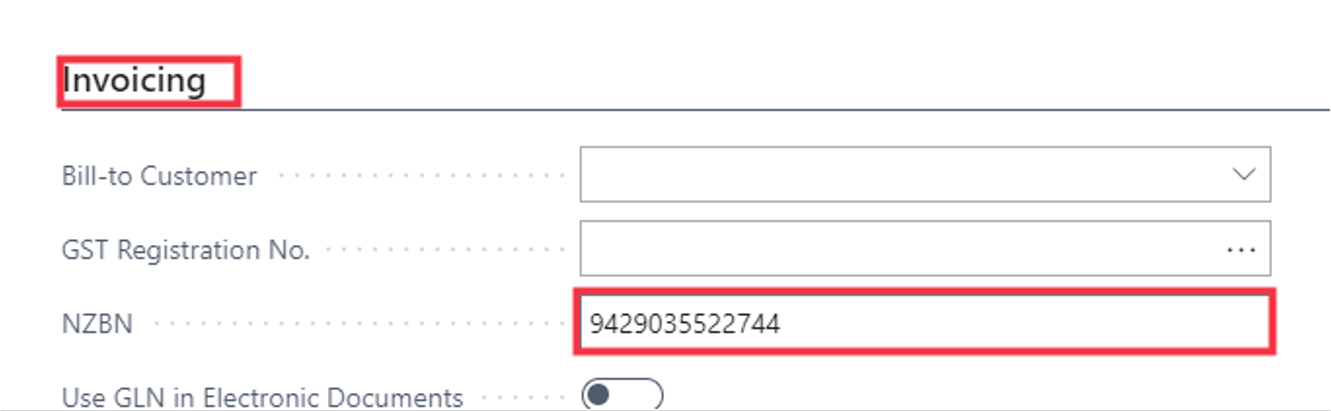New Customer
When creating a new Customer, as you start typing their Name, the extension will search the NZBN registers for their registered name, number and contact details
- Click on the navigation menu item New
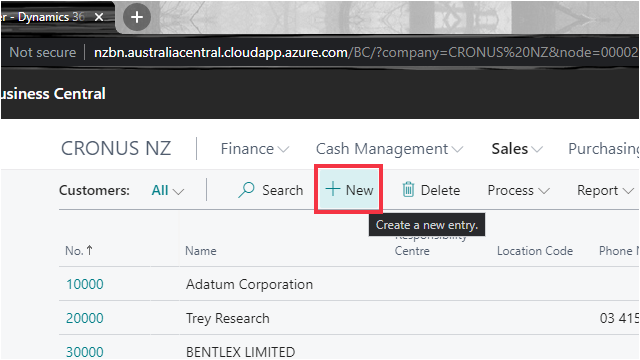
- Click on the field Name - Start typing the name
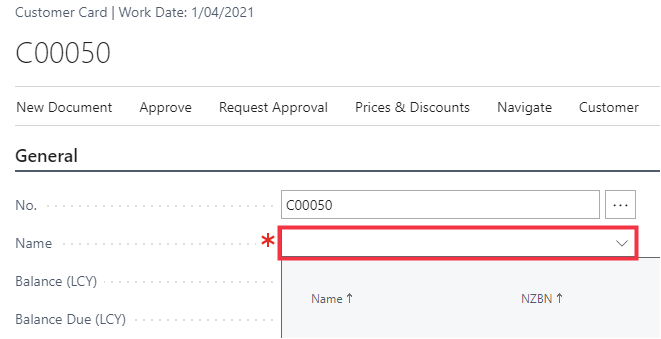
- Click on the link in the cell Name to select the correct record
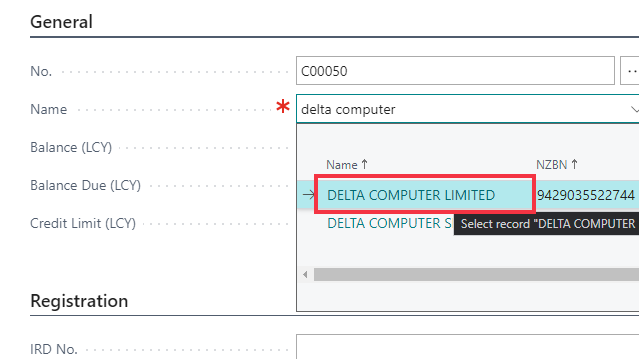
- Click on the button Yes
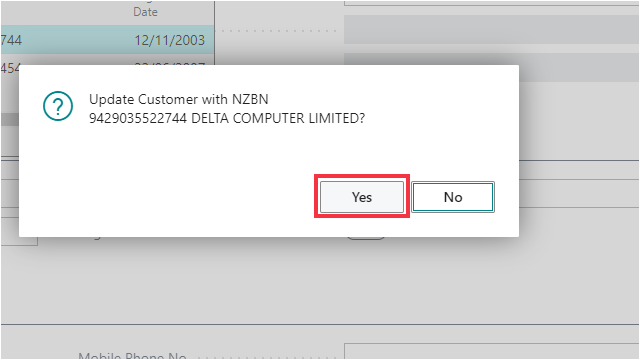
If you already have data on the Customer record, this will DELETE any data held in the NZBN field, as well as most Address & Contact fields (and replace with new details if found).
Click No to update the Name only, leaving all other fields the same
- Click on Address & Contact to see the updated contact details
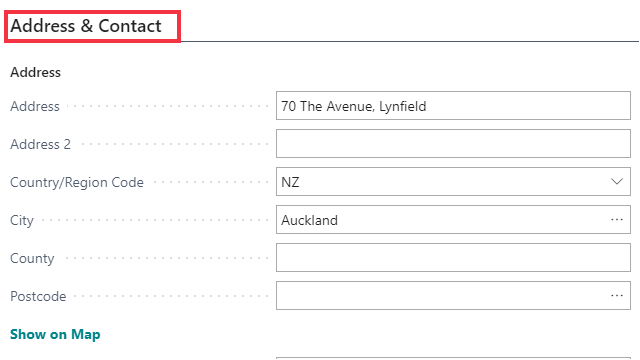
- Click on Invoicing to see the updated NZBN