Promotion Conditions
Under the Promotion Card Header, it is Promotion Conditions.
Promotion Conditions
-
Specify the what promotion condition you want to apply for the sales promotion on the Promotion Conditions section.
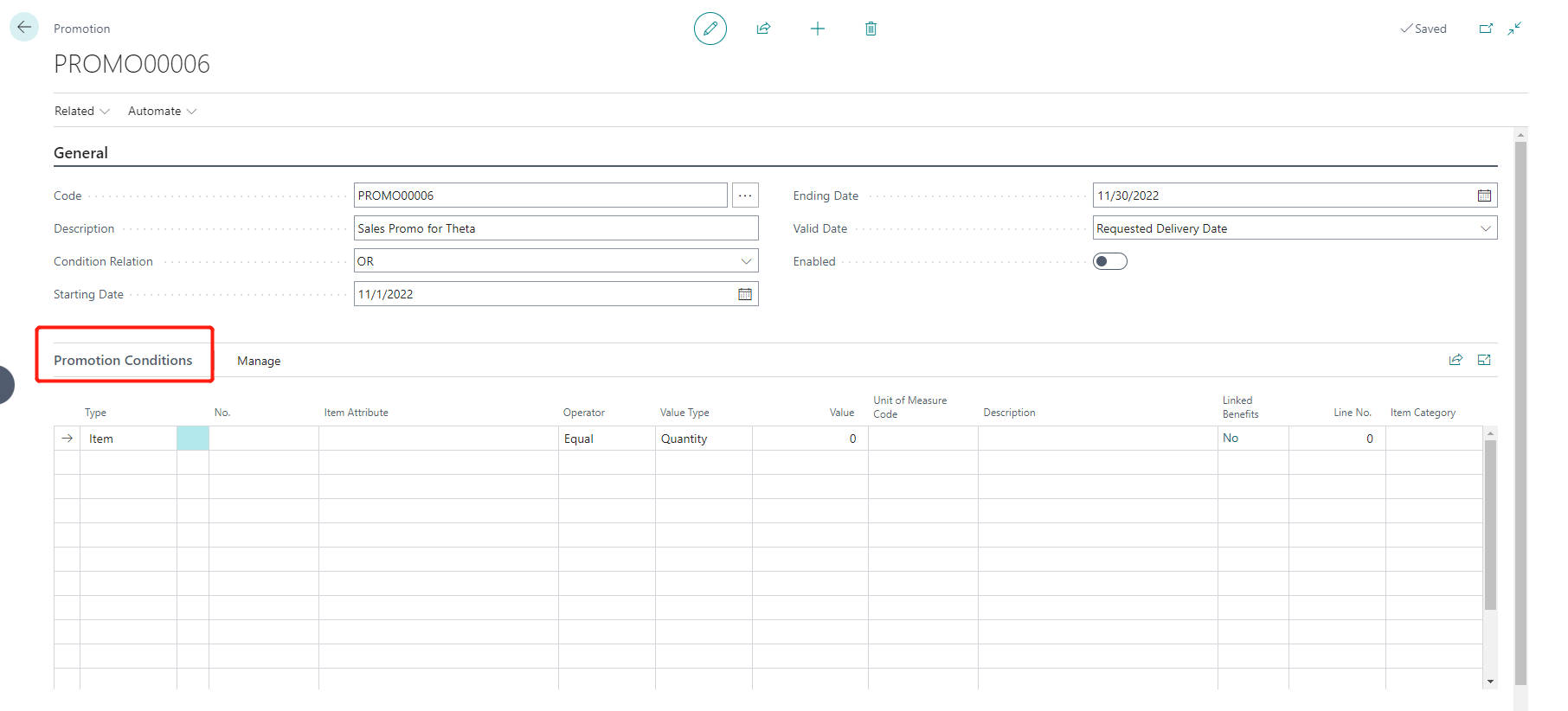 *Specify the Value Type based on the selected Type. The available variations are as follows:
*Specify the Value Type based on the selected Type. The available variations are as follows:Type Operator Value Type Item Equal Amount Item Greater/Equal Amount Item Equal Quantity Item Greater/Equal Quantity Item Category Equal Amount Item Category Greater/Equal Amount Item Category Equal Quantity Item Category Greater/Equal Quantity Item Attribute Equal Amount Item Attribute Greater/Equal Amount Item Attribute Equal Quantity Item Attribute Greater/Equal Quantity -
If you choose Type Item:
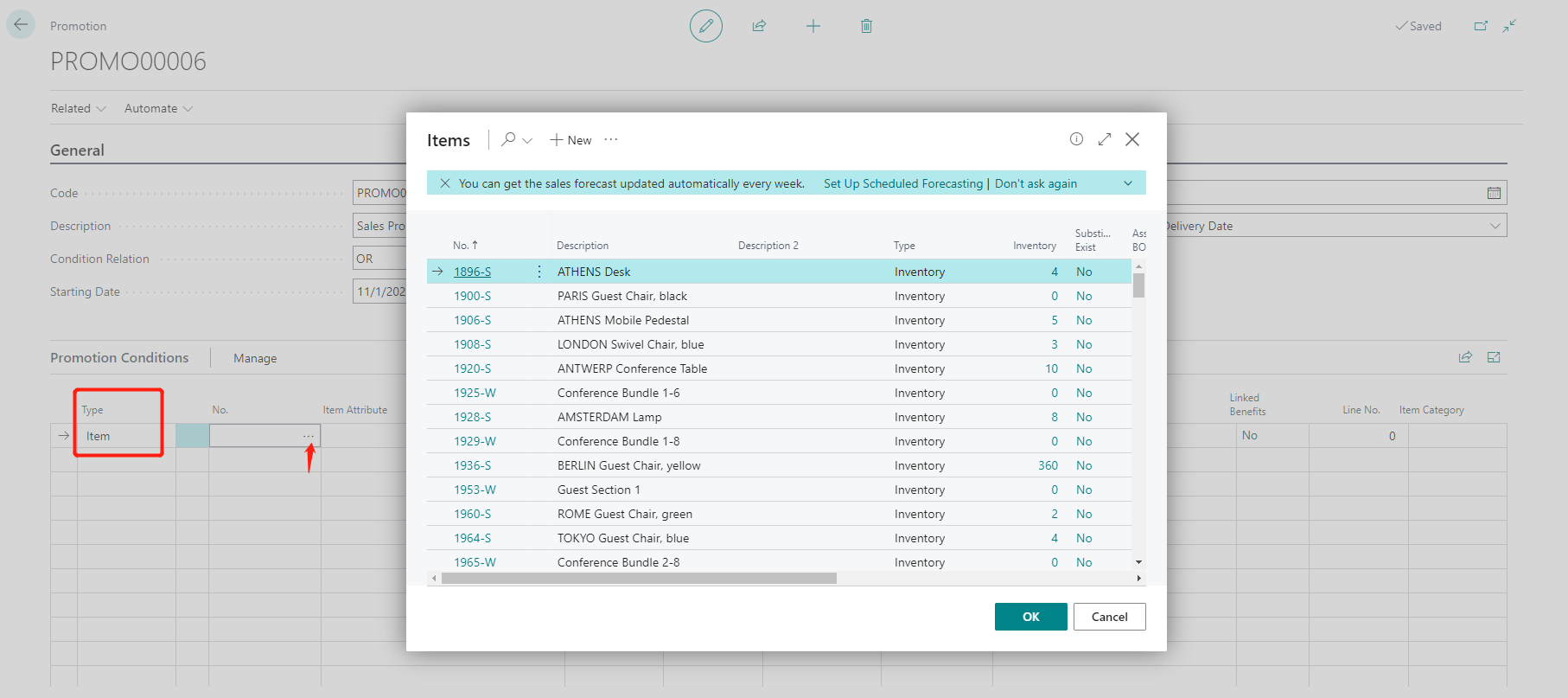 *Click the assisted button on the No. field to select the item No. accordingly.
*Click the assisted button on the No. field to select the item No. accordingly.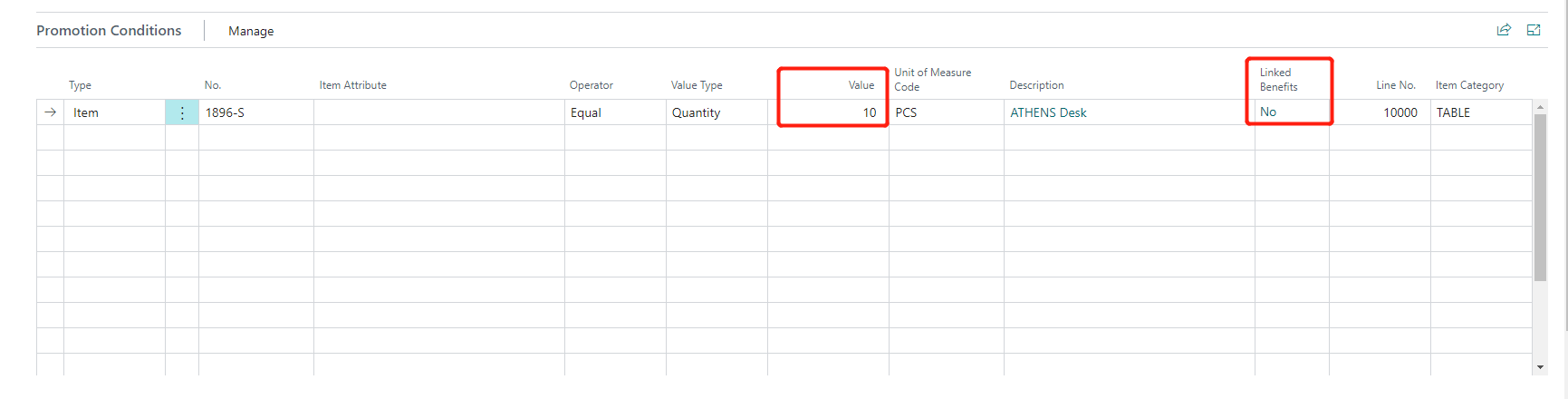 *Specify the Value field. Linked Benefits field will not show Yes until you configure the Promotion Benefits later on.
*Specify the Value field. Linked Benefits field will not show Yes until you configure the Promotion Benefits later on. -
If you choose Type: Item Category:
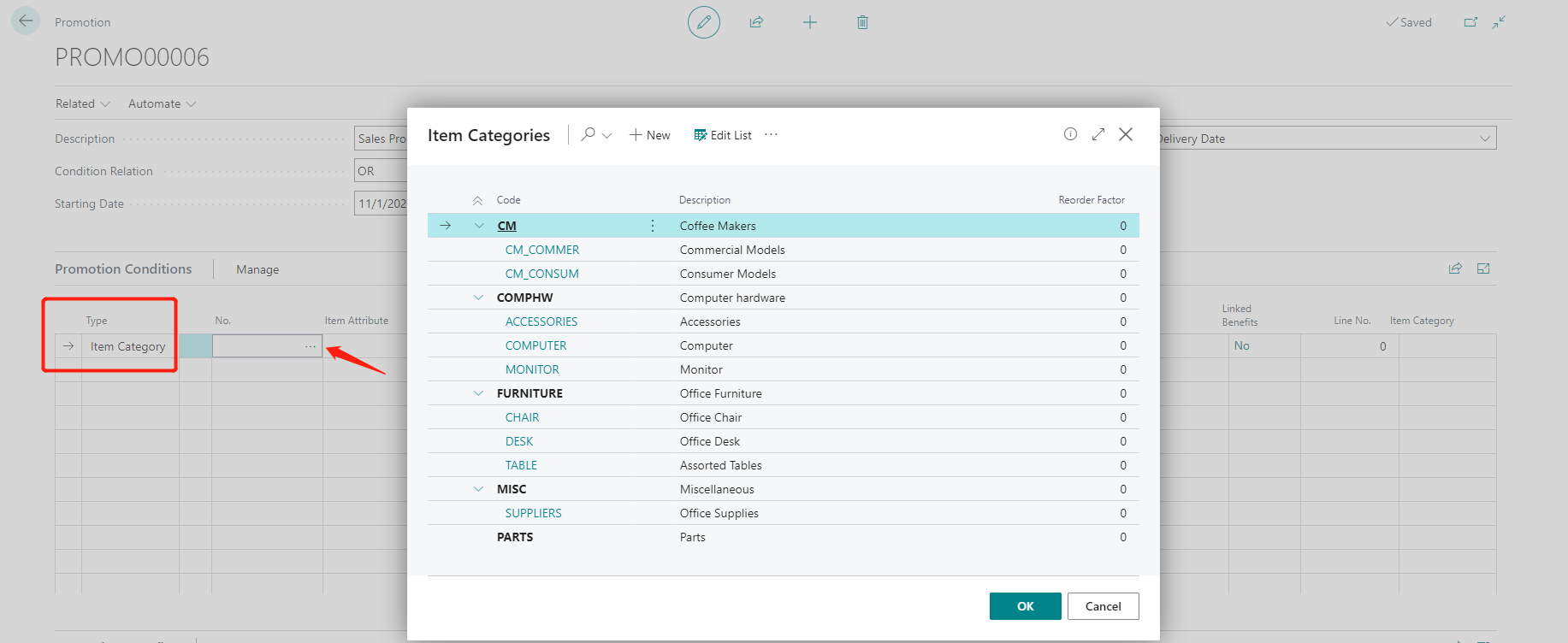 *Click the assisted button on the No. field to select the Item category code accordingly.
*Click the assisted button on the No. field to select the Item category code accordingly.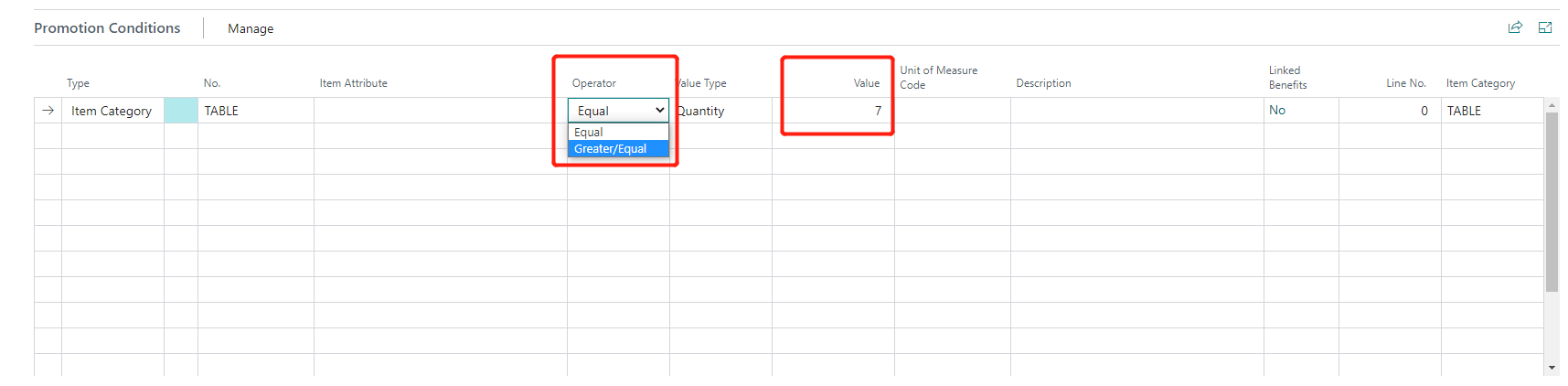 *Specify the Value field. Please note that the Linked Benefits field will not show Yes until you configure the Promotion Benefits.
*Specify the Value field. Please note that the Linked Benefits field will not show Yes until you configure the Promotion Benefits. -
If you choose Type: Item Attribute:
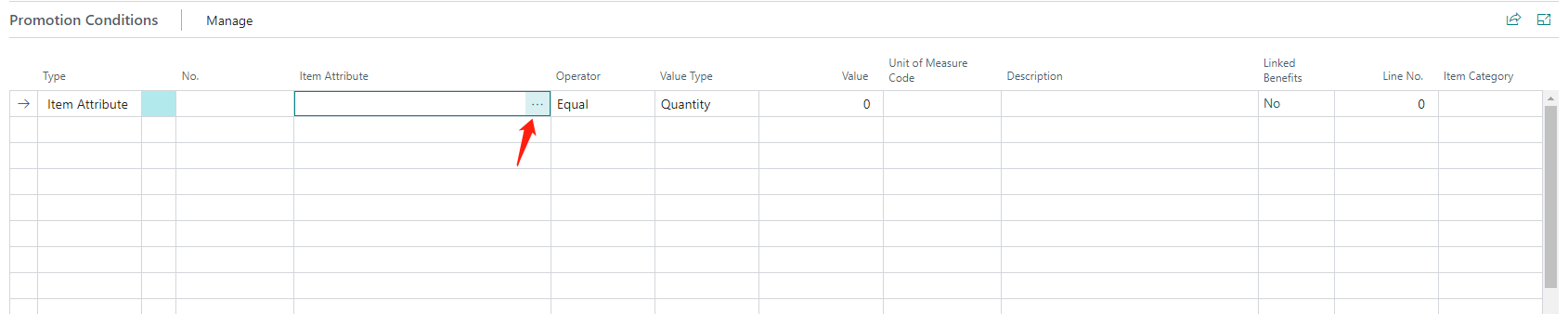 *Click the assisted button on the Item Attribute field to configure the item attribute name and value.
*Click the assisted button on the Item Attribute field to configure the item attribute name and value.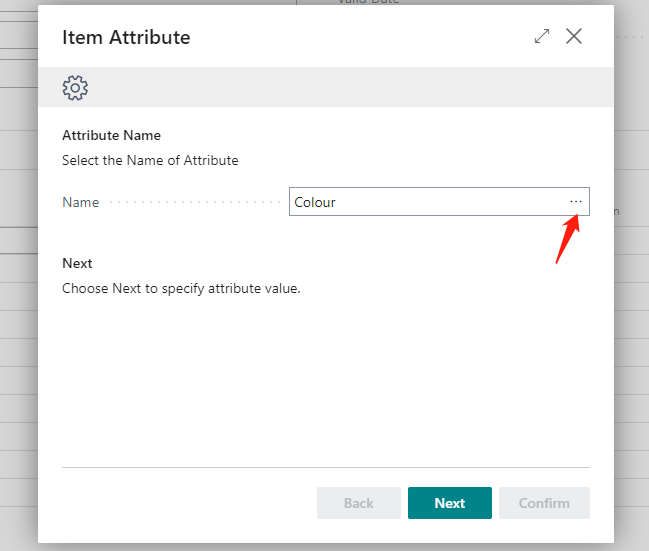
*Use the assisted button to choose the item attribute name.
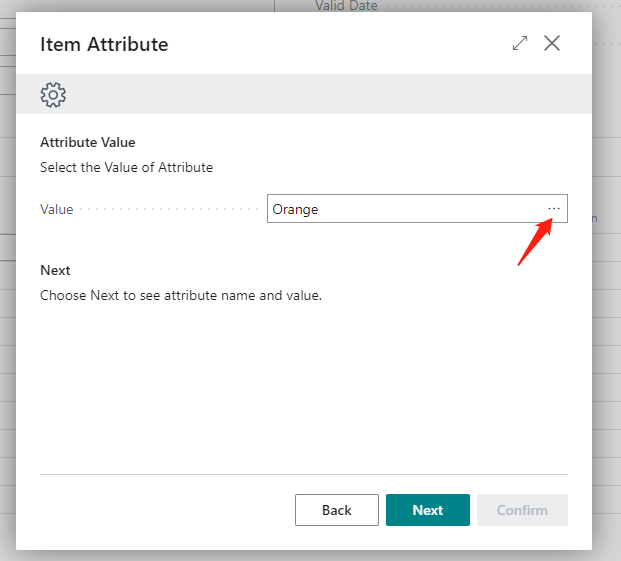
*Use the assisted button to choose the item attribute value.
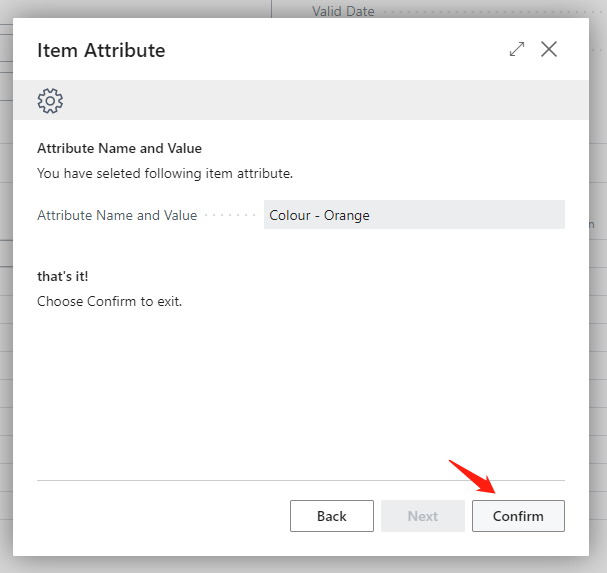 *Confirm the item attribute name and value.
*Confirm the item attribute name and value.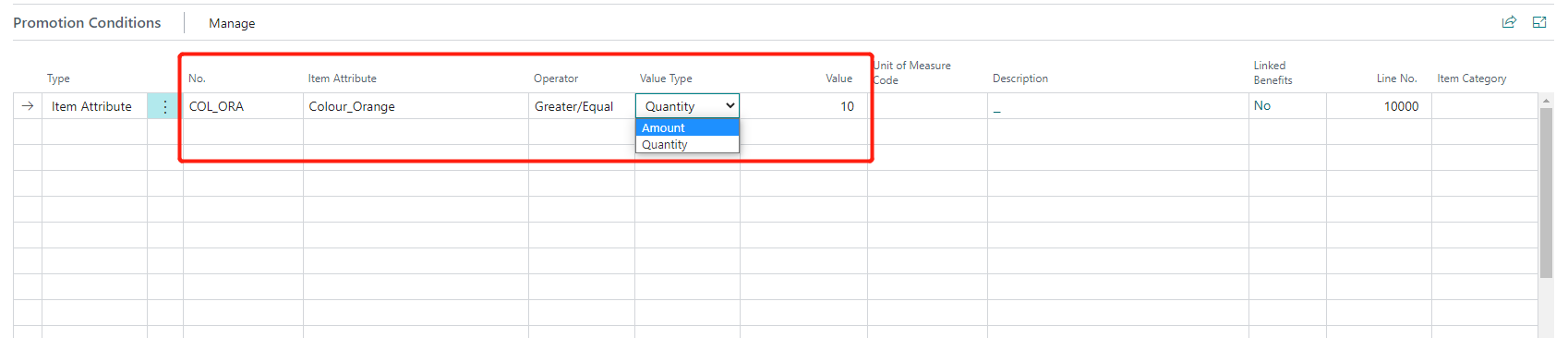 *No. and Item Attribute fields will be validated when you press Confirmed on the setup wizard. Now specify the Value field. Please note that the Linked Benefits field will not show Yes until you configure the Promotion Benefits.
*No. and Item Attribute fields will be validated when you press Confirmed on the setup wizard. Now specify the Value field. Please note that the Linked Benefits field will not show Yes until you configure the Promotion Benefits.