Setup
The initial setup of the Dual Unit of Measure is minimal. Here are the steps:
- If you have just installed the app, you will need to activate it and assign user permissions.
- Specify the company defaults on the Dual Unit of Measure Setup page.
- Specify settings on the Units of Measure page.
- Optionally configure Unit/Base Adjustment Reasons.
- Setup your items.
Dual Unit of Measure Setup
This setup allows you to configure defaults used by the app.

| Field | Purpose |
|---|---|
| Enabled | Specifies that Dual Unit of Measure can be used in the current company. It is possible to only enable this app in companies that require Dual Unit of Measure. |
| Units Caption | Specifies the caption that gets used for the units field. |
| Units/Weight Tolerance % | Specifies the default tolerance that gets used when processing actual weight/volumes. This tolerance controls the maximum deviation allowed for the dual unit of measure items with a variable relationship. You can override this default for specific items if required. |
| Units Tolerance % | Specifies the default tolerance allowed on units when processing orders for the dual unit of measure items. You only select this when you want to enable over-receipting of units. |
| Use Over Receipt Codes for normal Items | Specifies that you want to use the Business Central Over Receipt Codes to handle over-receipts for normal items. If you do not specify this, then all items will use the over/under variance functionality that gets applied to dual unit of measure items. |
| Enable Unit/Base Adjustment Reason | Specifies that you want to allow corrective documents that relate to the dual unit of measure items to have a weight/volume only. If you do not select this, you must process all documents for the dual unit of measure items with weight/volume and units. |
Order Units of Measure
The order unit of measure simplifies the order placing/taking process because it allows you to use only one quantity field to record the quantity. The app updates the quantity and units in the background. This is available for sales and purchases.
| Field | Purpose |
|---|---|
| Use Order Units of Measure | Specifies that you want to use the order units of measure when processing orders. |
| Hide Quantity and Units | Specifies that you want to hide the quantity and units fields on the order lines when using the order units of measure. |
The above settings apply to sales and purchase documents.
Residuals
For some products, a weight/volume gain or loss is expected because of their nature. However, leaving a residual for products where this is not expected would be an error. The app allows you to specify a default rule to apply to items. You can also override this on a per-item basis.
| Field | Purpose |
|---|---|
| Allow Residual Base | Specifies allowing a residual base quantity to remain even when all units get consumed. You should enable this when it is normal for your items to have a weight/volume loss. If this is not allowed, the app will error when the quantity reaches zero, and your unit balance does not. |
| Allow Residual Units | Specifies allowing residual units to remain even when all the weight/volume gets consumed. You should enable this when it is normal for your items to have a weight/volume gain. If this is not allowed, the app will error when the units reach zero, and your weight/volume does not. |
Units of Measure
Some additional fields added to the unit of measure must get specified before you can set up items for the dual unit of measure processing.
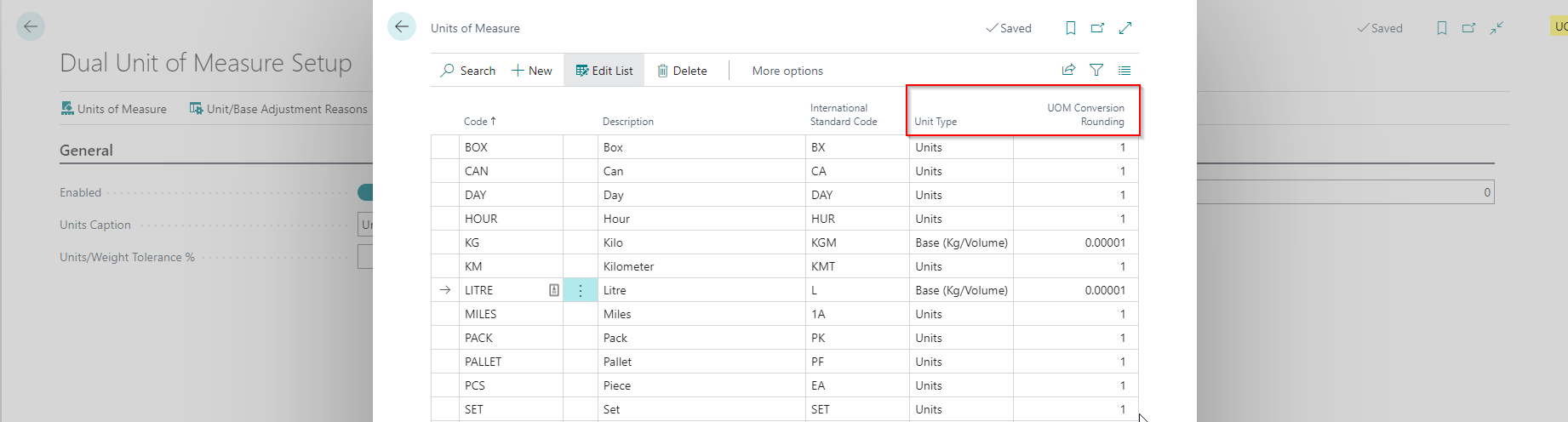
| Field | Purpose |
|---|---|
| Unit Type | Specifies if this unit of measure represents weight/volume or units. |
| UOM Conversion Rounding | Specifies the rounding that should be applied when converting between units of measure for the dual unit of measure items. The app uses this value when it automatically converts from one unit of measurement to another while capturing orders. For example, if you have an item with a variable unit of measure and an average weight of 2.2 kg, the app will default the units to 10 if you specify 21 kg. |
Unit/Base Adjustment Reasons
This is an optional setup where you can specify reasons for processing correcting documents with a weight/volume only. This setup only gets used for items with a variable relationship between weight/volume and units. Most companies with these items record the actual weight/volume and units when processing the transaction and will not use this setup.

Activating Dual Unit of Measure
When Dual Unit of Measure gets installed, you will see a notification in the role centre prompting you to activate the product. Click Set up an account to activate your free trial and follow the on-screen guide. All Theta apps use the same subscription management. We have documented the steps here.
- You do not need to enter payment details to activate the trial.
- Your trial will start as soon as you activate the extension and will last for 30 days.
User Permissions
When you install Dual Unit of Measure, some basic permissions are added to permission sets from the base application to prevent users from getting permission errors.
| Permission Set | Name |
|---|---|
| D365 BASIC | Dynamics 365 Basic access |
| D365 BUS FULL ACCESS | Dyn. 365 Full Business Acc. |
| D365 BUS PREMIUM | Dyn. 365 Prem. Bus. Full Acc. |
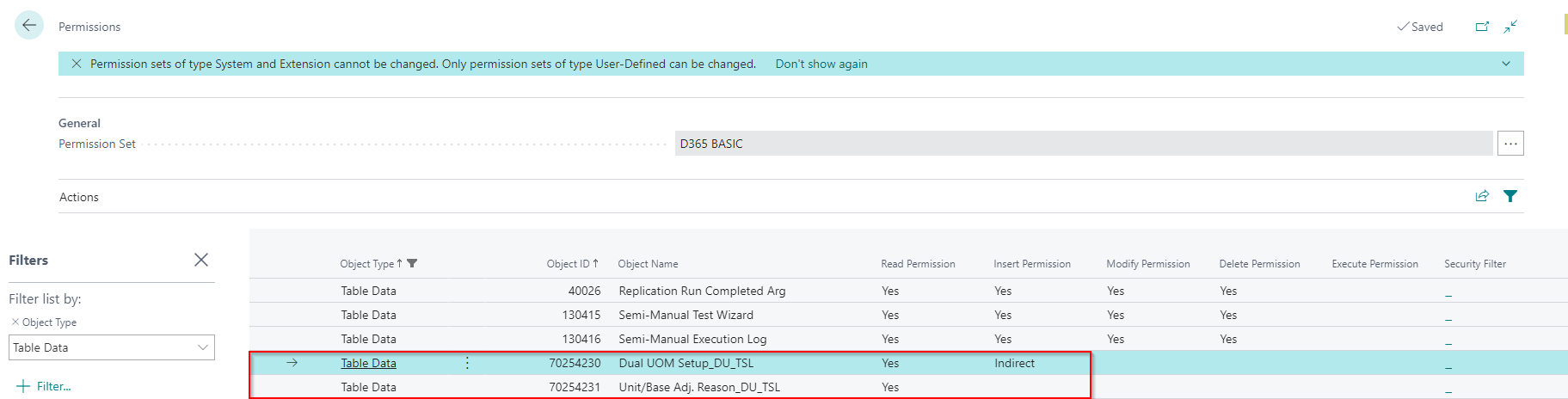
- These permissions only allow the user access to read the setup tables that are used by the app.
- If you have configured different permission sets for your users, you will need to assign BASIC_DU_TSL to all users as a minimum.
Permission Sets
You will need to assign permission sets to your users if you do not use the default permission listed above.
| Permission Set | Name | Purpose |
|---|---|---|
| ADMIN_DU_TSL | Dual UOM Admin | Assign this permission set to users that are required to maintain the setup for Dual Unit of Measure |
| BASIC_DU_TSL | Dual UOM (Basic) | Assign this permission set to all users so they do not receive permission errors |