Getting Started
Installation
The Australia/New Zealand Accelerator is available on Microsoft AppSource and is available for a free trial.
Subscription
You must activate at least a trial subscription to use the app. You do not have to enter payment details to start a trial. This link shows you how to activate the app.
You must add payment details before your trial expires. This link shows you how to update your subscription.
You can find out about the pricing of the extension here.
Permissions
The app includes three permission sets, which are detailed below.
| Permission Set | Purpose |
|---|---|
| BASIC_ACC_TSL - Accelerator - Basic (All) | You must assign this permission set to all users to prevent permission errors even when not using a specific feature. The permission setup only provides the most basic permissions to set up tables and other tables the system uses. Users can print outbound documents with this permission set, provided they have the base app permissions required to access the underlying data. |
| USER_ACC_TSL - Accelerator - User | You must assign this permission set to users that generate EFT Transfers. |
| SUPER_ACC_TSL - Accelerator - Super (Admin) | You must assign this permission set to users responsible for configuration. It provides full access to all tables for the app. |
The app only includes permissions for the features added by the app. Therefore, you must also assign users the relevant base app permissions.
Upgrade instructions
Migrating from the Per-Tenant version
We have provided a migration tool to migrate your data from the per-tenant version to the AppSource version of the app. This tool is only available to Theta consultants.
Prerequisites
- Australia/New Zealand Accelerator (PTE) - version
24.0.41.0or greater. - Migrate PTE AU/NZ Accelerator to AppSource - version
25.1.5.0or greater. - Refactor any custom extensions dependent on the Australia/New Zealand Accelerator (PTE). In most cases, the refactoring will be straightforward as we have maintained feature parity between the two editions of this app.
Process - Business Central
- Please ensure you run through this process in a sandbox environment and perform the necessary testing before proceeding to do this in production.
- It is important to follow these instructions in sequence and that you do not uninstall the Australia/New Zealand Accelerator (PTE) before you install the AppSource version.
- Upgrade to the latest Australia/New Zealand Accelerator (PTE) version.
- Install the Australia/New Zealand Accelerator from AppSource.
- Install the Migrate PTE AU/NZ Accelerator to AppSource app. The data migration happens during the installation process and runs for all companies.
- Open the Data Migration Summary to perform a high-level check of the data migration. You can check this in all companies if you like, but you do not need to do this.
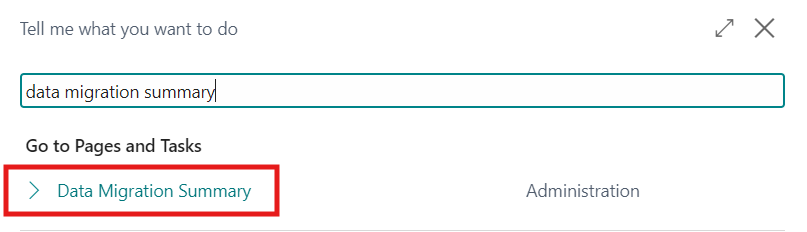
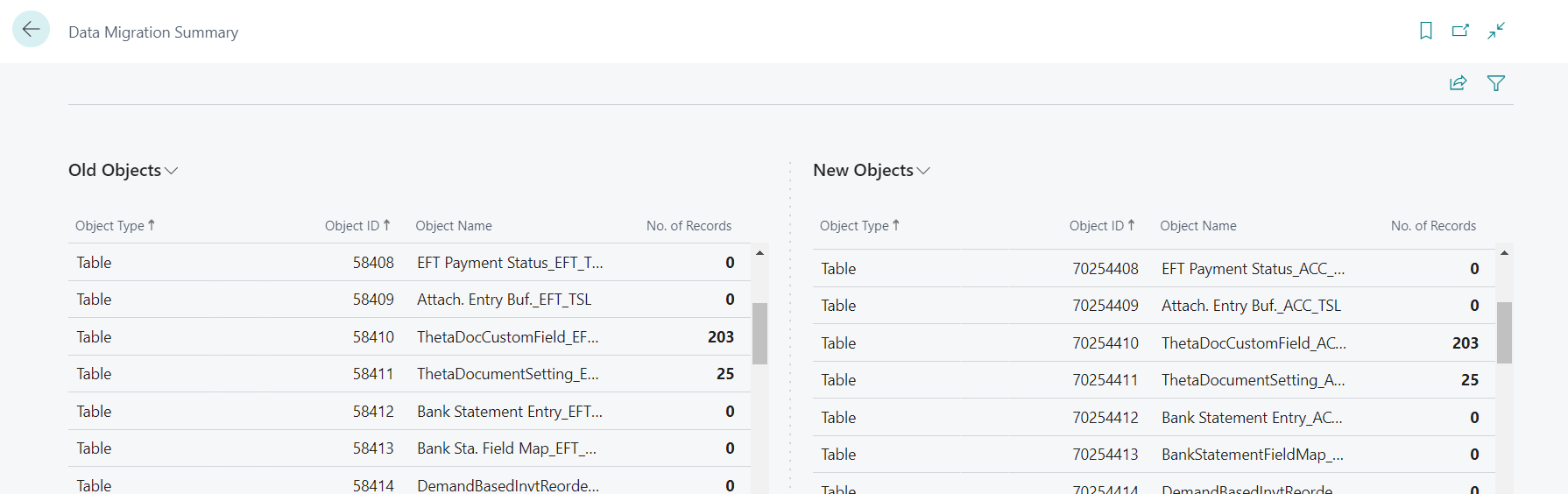
- Uninstall the Migrate PTE AU/NZ Accelerator to AppSource app. Do not unpublish the app yet.
- Uninstall the Australia/New Zealand Accelerator (PTE) app. Do not unpublish the app yet. This will also uninstall any custom extensions dependent on the Australia/New Zealand Accelerator (PTE)** (if applicable).
- If applicable, install custom extensions dependent on the Australia/New Zealand Accelerator.
- Check workflows (EFT, Sales and Purchase documents, etc) where you referenced Accelerator fields. Note that the the migration tool already handles conditions on workflows relating to sales and purchase documents (see below under other updates). Still, it is essential to do some testing during UAT.
- Check Job Queue Entries for the Send Post Documents batch job. The migration app changes the object ID from 58423 to 70254423, but it is essential to do some testing during UAT.
- Perform smoke testing to ensure the extension works as expected.
If you have configured Azure Blob Storage, you will need to re-enter the secrets in the Australia/New Zealand Accelerator app.
The migration app also updates the following:
- Job Queue Entries that were configured for Report 58423 are changed to 70254423 - this relates to the Send Posted Documents feature.
- The application updates the conditions for workflows associated with sales and purchase documents. If these workflows contain filters on fields from the PTE version, the filters are moved to fields from the AppSource app.
Rollback
The process described has a fail-safe, as we have not deleted the data from the PTE at this point (please note exclusions below). If you encounter any issues, you can follow these steps to revert to the PTE version:
- Reinstall the Australia/New Zealand Accelerator (PTE) app and any dependent apps.
- Reinstall the Migrate PTE AU/NZ Accelerator to AppSource app.
- Open the the Data Migration Summary and select the Revert Permissions Back to PTE action.
- Uninstall and unpublish the Migrate PTE AU/NZ Accelerator to AppSource app.
- Uninstall the Australia/New Zealand Accelerator AppSource app.
The following data gets updated but will not be rolled back:
- Data Exchange Definition - field Reading/Writing XMLport. Bank statement imports that reference the AppSource version will need to be reverted to 58400.
- Data Exchange Mapping for
table 58412 "Bank Statement Entry_EFT_TSL". This relates to host-to-host bank statement imports so may not affect you.
Final Steps
After carrying out the steps below, you cannot revert to the Per-Tenant version of the app. Only commence with these steps once you are confident that the migration has been successful.
As a final step, once you have validated the migration outcome, you can remove all the data related to the Australia/New Zealand Accelerator (PTE) app. To do this:
- Reinstall the Australia/New Zealand Accelerator (PTE) app.
- Unpublish the Migrate PTE AU/NZ Accelerator to AppSource app.
- Uninstall the Australia/New Zealand Accelerator (PTE) app and specify to Delete Extension Data.
- Unpublish the Australia/New Zealand Accelerator (PTE) app.
Workflows
If you have any workflow errors referencing a response or event that already exists, please open the Run Object page and run codeunit 70254478. In most cases, you will not need to perform this step.
If you need to perform this step, it must be done in each company. If you can access the Managed Job Queues, you can run this in all companies simultaneously.